FabCon is coming to Atlanta
Join us at FabCon Atlanta from March 16 - 20, 2026, for the ultimate Fabric, Power BI, AI and SQL community-led event. Save $200 with code FABCOMM.
Register now!- Power BI forums
- Get Help with Power BI
- Desktop
- Service
- Report Server
- Power Query
- Mobile Apps
- Developer
- DAX Commands and Tips
- Custom Visuals Development Discussion
- Health and Life Sciences
- Power BI Spanish forums
- Translated Spanish Desktop
- Training and Consulting
- Instructor Led Training
- Dashboard in a Day for Women, by Women
- Galleries
- Data Stories Gallery
- Themes Gallery
- Contests Gallery
- Quick Measures Gallery
- Notebook Gallery
- Translytical Task Flow Gallery
- TMDL Gallery
- R Script Showcase
- Webinars and Video Gallery
- Ideas
- Custom Visuals Ideas (read-only)
- Issues
- Issues
- Events
- Upcoming Events
Calling all Data Engineers! Fabric Data Engineer (Exam DP-700) live sessions are back! Starting October 16th. Sign up.
- Power BI forums
- Issues
- Issues
- Pop-Up Windows Zoomed In and Unusable
- Subscribe to RSS Feed
- Mark as New
- Mark as Read
- Bookmark
- Subscribe
- Printer Friendly Page
- Report Inappropriate Content
Pop-Up Windows Zoomed In and Unusable
All pop-up windows are zoomed in and unusable. For example: when I have a table, and I click a column for conditional formatting, then click background color, the pop-up that should let me set the parameters is zoomed in, and I can't submit my choices because the edge of the pop-up cuts off part of the buttons. Otherwise, if I am refreshing the data the pop-up that tells me what % is done is too zoomed in to see any information.

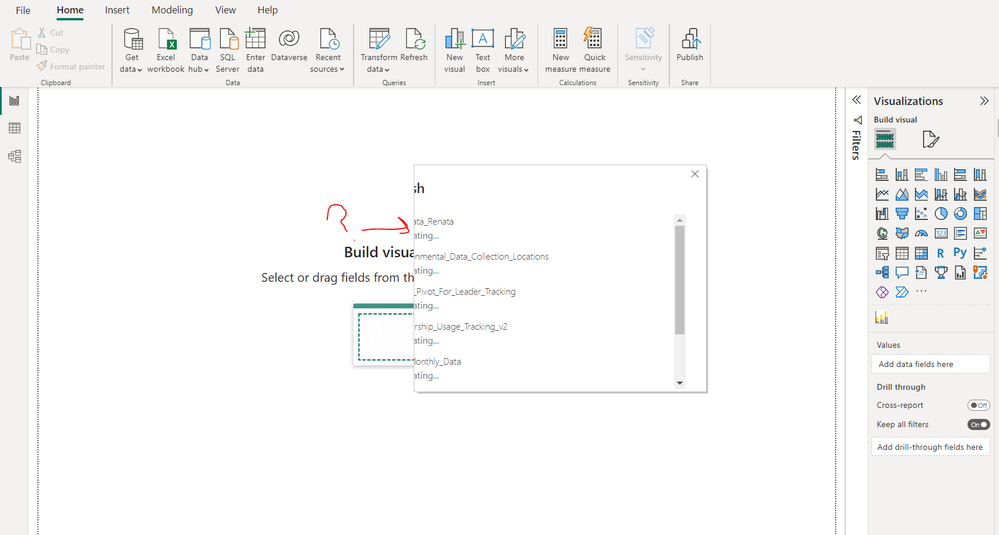
The funny part is that I can pinch-to-zoom in even FURTHER, but I can't zoom OUT completely. Yes, I have triple-checked that I can't pinch-to-zoom out any further.
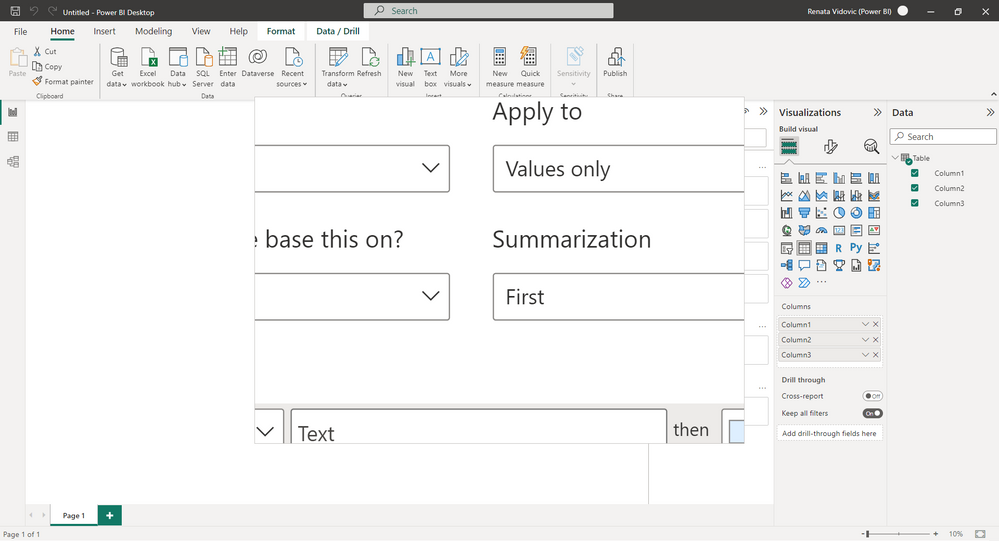
You must be a registered user to add a comment. If you've already registered, sign in. Otherwise, register and sign in.
- MarcoVv on: New Button Slicer: Issue with the Grid type of Arr...
-
 mattlee
on:
List Slicer Button Dimensions Ignored in Service
mattlee
on:
List Slicer Button Dimensions Ignored in Service
-
bhalicki
 on:
BUG: report connected to deleted semantic model ca...
on:
BUG: report connected to deleted semantic model ca...
- Annamarie on: PBI Semantic Model missing
-
JoshT
 on:
Deployment pipelines don't support M365 groups
on:
Deployment pipelines don't support M365 groups
-
 Hongju_Jung
on:
A Typo about Measure tools (Korean)
Hongju_Jung
on:
A Typo about Measure tools (Korean)
- jwulffraat on: In the Power BI web version, the left border canno...
- Pig1838 on: DirectQuery not available anymore in Incremental r...
- DataMindedLLC on: 'Refresh Preview' gone from Home Menu Bar in Aug 2...
- qutnd on: Issue with giving Power BI App access to new users
- New 8,141
- Needs Info 3,502
- Investigating 3,602
- Accepted 2,090
- Declined 38
- Delivered 3,970
-
Reports
10,293 -
Data Modeling
4,166 -
Dashboards
4,129 -
Report Server
2,123 -
Gateways
2,122 -
APIS and Embedding
1,974 -
Custom Visuals
1,799 -
Content Packs
527 -
Mobile
355 -
Need Help
11 -
Show and Tell
3 -
General Comment
3 -
Tips and Tricks
1 -
Power BI Desktop
1