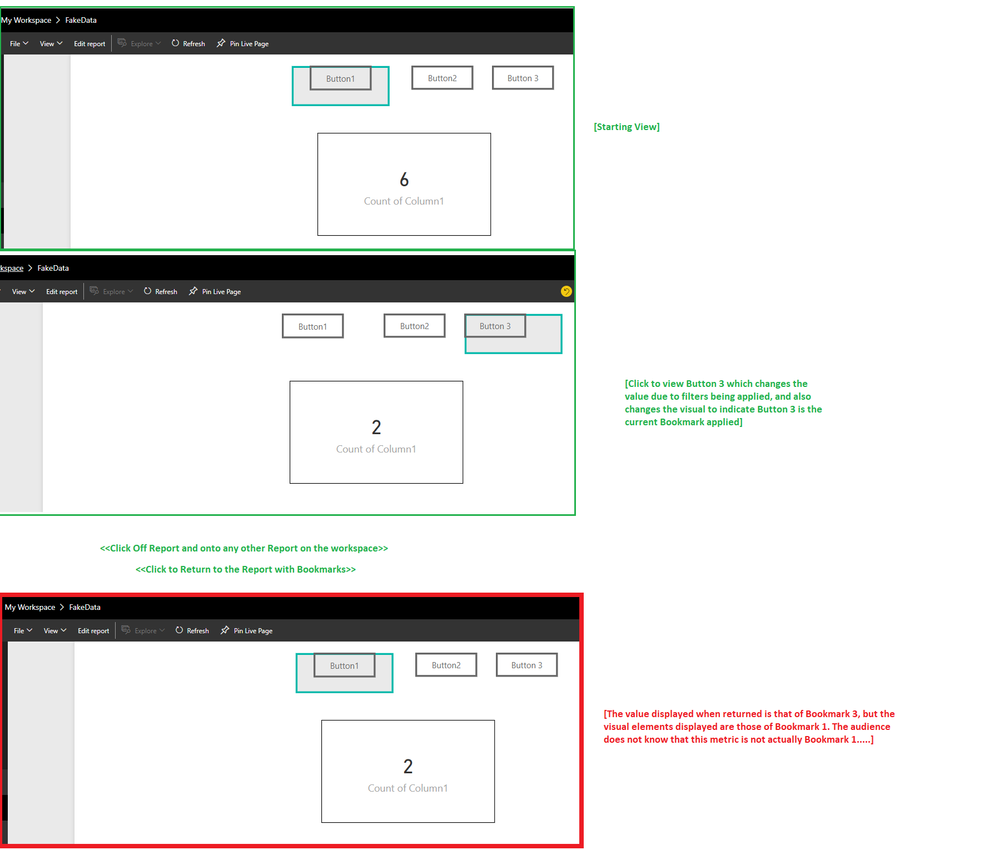Join the #PBI10 DataViz contest
Power BI is turning 10, and we’re marking the occasion with a special community challenge. Use your creativity to tell a story, uncover trends, or highlight something unexpected.
Get started- Power BI forums
- Get Help with Power BI
- Desktop
- Service
- Report Server
- Power Query
- Mobile Apps
- Developer
- DAX Commands and Tips
- Custom Visuals Development Discussion
- Health and Life Sciences
- Power BI Spanish forums
- Translated Spanish Desktop
- Training and Consulting
- Instructor Led Training
- Dashboard in a Day for Women, by Women
- Galleries
- Webinars and Video Gallery
- Data Stories Gallery
- Themes Gallery
- Contests Gallery
- Quick Measures Gallery
- Notebook Gallery
- Translytical Task Flow Gallery
- R Script Showcase
- Ideas
- Custom Visuals Ideas (read-only)
- Issues
- Issues
- Events
- Upcoming Events
Join us for an expert-led overview of the tools and concepts you'll need to become a Certified Power BI Data Analyst and pass exam PL-300. Register now.
- Power BI forums
- Issues
- Issues
- Bookmarks display wrong filters when navigating be...
- Subscribe to RSS Feed
- Mark as New
- Mark as Read
- Bookmark
- Subscribe
- Printer Friendly Page
- Report Inappropriate Content
Bookmarks display wrong filters when navigating between Reports
When loading up a Report with bookmarks set, the Starting page at first displays values as expected, but breaks if the user clicks on a different Report on the workspace and then navigates back to the Report with bookmarks later on.
Steps (see pictures at end for more details):
- Publish a Report with multiple bookmarks set that change both visual and functional (filters) on a page.
1a. Make sure there is a 'starting' bookmark selected that the Report should default to when first selecting the published Report on the workspace. - Click on one of the other bookmarks on the publishedReport. Confirm there was a visual change as well as that the displayed values changed based on the newly-selected bookmark's filters.
- Click on any other Report published on the same workspace (does not matter what)
- Click back to the Report with bookmarks
Results:
When returning, the default visual state is that of the default bookmark, but the returning functional state is that of the last-selected bookmark prior to navigating away at Step 3. This causes the page to visually indicate that a metric means one thing while functionally displaying a different metric than intended.
Setup:
Steps:
This is a major problem for people using workspaces with multiple Reports published as it means the audience is often being presented the wrong metric for the configured title text and imagery without them realizing it.
I have reproduced this with a bare minimum Test .pbix file and have found this is occurring 100% of the time.
You must be a registered user to add a comment. If you've already registered, sign in. Otherwise, register and sign in.
- cmaier on: Unable to sort months in PowerBI
-
 mattlee
on:
“Add Value” in Textbox Not Visible in Dark Theme
mattlee
on:
“Add Value” in Textbox Not Visible in Dark Theme
- mattin on: Report Server Permissions Jan/May 2025
-
bhalicki
 on:
Bi Crashes on launch with (AS Process PID=XXXXXX H...
on:
Bi Crashes on launch with (AS Process PID=XXXXXX H...
- stanteitelbaum on: authenticator wont trigger after purchase of new p...
-
Stinkys
 on:
Fix the Date function in DAX
on:
Fix the Date function in DAX
-
Stinkys
 on:
Cannot login to community site
on:
Cannot login to community site
-
reubwork
 on:
May 25 update for Snowflake Connector v2 has broke...
on:
May 25 update for Snowflake Connector v2 has broke...
-
dmkblesser
 on:
Unable to open existing PBIP files
on:
Unable to open existing PBIP files
- DamoUK on: Gateway issues
- New 8,018
- Needs Info 3,502
- Investigating 3,602
- Accepted 2,088
- Declined 38
- Delivered 3,970
-
Reports
10,227 -
Data Modeling
4,129 -
Dashboards
4,111 -
Report Server
2,114 -
Gateways
2,112 -
APIS and Embedding
1,964 -
Custom Visuals
1,787 -
Content Packs
523 -
Mobile
354 -
Need Help
11 -
Show and Tell
3 -
General Comment
2 -
Tips and Tricks
1 -
Power BI Desktop
1