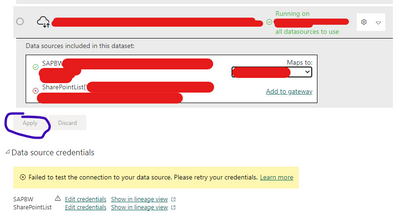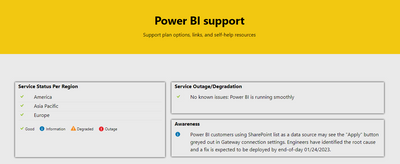Huge last-minute discounts for FabCon Vienna from September 15-18, 2025
Supplies are limited. Contact info@espc.tech right away to save your spot before the conference sells out.
Get your discount- Power BI forums
- Get Help with Power BI
- Desktop
- Service
- Report Server
- Power Query
- Mobile Apps
- Developer
- DAX Commands and Tips
- Custom Visuals Development Discussion
- Health and Life Sciences
- Power BI Spanish forums
- Translated Spanish Desktop
- Training and Consulting
- Instructor Led Training
- Dashboard in a Day for Women, by Women
- Galleries
- Data Stories Gallery
- Themes Gallery
- Contests Gallery
- Quick Measures Gallery
- Notebook Gallery
- Translytical Task Flow Gallery
- TMDL Gallery
- R Script Showcase
- Webinars and Video Gallery
- Ideas
- Custom Visuals Ideas (read-only)
- Issues
- Issues
- Events
- Upcoming Events
Score big with last-minute savings on the final tickets to FabCon Vienna. Secure your discount
- Power BI forums
- Issues
- Issues
- Apply button is greyed out when adding a data sour...
- Subscribe to RSS Feed
- Mark as New
- Mark as Read
- Bookmark
- Subscribe
- Printer Friendly Page
- Report Inappropriate Content
Apply button is greyed out when adding a data source to the on-premise data gateway
I noticed when I published a report with an on-premise data source (SAP BW) along with cloud data sources (Sharepoint), the Apply button is greyed out in the gateway connection settings:
Again, this is only applicable to newly published datasets.
For the existing ones, there are no errors, and I can refresh successfully. Like this one, it has actually the same setup, just published in a different workspace some time ago:
I just experienced this yesterday.
Any of you are experiencing it now?
Appreciate the responses!
EDITED--
Check out the comments for the workaround
Microsoft has also posted the issue on the Power BI Support page. Expect the fix to be on 24th of January
- « Previous
-
- 1
- 2
- 3
- Next »
- « Previous
-
- 1
- 2
- 3
- Next »
You must be a registered user to add a comment. If you've already registered, sign in. Otherwise, register and sign in.
- Sree9100822653 on: undefinedHow to send daily RLS-based Power BI repo...
- annelebel on: August 2025 Update Changed DirectQuery so each tab...
- katokeis on: Direct Query Mode Missing
- Jstukenborg on: Data on Power BI desktop is not refreshing
- noahfox on: Fabric 'Deploy Stage Content' API fails when user ...
- erpfau on: Fields Parameter w. hierarchies: provide option to...
- Rabea_Damlakhy on: Critical Bug: Deleting a Visual Group on One Page ...
- discolisa on: Remove / Copy Visual issue - July 2025 Desktop Iss...
- stipa on: Error "[403.12–403.30] The name 'Lakehouse.Content...
-
klinejordan
 on:
URL is not filtering on field parameter
on:
URL is not filtering on field parameter
- New 8,093
- Needs Info 3,502
- Investigating 3,602
- Accepted 2,088
- Declined 38
- Delivered 3,970
-
Reports
10,266 -
Data Modeling
4,154 -
Dashboards
4,121 -
Report Server
2,119 -
Gateways
2,118 -
APIS and Embedding
1,970 -
Custom Visuals
1,793 -
Content Packs
525 -
Mobile
354 -
Need Help
11 -
Show and Tell
3 -
General Comment
2 -
Tips and Tricks
1 -
Power BI Desktop
1