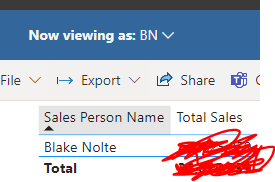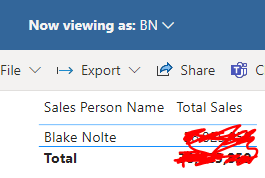Fabric Data Days starts November 4th!
Advance your Data & AI career with 50 days of live learning, dataviz contests, hands-on challenges, study groups & certifications and more!
Get registered- Power BI forums
- Get Help with Power BI
- Desktop
- Service
- Report Server
- Power Query
- Mobile Apps
- Developer
- DAX Commands and Tips
- Custom Visuals Development Discussion
- Health and Life Sciences
- Power BI Spanish forums
- Translated Spanish Desktop
- Training and Consulting
- Instructor Led Training
- Dashboard in a Day for Women, by Women
- Galleries
- Data Stories Gallery
- Themes Gallery
- Contests Gallery
- QuickViz Gallery
- Quick Measures Gallery
- Visual Calculations Gallery
- Notebook Gallery
- Translytical Task Flow Gallery
- TMDL Gallery
- R Script Showcase
- Webinars and Video Gallery
- Ideas
- Custom Visuals Ideas (read-only)
- Issues
- Issues
- Events
- Upcoming Events
Get Fabric Certified for FREE during Fabric Data Days. Don't miss your chance! Request now
- Power BI forums
- Issues
- Issues
- RLS potential bug
- Subscribe to RSS Feed
- Mark as New
- Mark as Read
- Bookmark
- Subscribe
- Printer Friendly Page
- Report Inappropriate Content
RLS potential bug
Good Day,
I think I might have stumbled upon a bug with Row Level Security.
My data source is SQL Analysis Services, which I am importing (NOT CONNECT LIVE).
As per below please note that I have added Anthony Terblanche to the particular role that I am testing. I also added him as a viewer of the particular workspace. I click on "Test as Role" to see whether RLS is working smoothly.
As per below, I can only see one Salesperson's data (as expected)
I do another test "Now Viewing as: Anthony Terblanche(My test user)"
Still it is working as expected.
But, when I start editing my Workspace or editing the RLS something breaks. For example I changed his access to the workspace to Member
Removed him from the Role (under Security), added him again, and now the role just does not work anymore. It works when I view as the role, but not when I select "Viewing as Anthony Terblanche". I have asked the user to test from his side, and he experiences the same.... In the 1st example above, he could only see one Salesperson's data, but after making a few changes, he can see all data.
No matter what I try, I can not get this to work again. I have removed him from the workspace, re-added him as a viewer, re-added him to the role,but nothing helps. Basically the workaround is to create a new workspace, publish the report to the new workspace, and then add users to the roles, and not making any mistakes or editing anything.
If this is not a bug, and there is something I am doing wrong, kindly advise.
Regards
You must be a registered user to add a comment. If you've already registered, sign in. Otherwise, register and sign in.
- threecoffees on: DataFormat.Error: There were more columns in the r...
- ClaytonLFA on: Issue with Card Visual Layout After November Power...
- Murzao on: Bug Report: Unable to send dataflow refresh failur...
- mb123_ on: Bug in sorting - Gantt 3.4.2.0 from Microsoft
-
DNMAF
 on:
Adding a measure or column as a tooltip to an Azur...
on:
Adding a measure or column as a tooltip to an Azur...
-
 parry2k
on:
A Typo about Refence Line in the Format (Korean)
parry2k
on:
A Typo about Refence Line in the Format (Korean)
- ricardo_ona on: UDFs annotations Issue with Invoke-ProcessASDataba...
- DeeBaxo on: Export to PowerBI directly from Sharepoint List
-
 mattlee
on:
Automatically expand table columns to fill availab...
mattlee
on:
Automatically expand table columns to fill availab...
- Ghoom on: Azure Maps Controls -> Selection Greyed out
- New 8,188
- Needs Info 3,502
- Investigating 3,603
- Accepted 2,088
- Declined 38
- Delivered 3,974
-
Reports
10,317 -
Data Modeling
4,180 -
Dashboards
4,135 -
Gateways
2,127 -
Report Server
2,125 -
APIS and Embedding
1,978 -
Custom Visuals
1,805 -
Content Packs
527 -
Mobile
355 -
Need Help
11 -
General Comment
4 -
Show and Tell
3 -
Tips and Tricks
1 -
Power BI Desktop
1