Fabric Data Days starts November 4th!
Advance your Data & AI career with 50 days of live learning, dataviz contests, hands-on challenges, study groups & certifications and more!
Get registered- Power BI forums
- Get Help with Power BI
- Desktop
- Service
- Report Server
- Power Query
- Mobile Apps
- Developer
- DAX Commands and Tips
- Custom Visuals Development Discussion
- Health and Life Sciences
- Power BI Spanish forums
- Translated Spanish Desktop
- Training and Consulting
- Instructor Led Training
- Dashboard in a Day for Women, by Women
- Galleries
- Data Stories Gallery
- Themes Gallery
- Contests Gallery
- QuickViz Gallery
- Quick Measures Gallery
- Visual Calculations Gallery
- Notebook Gallery
- Translytical Task Flow Gallery
- TMDL Gallery
- R Script Showcase
- Webinars and Video Gallery
- Ideas
- Custom Visuals Ideas (read-only)
- Issues
- Issues
- Events
- Upcoming Events
Get Fabric Certified for FREE during Fabric Data Days. Don't miss your chance! Request now
- Power BI forums
- Issues
- Issues
- I can't export all the rows to an Excel file
- Subscribe to RSS Feed
- Mark as New
- Mark as Read
- Bookmark
- Subscribe
- Printer Friendly Page
- Report Inappropriate Content
I can't export all the rows to an Excel file
Hello,
I’m having a problem when I want to export data from a visual table, it doesn’t export all the information that you can see in the report, and I can’t find the reason.
I know that the limit to export data to an excel file is 150 000 rows, and depending on the type of the visual the limit could change. The thing is, I’m choosing a visual table, that (for what I know, and what I could find in the documentation) you don’t have other limit than the 150k rows.
The unusual thing is when I want to export with more information it doesn’t work the exportation, I’m missing information.
I will show, in the following example:
Case 1:
I have a visual table with 72 columns, and I’m filtering for only one day. As you can see in the image 1, in total of orders I have 4568. And if I export the table (in the image is the A) it won’t export all the information. It only exports 4345 as you can see in the image 2
Image 1
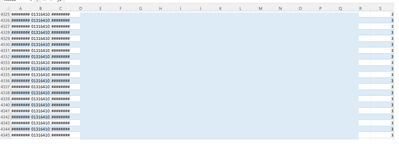
Image 2
Case 2:
However, if I filter only one order, the report will show me all the information of this order and if I export, it exports correctly. In the image 3 and 4 will show you.
Image 3
Image 4
I don’t understand what is happening, and why. It doesn’t have anything to do the duplicates, because in the fist case, if the visual table eliminate the duplicates, it should give me 2363 rows and not 4345 and the second case it would give only one.
When I export is from this option:
And the model its really simple, it only has one table.
I’d appreciate the help in this matter.
Best regards,
Mercedes Novo
You must be a registered user to add a comment. If you've already registered, sign in. Otherwise, register and sign in.
-
DNMAF
 on:
Adding a measure or column as a tooltip to an Azur...
on:
Adding a measure or column as a tooltip to an Azur...
-
 parry2k
on:
A Typo about Refence Line in the Format (Korean)
parry2k
on:
A Typo about Refence Line in the Format (Korean)
- ricardo_ona on: UDFs annotations Issue with Invoke-ProcessASDataba...
- DeeBaxo on: Export to PowerBI directly from Sharepoint List
-
 mattlee
on:
Automatically expand table columns to fill availab...
mattlee
on:
Automatically expand table columns to fill availab...
- Ghoom on: Azure Maps Controls -> Selection Greyed out
-
awright19
 on:
Open old report, PowerBi hangs
on:
Open old report, PowerBi hangs
-
 mattlee
on:
Error:Visuals display blank when export report to ...
mattlee
on:
Error:Visuals display blank when export report to ...
-
 mattlee
on:
New Button Slicer: Issue with the Grid type of Arr...
mattlee
on:
New Button Slicer: Issue with the Grid type of Arr...
-
 mattlee
on:
List Slicer Button Dimensions Ignored in Service
mattlee
on:
List Slicer Button Dimensions Ignored in Service
- New 8,182
- Needs Info 3,502
- Investigating 3,602
- Accepted 2,089
- Declined 38
- Delivered 3,973
-
Reports
10,314 -
Data Modeling
4,178 -
Dashboards
4,134 -
Gateways
2,127 -
Report Server
2,124 -
APIS and Embedding
1,977 -
Custom Visuals
1,805 -
Content Packs
527 -
Mobile
355 -
Need Help
11 -
General Comment
4 -
Show and Tell
3 -
Tips and Tricks
1 -
Power BI Desktop
1
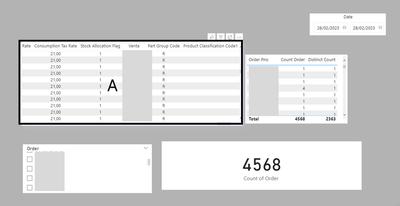
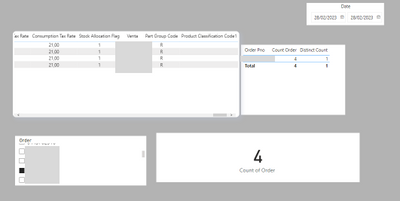
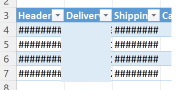

Hi @Mer_Novo ,
There is one test you can perform I think and that’s adding an Index column to your table in Power Query, then add this index to the table visual and test the export to CSV one last time. You’ll be able to identify pretty quickly which records didn’t export.
Or, as an alternative have you considered using the “Analyse in Excel” option?
Create Excel workbooks with refreshable Power BI data - Power BI | Microsoft Learn
or go in your data view and right click on your column and copy table, it will copy all the records for you.
Best regards,
Community Support Team_kalyj