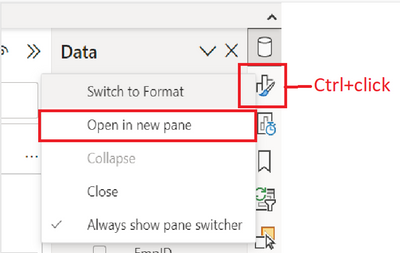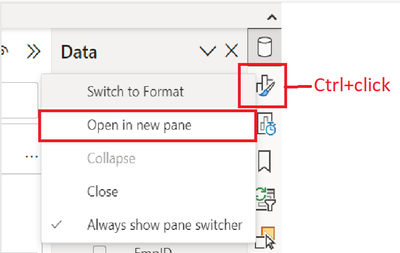Join us at FabCon Vienna from September 15-18, 2025
The ultimate Fabric, Power BI, SQL, and AI community-led learning event. Save €200 with code FABCOMM.
Get registered- Power BI forums
- Get Help with Power BI
- Desktop
- Service
- Report Server
- Power Query
- Mobile Apps
- Developer
- DAX Commands and Tips
- Custom Visuals Development Discussion
- Health and Life Sciences
- Power BI Spanish forums
- Translated Spanish Desktop
- Training and Consulting
- Instructor Led Training
- Dashboard in a Day for Women, by Women
- Galleries
- Data Stories Gallery
- Themes Gallery
- Contests Gallery
- Quick Measures Gallery
- Notebook Gallery
- Translytical Task Flow Gallery
- TMDL Gallery
- R Script Showcase
- Webinars and Video Gallery
- Ideas
- Custom Visuals Ideas (read-only)
- Issues
- Issues
- Events
- Upcoming Events
Enhance your career with this limited time 50% discount on Fabric and Power BI exams. Ends August 31st. Request your voucher.
- Power BI forums
- Forums
- Get Help with Power BI
- Desktop
- Re: Share your thoughts on the new On-Object Inter...
- Subscribe to RSS Feed
- Mark Topic as New
- Mark Topic as Read
- Float this Topic for Current User
- Bookmark
- Subscribe
- Printer Friendly Page
- Mark as New
- Bookmark
- Subscribe
- Mute
- Subscribe to RSS Feed
- Permalink
- Report Inappropriate Content
Share your thoughts on the new On-Object Interaction feature (preview)
Hit Reply to tell us what you think about the new On-Object Interaction feature so we can continue to improve.
For example:
- What changes would you like to see?
- If you turned off the preview switch, why?
- Any suggestions for addititional settings or capabilities?
Thanks,
-Power BI team
To read more about the feature, see the announcement in the Power BI Product Blog or our documentation on how to Use on-object interaction
FAQs:
- Q: How can I open multiple panes at once?
- A: You can CTRL + click or right click on the unselected pane you wish to open and choose "Open in new pane"
- Q: Where did aggregations move to?
- A: It's still on right click of a field, or you can use the new flyout aggregations dropdown while choosing or swapping a field.
- Q: Where did drillthrough and tooltip page setup move to?
- A: Drillthrough is now in the page settings of the format pane under Page Information > Page type > Drillthrough or Tooltip.
- Mark as New
- Bookmark
- Subscribe
- Mute
- Subscribe to RSS Feed
- Permalink
- Report Inappropriate Content
Not a fan of this feature, It seems like you're messing with a good thing. If you do go forward with this, will you please leave it as a optional feature so that I don't have to use it in desktop if I dont want to?
- Mark as New
- Bookmark
- Subscribe
- Mute
- Subscribe to RSS Feed
- Permalink
- Report Inappropriate Content
I agree! Keep the new feature optional. Leave us a choice of layouts to accomplish our work as we prefer.
- Mark as New
- Bookmark
- Subscribe
- Mute
- Subscribe to RSS Feed
- Permalink
- Report Inappropriate Content
Have tried this for a few months but its just horrible, the on object box gets in the way of other visuals/selection areas, doesnt always stick, is bad for interaction and the "format" select tool no longer sticks as noted here https://community.fabric.microsoft.com/t5/Desktop/Format-Button-not-sticking/m-p/3334364#M1112624
Have reverted back to the original, so much better, easier to use and quicker
- Mark as New
- Bookmark
- Subscribe
- Mute
- Subscribe to RSS Feed
- Permalink
- Report Inappropriate Content
I really tried. Really. I gave it a third and then a forth try. In May, Jun and July.
And I just hate the experience. I am clicking all over the place. It is sooo confusing.
Please, RETURN OUR PREVIOUS EXPERIENCE.
Not because we are used to it, but because the new SUCKS.
We want a data pane and next to it ONE pane that has both: formatting options AND field places for a visual.
If you want to add other stuff to visuals - do it, but don't hurt what is working excellent.
I turn the feature off. Again
- Mark as New
- Bookmark
- Subscribe
- Mute
- Subscribe to RSS Feed
- Permalink
- Report Inappropriate Content
Hi proteantecs,
Thanks for trying out the preview. Apologies that it is making it harder for you to use the product. It is taking some time to finish the work so there is flexibility when using the menus and their placement. You may want to wait a few releases to try the preview again. Each incremental update is building to make the feature better, but it is taking time to implement.
I know you have taken a lot of time with this preview already, but if I can ask a favor of you to check this out again in Oct. There should be more options for you at that time. Please feel free to try out any of the releases until then if you would like though. Your feedback is always appreciated.
Thanks,
Ewan
- Mark as New
- Bookmark
- Subscribe
- Mute
- Subscribe to RSS Feed
- Permalink
- Report Inappropriate Content
I completely agree.
- Mark as New
- Bookmark
- Subscribe
- Mute
- Subscribe to RSS Feed
- Permalink
- Report Inappropriate Content
I have turned on this feature four times; then, I must turn it off. Please give us the same so we can work on the side, like data or before.
- Mark as New
- Bookmark
- Subscribe
- Mute
- Subscribe to RSS Feed
- Permalink
- Report Inappropriate Content
Hi wangfeng9988333,
Thanks for trying out the preview. We're trying to get the updates out as quickly as possible, though there is more work to be done. The Sept and Oct releases will give you more flexibility on the size and placement of the menus. Hopefully you will continue to try this out in a later release to let us know if these solutions work for you.
Thanks,
Ewan
- Mark as New
- Bookmark
- Subscribe
- Mute
- Subscribe to RSS Feed
- Permalink
- Report Inappropriate Content
It does not appear possible to quickly add mutiple drillthrough parameters.
- Mark as New
- Bookmark
- Subscribe
- Mute
- Subscribe to RSS Feed
- Permalink
- Report Inappropriate Content
Hi SenWJS,
Thanks for the feedback. We are working to make the menus easier to use. Until all the menu features are complete you can add multiple drill-through parameters by using the pane switcher. With the Data pane open you can right-click on the Format icon and select open in new pane or you can Ctrl+click the Format icon. This will open the panes next to each other.
If you don't have both the Data and Format panes in the pane switcher you can select both of them from the View tab of the ribbon here
We will be making the menus easier to use in our Sept and Oct releases. I hope you will continue to try the preview and let us know your feedback.
Thanks,
Ewan
- Mark as New
- Bookmark
- Subscribe
- Mute
- Subscribe to RSS Feed
- Permalink
- Report Inappropriate Content
First of all thanks for your constant great job.
But I am not a big fan of the current version of that feature and I switched it off after working a week with it.
The feature ultimately increased the time for me setting up data. It decreased time while styling visuals. Overall it lead to more clicks, more time, and didnt impact my workflow in a significantly positive way. But it doesnt mean the feature is generally bad.
You may wonder why that is.
I love the to have multiple panes next to each other. It provides a great overview without clicking between several settings. Even while working at the big screen it is no trouble. Especially the data pane right next to the visualization pane is great. I can simply drag and drop data into the visual. The new version feels more restrictive. I have to click between settings. I loose the overall overview. There are little search areas. I have to remember data fields more often etc. It is just less convenient.
I noticed a similar structure on other products (power point for instance) and it just gives you LESS overview because a user has to click between settings. I have to constantly click between visualization and data pane. This makes me crazy.
What I like about the new on-object interaction
It makes editing simple and a little more intuitive. BUT setting up a visual feels more complicated...way more complicated.
What would be my preferred solution
A mixture of would be cool. I want to have the option to have the panes next to each other but also want to be able adjust settings while double clicking in a chart etc.
So please, really do something about it.
- Mark as New
- Bookmark
- Subscribe
- Mute
- Subscribe to RSS Feed
- Permalink
- Report Inappropriate Content
Hi raymondpocher,
Thank you for the feedback. We will be adding my flexibility in the menus in the upcoming Sept and Oct releases. You'll also be able keep the panes you would like to open, so the next time you come to Power BI you won't have to open the menus again. For the time being if you want to work with panes next to each other you can use the open in new pane option or Ctrl+click on the pane you would like to open next to each other
I hope you will continue to try the later releases and let us know if the improvements are helping.
Thanks,
Ewan
- Mark as New
- Bookmark
- Subscribe
- Mute
- Subscribe to RSS Feed
- Permalink
- Report Inappropriate Content
I agree with you raymondpocher, I also always end up turning on the feature to analyze the news and in a short time of use I disable it and go back to the previous default, because my work needs to render and the new feature only delays the progress of the work a lot with so many additional clicks. I liked several things about this new feature that can be added to the current standard, such as the "Visualizations" tab being able to collapse the "Buid visual" panel to expand the values detailing area, and others like editing the title directly in the visual, but I reiterate that these features should be additional to the standard and not replacing it.
- Mark as New
- Bookmark
- Subscribe
- Mute
- Subscribe to RSS Feed
- Permalink
- Report Inappropriate Content
Hello,
Tested again today with the latest release and very quickly reverted back to the 'old' interaction due to time lost, but there has been some positive progress (thank you!), however what I now refer to as the 'main issue' (for myself and many other users as mentioned below) still remains.
Updated feedback (in more detail) follows:
The new updates as of this month (July 20th at time of writing) do improve the situation, but the same fundamental issue remains, as stated above.
To summarise the main (remaining) requirement:
- We should have the option to setup our PBI desktop instance so that ALL panes on the right of the screen in PBI desktop should simply/exactly mimic the Filters pane behaviour in EVERY aspect by DEFAULT (and by extension, mimic the current/old behaviour exactly).
To break this down further, this means that:- Once opened, each pane REMAINS open until we explictly close it.
- The pane selected should REMAIN SELECTED/OPEN when clicking on different visuals, regardless of which part of the visual is clicked (or double-clicked) on.
- This is important since I'm often navigating between several visuals in quick succesion, with a view to comparing the same (context specific) formatting values between them [for example their X vertical position]. Therefore having to respecify which pane I need for that comparison as I move from one visual to another adds clicks to each interaction and noticeably slows down the process overall. This is especially troublesome when navigating grouped items quickly, where double-clicks [or more] are a necessity (I'm aware the selection pane can be used as a workaround for this, but it's not always the most intuitive/quickest option depending on the complexity of the layout).
- Each pane should be TRULY collapsible (again, as per the Filter pane), so that it still appears as a collapsed pane next to the Filters pane etc. Currently this is not the case, instead collpsing to the pane switcher, and in effect closing the pane in proper UX/UI terms. This is inconsistent with the Filter pane, which still behaves as expected.
- In turn, Collapsing the pane should require clicking on the pane title (or the double chevron arrow, which is currently missing from the other panes), in which case it 'folds closed'/collapses, but remains available to open again with a SINGLE CLICK as a collapsed pane, as per the Filters pane.
- Removing/closing the pane from the selected 'set' should be treated as a different, higher level action and require clicking in the top ribbon/'Customize pane switcher' menu/'X' icon explictly (as per the Fields pane).
- Also as a suggestion (but not a requirement), in this 'classic' mode the pane icons on the far right might be removed, since they are not required?
With these changes (or a single change if simplified as: make all right-hand pane behaviour consistent with the Filter pane behaviour), those of us who require the current pane behaviour on the right to remain as it is/was will be able to leverage the best of both worlds, or at least maintain the current behaviour if preferable.
As mentioned before, I understand the drive to make all Microsoft apps behave the same, but in this instance there's a very purposeful reason (or set of reasons) behind the difference of experience in Power BI. The 'single pane' concept is simply not useful or appropriate for many users of Power BI, and for those that do find it to be useful/an improvement, both sets of users can be accounted for by simply providing the choice between the old/new experience.
The on-object interaction itself is a nice feature to have available, but the current Filter pane style behaviour for many users is a necessity for all panes (and thanks again for all of the positive changes so far, I look forward to hopefully being given the [permanent] choice to disable the 'new pane behaviour' in the near future).
- Mark as New
- Bookmark
- Subscribe
- Mute
- Subscribe to RSS Feed
- Permalink
- Report Inappropriate Content
Hi D_M,
Appreciate the detailed feedback. The flexibility for the menus to work in multiple ways to address the needs of our current users are coming soon. There is a lot of work and the incremental releases are necessary so we don't wait until the feature is finished to release. More menu options we will be releasing in our Sept and Oct releases. I'm hopeful that the releases will help with what you are describing, but if they don't please let me know.
Thanks,
Ewan
- Mark as New
- Bookmark
- Subscribe
- Mute
- Subscribe to RSS Feed
- Permalink
- Report Inappropriate Content
I agree with you when you say we should be able to opt-in/out on pane's behavior, because sometimes I'm working on my laptop and it would be great to have more screen area, so collapsing the panes is a must.
But when I'm working from home, connected to my widescreen monitor, I really enjoy having all the panes at sight, in order to be able to check the measures applied to a given visual or just to comfortably sway from a feature to another seamlessly.
I feel that this "choose your pane" mode is quite limitating yet viable when we have a small screen, however it should not be the only option.
- Mark as New
- Bookmark
- Subscribe
- Mute
- Subscribe to RSS Feed
- Permalink
- Report Inappropriate Content
Hi Flath,
Thank you for the feedback. Please stay tune for the Sept and Oct releases. You'll have more flexibility working with the menus after that. You don't want you to only have one way of working with the new menus. We will continue to release incrementally until the feature is completed.
Thanks,
Ewan
- Mark as New
- Bookmark
- Subscribe
- Mute
- Subscribe to RSS Feed
- Permalink
- Report Inappropriate Content
I agree, and I think that at the end of development it should reach the current standard with some improvements. I don't see how to prosper this attempt at improvement with an increase in additional clicks, I liked several features that can be added to the current standard, but never replace the current one with what is being proposed.
- Mark as New
- Bookmark
- Subscribe
- Mute
- Subscribe to RSS Feed
- Permalink
- Report Inappropriate Content
Hi Severofm,
I'm glad you are still with us. Thanks for sticking it out and contributing to the work. We have quite a bit of features to release for this. As it is finalized, I hope you will find that there are a lot less additional clicks and you have the menu flexibility to work comfortably. Please keep sharing your feedback so we know if the troubles you are seeing are getting better. Please stay tuned for Sept and Oct releases for the menu flexibility I mentioned.
Thanks,
Ewan
- Mark as New
- Bookmark
- Subscribe
- Mute
- Subscribe to RSS Feed
- Permalink
- Report Inappropriate Content
The July (and possibly June) updates have gone a long way towards making this workable. I am now emulating the original UI by going through these steps:
- Turned on the pane switcher strip
- Ticked the box to moved the Build a visual onto this
- Added Data, Build a visual, Format (and Bookmarks) icons to the pane switcher in the View menu (I'm also liking the new "Customise pane switcher" icon)
- Ctrl-Click on the pane switcher icon for any panes I want to use simultameously
I note that Drill-through is now set up from the destination page under its Page information, rather than being a field well choice, and the Analyze button that was on the Visuals pane is now replaced by having all the analysis lines as options at the bottom of the visual's format pane.
Now please bring back our double-chevron single-click for Expand/Collapse and all will be, if not well, then at least close.
Oh, and of course there is the original On-Object Interaction: quite useful actually, but very disconcerting that it came bundled with a complete UI redesign!
Direction to a "where is it now" document for some of the harder-to-find options would perhaps have been an idea. It's been a tough few months as a trainer, not knowing where everything has gone, and what I'm going to get next time I open Power BI!
- Mark as New
- Bookmark
- Subscribe
- Mute
- Subscribe to RSS Feed
- Permalink
- Report Inappropriate Content
Hi @CJSquibb thanks for taking the time to write this feedback and giving the monthly updates a try! We are sincerely listening to the forum and requests here to make the appropriate changes to make on-object work for you. Thank you for sharing your steps taken to "get back to classic" view as I feel others on the forum can definitely benefit.
We have the "where is it now" documented in the original blog post and our documentation pages. We are working on adding in-product teaching to also educate on where things were moved for those not keeping up with our blog/docs, please stay tuned.
Helpful resources
| User | Count |
|---|---|
| 78 | |
| 74 | |
| 43 | |
| 32 | |
| 28 |
| User | Count |
|---|---|
| 104 | |
| 95 | |
| 51 | |
| 50 | |
| 46 |