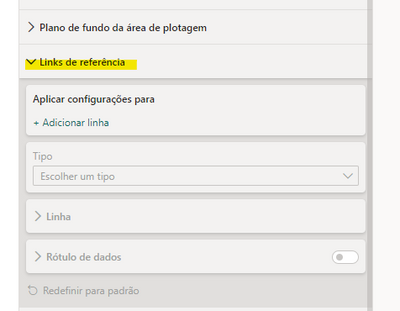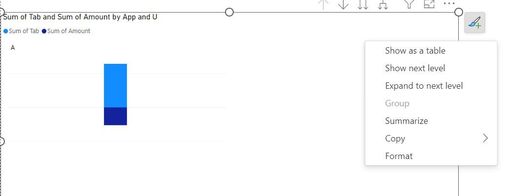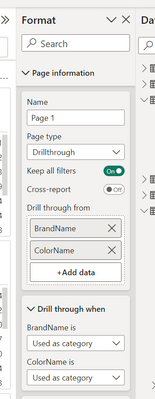- Power BI forums
- Updates
- News & Announcements
- Get Help with Power BI
- Desktop
- Service
- Report Server
- Power Query
- Mobile Apps
- Developer
- DAX Commands and Tips
- Custom Visuals Development Discussion
- Health and Life Sciences
- Power BI Spanish forums
- Translated Spanish Desktop
- Power Platform Integration - Better Together!
- Power Platform Integrations (Read-only)
- Power Platform and Dynamics 365 Integrations (Read-only)
- Training and Consulting
- Instructor Led Training
- Dashboard in a Day for Women, by Women
- Galleries
- Community Connections & How-To Videos
- COVID-19 Data Stories Gallery
- Themes Gallery
- Data Stories Gallery
- R Script Showcase
- Webinars and Video Gallery
- Quick Measures Gallery
- 2021 MSBizAppsSummit Gallery
- 2020 MSBizAppsSummit Gallery
- 2019 MSBizAppsSummit Gallery
- Events
- Ideas
- Custom Visuals Ideas
- Issues
- Issues
- Events
- Upcoming Events
- Community Blog
- Power BI Community Blog
- Custom Visuals Community Blog
- Community Support
- Community Accounts & Registration
- Using the Community
- Community Feedback
Register now to learn Fabric in free live sessions led by the best Microsoft experts. From Apr 16 to May 9, in English and Spanish.
- Power BI forums
- Forums
- Get Help with Power BI
- Desktop
- Re: Share your thoughts on the new On-Object Inter...
- Subscribe to RSS Feed
- Mark Topic as New
- Mark Topic as Read
- Float this Topic for Current User
- Bookmark
- Subscribe
- Printer Friendly Page
- Mark as New
- Bookmark
- Subscribe
- Mute
- Subscribe to RSS Feed
- Permalink
- Report Inappropriate Content
Share your thoughts on the new On-Object Interaction feature (preview)
Hit Reply to tell us what you think about the new On-Object Interaction feature so we can continue to improve.
For example:
- What changes would you like to see?
- If you turned off the preview switch, why?
- Any suggestions for addititional settings or capabilities?
Thanks,
-Power BI team
To read more about the feature, see the announcement in the Power BI Product Blog or our documentation on how to Use on-object interaction
FAQs:
- Q: How can I open multiple panes at once?
- A: You can CTRL + click or right click on the unselected pane you wish to open and choose "Open in new pane"
- Q: Where did aggregations move to?
- A: It's still on right click of a field, or you can use the new flyout aggregations dropdown while choosing or swapping a field.
- Q: Where did drillthrough and tooltip page setup move to?
- A: Drillthrough is now in the page settings of the format pane under Page Information > Page type > Drillthrough or Tooltip.
- Mark as New
- Bookmark
- Subscribe
- Mute
- Subscribe to RSS Feed
- Permalink
- Report Inappropriate Content
Hello,
Tested again today with the latest release and very quickly reverted back to the 'old' interaction due to time lost, but there has been some positive progress (thank you!), however what I now refer to as the 'main issue' (for myself and many other users as mentioned below) still remains.
Updated feedback (in more detail) follows:
The new updates as of this month (July 20th at time of writing) do improve the situation, but the same fundamental issue remains, as stated above.
To summarise the main (remaining) requirement:
- We should have the option to setup our PBI desktop instance so that ALL panes on the right of the screen in PBI desktop should simply/exactly mimic the Filters pane behaviour in EVERY aspect by DEFAULT (and by extension, mimic the current/old behaviour exactly).
To break this down further, this means that:- Once opened, each pane REMAINS open until we explictly close it.
- The pane selected should REMAIN SELECTED/OPEN when clicking on different visuals, regardless of which part of the visual is clicked (or double-clicked) on.
- This is important since I'm often navigating between several visuals in quick succesion, with a view to comparing the same (context specific) formatting values between them [for example their X vertical position]. Therefore having to respecify which pane I need for that comparison as I move from one visual to another adds clicks to each interaction and noticeably slows down the process overall. This is especially troublesome when navigating grouped items quickly, where double-clicks [or more] are a necessity (I'm aware the selection pane can be used as a workaround for this, but it's not always the most intuitive/quickest option depending on the complexity of the layout).
- Each pane should be TRULY collapsible (again, as per the Filter pane), so that it still appears as a collapsed pane next to the Filters pane etc. Currently this is not the case, instead collpsing to the pane switcher, and in effect closing the pane in proper UX/UI terms. This is inconsistent with the Filter pane, which still behaves as expected.
- In turn, Collapsing the pane should require clicking on the pane title (or the double chevron arrow, which is currently missing from the other panes), in which case it 'folds closed'/collapses, but remains available to open again with a SINGLE CLICK as a collapsed pane, as per the Filters pane.
- Removing/closing the pane from the selected 'set' should be treated as a different, higher level action and require clicking in the top ribbon/'Customize pane switcher' menu/'X' icon explictly (as per the Fields pane).
- Also as a suggestion (but not a requirement), in this 'classic' mode the pane icons on the far right might be removed, since they are not required?
With these changes (or a single change if simplified as: make all right-hand pane behaviour consistent with the Filter pane behaviour), those of us who require the current pane behaviour on the right to remain as it is/was will be able to leverage the best of both worlds, or at least maintain the current behaviour if preferable.
As mentioned before, I understand the drive to make all Microsoft apps behave the same, but in this instance there's a very purposeful reason (or set of reasons) behind the difference of experience in Power BI. The 'single pane' concept is simply not useful or appropriate for many users of Power BI, and for those that do find it to be useful/an improvement, both sets of users can be accounted for by simply providing the choice between the old/new experience.
The on-object interaction itself is a nice feature to have available, but the current Filter pane style behaviour for many users is a necessity for all panes (and thanks again for all of the positive changes so far, I look forward to hopefully being given the [permanent] choice to disable the 'new pane behaviour' in the near future).
- Mark as New
- Bookmark
- Subscribe
- Mute
- Subscribe to RSS Feed
- Permalink
- Report Inappropriate Content
Hi D_M,
Appreciate the detailed feedback. The flexibility for the menus to work in multiple ways to address the needs of our current users are coming soon. There is a lot of work and the incremental releases are necessary so we don't wait until the feature is finished to release. More menu options we will be releasing in our Sept and Oct releases. I'm hopeful that the releases will help with what you are describing, but if they don't please let me know.
Thanks,
Ewan
- Mark as New
- Bookmark
- Subscribe
- Mute
- Subscribe to RSS Feed
- Permalink
- Report Inappropriate Content
I agree with you when you say we should be able to opt-in/out on pane's behavior, because sometimes I'm working on my laptop and it would be great to have more screen area, so collapsing the panes is a must.
But when I'm working from home, connected to my widescreen monitor, I really enjoy having all the panes at sight, in order to be able to check the measures applied to a given visual or just to comfortably sway from a feature to another seamlessly.
I feel that this "choose your pane" mode is quite limitating yet viable when we have a small screen, however it should not be the only option.
- Mark as New
- Bookmark
- Subscribe
- Mute
- Subscribe to RSS Feed
- Permalink
- Report Inappropriate Content
Hi Flath,
Thank you for the feedback. Please stay tune for the Sept and Oct releases. You'll have more flexibility working with the menus after that. You don't want you to only have one way of working with the new menus. We will continue to release incrementally until the feature is completed.
Thanks,
Ewan
- Mark as New
- Bookmark
- Subscribe
- Mute
- Subscribe to RSS Feed
- Permalink
- Report Inappropriate Content
I agree, and I think that at the end of development it should reach the current standard with some improvements. I don't see how to prosper this attempt at improvement with an increase in additional clicks, I liked several features that can be added to the current standard, but never replace the current one with what is being proposed.
- Mark as New
- Bookmark
- Subscribe
- Mute
- Subscribe to RSS Feed
- Permalink
- Report Inappropriate Content
Hi Severofm,
I'm glad you are still with us. Thanks for sticking it out and contributing to the work. We have quite a bit of features to release for this. As it is finalized, I hope you will find that there are a lot less additional clicks and you have the menu flexibility to work comfortably. Please keep sharing your feedback so we know if the troubles you are seeing are getting better. Please stay tuned for Sept and Oct releases for the menu flexibility I mentioned.
Thanks,
Ewan
- Mark as New
- Bookmark
- Subscribe
- Mute
- Subscribe to RSS Feed
- Permalink
- Report Inappropriate Content
The July (and possibly June) updates have gone a long way towards making this workable. I am now emulating the original UI by going through these steps:
- Turned on the pane switcher strip
- Ticked the box to moved the Build a visual onto this
- Added Data, Build a visual, Format (and Bookmarks) icons to the pane switcher in the View menu (I'm also liking the new "Customise pane switcher" icon)
- Ctrl-Click on the pane switcher icon for any panes I want to use simultameously
I note that Drill-through is now set up from the destination page under its Page information, rather than being a field well choice, and the Analyze button that was on the Visuals pane is now replaced by having all the analysis lines as options at the bottom of the visual's format pane.
Now please bring back our double-chevron single-click for Expand/Collapse and all will be, if not well, then at least close.
Oh, and of course there is the original On-Object Interaction: quite useful actually, but very disconcerting that it came bundled with a complete UI redesign!
Direction to a "where is it now" document for some of the harder-to-find options would perhaps have been an idea. It's been a tough few months as a trainer, not knowing where everything has gone, and what I'm going to get next time I open Power BI!
- Mark as New
- Bookmark
- Subscribe
- Mute
- Subscribe to RSS Feed
- Permalink
- Report Inappropriate Content
Hi @CJSquibb thanks for taking the time to write this feedback and giving the monthly updates a try! We are sincerely listening to the forum and requests here to make the appropriate changes to make on-object work for you. Thank you for sharing your steps taken to "get back to classic" view as I feel others on the forum can definitely benefit.
We have the "where is it now" documented in the original blog post and our documentation pages. We are working on adding in-product teaching to also educate on where things were moved for those not keeping up with our blog/docs, please stay tuned.
- Mark as New
- Bookmark
- Subscribe
- Mute
- Subscribe to RSS Feed
- Permalink
- Report Inappropriate Content
I'm still searching for the Analytics Pane...
Now it takes so much more clicks and hand moves in order to do tasks that was simple as checking the measures added to a visual.
Previously, everything was at a glance, now everything is hidden.
- Mark as New
- Bookmark
- Subscribe
- Mute
- Subscribe to RSS Feed
- Permalink
- Report Inappropriate Content
I found it on the Format Pane under Reference Lines.
- Mark as New
- Bookmark
- Subscribe
- Mute
- Subscribe to RSS Feed
- Permalink
- Report Inappropriate Content
Hi Mattfloyd,
We're trying to keep up with the comments. Though when we are behind I appreciate the assists from community members like you. Thanks for trying out the preview.
-Ewan
- Mark as New
- Bookmark
- Subscribe
- Mute
- Subscribe to RSS Feed
- Permalink
- Report Inappropriate Content
Hi, mattfloyd,
Thank you for your helpful contribution!
If it wasn't for you I would never know that in fact, the Analytics Pane was moved to Format Pane under "Reference Lines" in English version.
But, in Portuguese version it's under "Links de Referência" (Reference Links) as you can see:
I must confess I hadn't even expanded the toggle because I hadn't had any use for "Reference Links".
It would be great if Microsoft could spell check the whole feature for next version.
Thank you for your contribution!
- Mark as New
- Bookmark
- Subscribe
- Mute
- Subscribe to RSS Feed
- Permalink
- Report Inappropriate Content
Hi Flath,
I'm glad that you have found what you are looking for. Apologies for the poor translation. I'm filing a bug for the now.
Thanks,
Ewan
- Mark as New
- Bookmark
- Subscribe
- Mute
- Subscribe to RSS Feed
- Permalink
- Report Inappropriate Content
hate it, hate it so much.
- Mark as New
- Bookmark
- Subscribe
- Mute
- Subscribe to RSS Feed
- Permalink
- Report Inappropriate Content
My question is why we are doing this? The July update looks strikingly similar to the old-fashion way without "on-object", a few more changes by dev. team we will end up with exactly the same thing ... is this the famous "software development cycle/circle"?
I took a screenshot from July update, what I am not seeing is anything really meanful to us users in right-click, so again, what is "On-object" trying to achieve?
If you ask 100 people if they like (meanful) right-click in Excel, 100 would say yes; if you ask would it be ok to completely destroy what was working great in PBI, making the UI far less intuitive, just you can right-click edit some text/title, 100 would say hell no.
Btw, textbox in PBI as it is, needs a lot of developments, it is very basic and bug-prone, a development much needed than, say, "on-object"
- Mark as New
- Bookmark
- Subscribe
- Mute
- Subscribe to RSS Feed
- Permalink
- Report Inappropriate Content
Hi there QC,
Appreciate you sticking it out. I know you've been trying out the feature for some time. I know we have chatted in the past, but I may not be following you this time. The right click on visuals has always been part of the product we didn't add that as part of this feature.
If I'm misunderstanding the parts that you are saying are the same, can you let me know? Happy to keep chatting and help with clarity on the feature
- Mark as New
- Bookmark
- Subscribe
- Mute
- Subscribe to RSS Feed
- Permalink
- Report Inappropriate Content
In July, the changes improved a lot, but it is still far from having the agility of the current standard. I liked being able to have the panels open and select the ones I want, however having to press the CTRL key for that is not productive, it should be automatic. It's also difficult to locate several elements, for example I still haven't been able to locate the "Drill Throught" even using the search it finds. In short, for day-to-day work, the standard way is much faster and more efficient than the one being proposed, although it is evolving.
- Mark as New
- Bookmark
- Subscribe
- Mute
- Subscribe to RSS Feed
- Permalink
- Report Inappropriate Content
Many times you want to improve what is good, but instead of including improvements in what already works, you try to create something new that goes against the grain and then it is an endless circle. I liked some things that could be implemented in the current standard edition. On average what has been done so far does not make it attractive to change the good (current) for the worst (feature under development).
- Mark as New
- Bookmark
- Subscribe
- Mute
- Subscribe to RSS Feed
- Permalink
- Report Inappropriate Content
Hi Severofm,
You're another one of the community members that I've talked to in the past. Thanks for continuing to try the feature and give feedback. I definitely don't want you to think there is an endless circle. There are a lot of parts to this feature. It's taking time for the incremental releases to add up to the full experience we want you to have.
Didn't mean to leave you looking for Drill-through. I must have missed that previously. We have moved that into page settings. With the Format pane open and no visual selected You can find it here under page information:
Thanks,
Ewan
- Mark as New
- Bookmark
- Subscribe
- Mute
- Subscribe to RSS Feed
- Permalink
- Report Inappropriate Content
Although UI looks clean, it take quite a few clicks to make a simple column change in visual. I feel this feature should be available with enable/ disable option as it may not work well for everyone.
- Mark as New
- Bookmark
- Subscribe
- Mute
- Subscribe to RSS Feed
- Permalink
- Report Inappropriate Content
Hi SwastikS,
Thank you for the feedback. I never want our designs to only be goodlooking. They need to be functional, which is why this is in preview until the full experience is ready for you. As we make more updates to the menus, you should see less and less clicks in your userflow. If you aren't finding that, please come back and give us more feedback.
Thanks,
Ewan
Helpful resources

Microsoft Fabric Learn Together
Covering the world! 9:00-10:30 AM Sydney, 4:00-5:30 PM CET (Paris/Berlin), 7:00-8:30 PM Mexico City

Power BI Monthly Update - April 2024
Check out the April 2024 Power BI update to learn about new features.

| User | Count |
|---|---|
| 106 | |
| 105 | |
| 88 | |
| 75 | |
| 66 |
| User | Count |
|---|---|
| 126 | |
| 111 | |
| 100 | |
| 83 | |
| 71 |