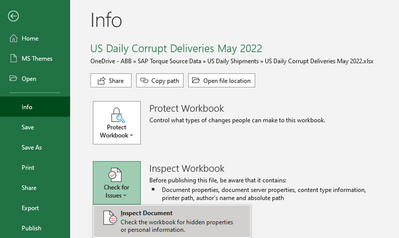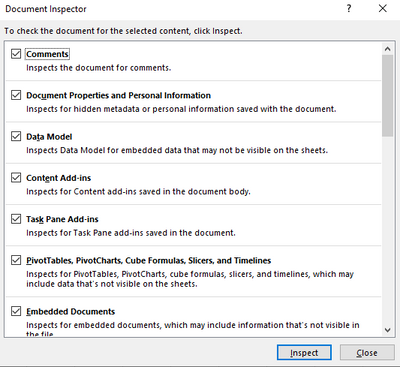FabCon is coming to Atlanta
Join us at FabCon Atlanta from March 16 - 20, 2026, for the ultimate Fabric, Power BI, AI and SQL community-led event. Save $200 with code FABCOMM.
Register now!- Power BI forums
- Get Help with Power BI
- Desktop
- Service
- Report Server
- Power Query
- Mobile Apps
- Developer
- DAX Commands and Tips
- Custom Visuals Development Discussion
- Health and Life Sciences
- Power BI Spanish forums
- Translated Spanish Desktop
- Training and Consulting
- Instructor Led Training
- Dashboard in a Day for Women, by Women
- Galleries
- Data Stories Gallery
- Themes Gallery
- Contests Gallery
- QuickViz Gallery
- Quick Measures Gallery
- Visual Calculations Gallery
- Notebook Gallery
- Translytical Task Flow Gallery
- TMDL Gallery
- R Script Showcase
- Webinars and Video Gallery
- Ideas
- Custom Visuals Ideas (read-only)
- Issues
- Issues
- Events
- Upcoming Events
The Power BI Data Visualization World Championships is back! Get ahead of the game and start preparing now! Learn more
- Power BI forums
- Forums
- Get Help with Power BI
- Desktop
- File contains corrupted data
- Subscribe to RSS Feed
- Mark Topic as New
- Mark Topic as Read
- Float this Topic for Current User
- Bookmark
- Subscribe
- Printer Friendly Page
- Mark as New
- Bookmark
- Subscribe
- Mute
- Subscribe to RSS Feed
- Permalink
- Report Inappropriate Content
File contains corrupted data
Hi
Previously, PowerBI Desktop was working very smoothly.
Today, when I stared the application, I got this message "File contains corrupted data". I googled for the reason and got that this is due to using customized chart. Indeed, Yesterday I was learning how to use custom map chart.
My problem is that I could not find a solution for this Issue; I tried to repair even reinstall the application but it did not work.
Your assistance is highly appreciated.
Solved! Go to Solution.
- Mark as New
- Bookmark
- Subscribe
- Mute
- Subscribe to RSS Feed
- Permalink
- Report Inappropriate Content
Hi @azitony,
1. Please delete your desktop firstly.
2. Delete the Cache and CEF folders in the paths as below.
C:\Users\username\Microsoft\Power BI Desktop Store App
C:\Users\username\AppData\Local\Microsoft\Power BI Desktop
3. Reinstall your Power BI desktop and try again.
Regards,
Frank
If this post helps, then please consider Accept it as the solution to help the others find it more quickly.
- Mark as New
- Bookmark
- Subscribe
- Mute
- Subscribe to RSS Feed
- Permalink
- Report Inappropriate Content
When the error "File contains corrupted data. The exception was raised by the IDbCommand interface." appears in Power BI Online while refreshing data from Excel files, it is necessary to set the privacy level of each file to the highest level. In Spanish, this level is labeled "Reservada - Uso general" (Confidential - General Use).
- Mark as New
- Bookmark
- Subscribe
- Mute
- Subscribe to RSS Feed
- Permalink
- Report Inappropriate Content
Hi
Have tried all the step by removing the password from the source excel file , removed 2 app/data files & reinstalled the desktop and still havin the same error message.
All my 6 source file are exactly the same format & formula but only 2 files that repressenting this year are having the error message . seems bit weired . did i done something wrong somewhere ? is there a way to fix this ?
Thanks
- Mark as New
- Bookmark
- Subscribe
- Mute
- Subscribe to RSS Feed
- Permalink
- Report Inappropriate Content
I had the same issue. In your source file go to File -> Info -> Check for Issues and click Inspect Document.
Leave default selections in the following screen and click “Inspect”
My specific issue was due to custom XML data but hopefully the tool will catch it if you have a different but similar issue.
- Mark as New
- Bookmark
- Subscribe
- Mute
- Subscribe to RSS Feed
- Permalink
- Report Inappropriate Content
I also had the [File contains corrupted data] issue.
It seems PowerBI was not able to Get Data from an XL file with a password.
After removing said password, it works for me. In case this is useful to anyone 🙂
- Mark as New
- Bookmark
- Subscribe
- Mute
- Subscribe to RSS Feed
- Permalink
- Report Inappropriate Content
Hi,
I had same problems with several excel files. I tried all mentioned steps from this topic, but without success. I have tried to remove workbook protection "Restrict access (Highly confidential)" in my case and now it works. I'm able to connect from Power BI to excel without error msg. Maybe this advice helps someone.
Peter
- Mark as New
- Bookmark
- Subscribe
- Mute
- Subscribe to RSS Feed
- Permalink
- Report Inappropriate Content
Thanks for mentioning. I had same error message - I have changed some permissions and refresh is working now.
Brendan
- Mark as New
- Bookmark
- Subscribe
- Mute
- Subscribe to RSS Feed
- Permalink
- Report Inappropriate Content
The solution that you proposed is not working. We deleted the files and reinstall them but its still showing an error. We had to delete the model's tables and reconnect them to the origins. Our heavy files 05 databases are in Excel, saved in SharePoint and from this origin connected to Power BI, however they update without a problem from the web based Power BI, but from Power BI Desktop some update and some don't
- Mark as New
- Bookmark
- Subscribe
- Mute
- Subscribe to RSS Feed
- Permalink
- Report Inappropriate Content
Since last saturday the file didn't refresh, it is showing as File contains corrupted data. Tried to refresht the file from other users desktop but with of NO help it showing up the same error.
Not sure of the reason, kindly advice how can this be fixed so the dashboard can be refreshed again.
- Mark as New
- Bookmark
- Subscribe
- Mute
- Subscribe to RSS Feed
- Permalink
- Report Inappropriate Content
Hi @azitony,
1. Please delete your desktop firstly.
2. Delete the Cache and CEF folders in the paths as below.
C:\Users\username\Microsoft\Power BI Desktop Store App
C:\Users\username\AppData\Local\Microsoft\Power BI Desktop
3. Reinstall your Power BI desktop and try again.
Regards,
Frank
If this post helps, then please consider Accept it as the solution to help the others find it more quickly.
- Mark as New
- Bookmark
- Subscribe
- Mute
- Subscribe to RSS Feed
- Permalink
- Report Inappropriate Content
I closed Power BI Desktop, cleared the cache and launched Power BI Desktop again. That worked for me. No need to uninstall and reinstall Power BI Desktop.
- Mark as New
- Bookmark
- Subscribe
- Mute
- Subscribe to RSS Feed
- Permalink
- Report Inappropriate Content
By deleting you mean uninstalling ?
I did that twice, deleting the contentend from the 2 folders and still get the same issue after reinstalling....
- Mark as New
- Bookmark
- Subscribe
- Mute
- Subscribe to RSS Feed
- Permalink
- Report Inappropriate Content
Hello,
You can try to reintall in another path and see if it works.
B.R.
Lily
- Mark as New
- Bookmark
- Subscribe
- Mute
- Subscribe to RSS Feed
- Permalink
- Report Inappropriate Content
so this happens whenever we use custom visuals?
- Mark as New
- Bookmark
- Subscribe
- Mute
- Subscribe to RSS Feed
- Permalink
- Report Inappropriate Content
Hi @v-frfei-msft,
When i upgraded the pbi desktop this month, this issue occured to me. I tried to delete the folders you mentioned and reinstalled pbi desktop, but it not work. What shall I do to fix it?
Best Regards,
- Mark as New
- Bookmark
- Subscribe
- Mute
- Subscribe to RSS Feed
- Permalink
- Report Inappropriate Content
I tired to reinstalled it in another path, the problem fixed. It seems some files cause this problem in the old folder.
- Mark as New
- Bookmark
- Subscribe
- Mute
- Subscribe to RSS Feed
- Permalink
- Report Inappropriate Content
Great worked for me.
Of note you do have to rename the path names "username" with your username for example C:\Users\JOEBLOGGS\Microsoft\Power BI Desktop Store App
Ian
- Mark as New
- Bookmark
- Subscribe
- Mute
- Subscribe to RSS Feed
- Permalink
- Report Inappropriate Content
Dear @Anonymous
I changed the username to mine, and when I reinstalled the program, it worked fine.
The problem is once I activate shape map visual, PowerBI request for a restart to the program, after the restart, I receive the same error message.
Have I done anything wrong and can I do anything solve this issue.
Best regards,
- Mark as New
- Bookmark
- Subscribe
- Mute
- Subscribe to RSS Feed
- Permalink
- Report Inappropriate Content
Hi
Sorry, my issue seemed the same, but reinstalled app based on above when I was getting the corrupt file message and now working okay.
Not seen the issue with the map, only my Power BI Desktop (via Store) and thats working okay now.
Ian
- Mark as New
- Bookmark
- Subscribe
- Mute
- Subscribe to RSS Feed
- Permalink
- Report Inappropriate Content
Dear @v-frfei-msft
Thank you for your reply.
The first folder "C:\Users\username\Microsoft\Power BI Desktop Store App" wasn't exicst on my PC.
I deleted the mentioned folders from the scond one and power BI worked.
But when I added shape map again and restarted the program, the Issue returned.
Best regards,
- Mark as New
- Bookmark
- Subscribe
- Mute
- Subscribe to RSS Feed
- Permalink
- Report Inappropriate Content
Hi @azitony,
Could you find the paths then?
C:\Users\username\AppData\Local\Microsoft\Power BI
C:\Users\username\AppData\Local\Microsoft\Power BI Desktop
Then delete all the folders in the both paths and reinstall the Power BI desktop.
Regards,
Frank
If this post helps, then please consider Accept it as the solution to help the others find it more quickly.
Helpful resources

Power BI Dataviz World Championships
The Power BI Data Visualization World Championships is back! Get ahead of the game and start preparing now!

| User | Count |
|---|---|
| 40 | |
| 37 | |
| 33 | |
| 29 | |
| 27 |
| User | Count |
|---|---|
| 133 | |
| 104 | |
| 61 | |
| 59 | |
| 55 |