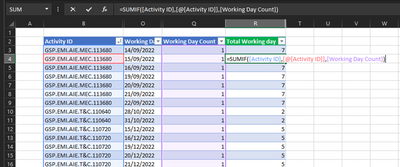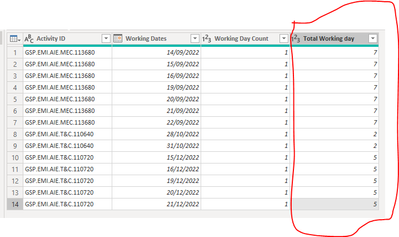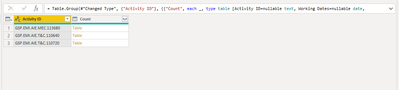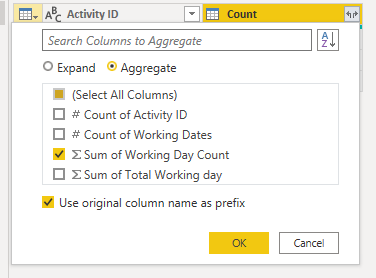FabCon is coming to Atlanta
Join us at FabCon Atlanta from March 16 - 20, 2026, for the ultimate Fabric, Power BI, AI and SQL community-led event. Save $200 with code FABCOMM.
Register now!- Power BI forums
- Get Help with Power BI
- Desktop
- Service
- Report Server
- Power Query
- Mobile Apps
- Developer
- DAX Commands and Tips
- Custom Visuals Development Discussion
- Health and Life Sciences
- Power BI Spanish forums
- Translated Spanish Desktop
- Training and Consulting
- Instructor Led Training
- Dashboard in a Day for Women, by Women
- Galleries
- Data Stories Gallery
- Themes Gallery
- Contests Gallery
- QuickViz Gallery
- Quick Measures Gallery
- Visual Calculations Gallery
- Notebook Gallery
- Translytical Task Flow Gallery
- TMDL Gallery
- R Script Showcase
- Webinars and Video Gallery
- Ideas
- Custom Visuals Ideas (read-only)
- Issues
- Issues
- Events
- Upcoming Events
The Power BI Data Visualization World Championships is back! Get ahead of the game and start preparing now! Learn more
- Power BI forums
- Forums
- Get Help with Power BI
- Power Query
- Re: Replicate SUMIF in Power Query
- Subscribe to RSS Feed
- Mark Topic as New
- Mark Topic as Read
- Float this Topic for Current User
- Bookmark
- Subscribe
- Printer Friendly Page
- Mark as New
- Bookmark
- Subscribe
- Mute
- Subscribe to RSS Feed
- Permalink
- Report Inappropriate Content
Replicate SUMIF in Power Query
Hi all,
I have the below table in Power BI Power query.
I wanted to simplify the subject and paste the Excel copy of it instead.
The columns with blue titles are my available data. I want to generate the Green column in Power query.
It's so simple in excel. As shown below.
How can I do the same operation in Power BI? I would like to return each sumif figure on each row.
Ultimately, my goal is to add a new column and generate a calculated copy of the highligted column in PBI power query.
Thank you.
Solved! Go to Solution.
- Mark as New
- Bookmark
- Subscribe
- Mute
- Subscribe to RSS Feed
- Permalink
- Report Inappropriate Content
- Group by Activity ID
- Aggregate by
- All Rows
- Sum of Working Day Count
- Expand the "All Rows" aggregation
- Mark as New
- Bookmark
- Subscribe
- Mute
- Subscribe to RSS Feed
- Permalink
- Report Inappropriate Content
It does not appear that you are in the Query Editor (Power Query).
Select `Home=>Transform`
Then you will find the GroupBy option and, when the dialog box opens, select Advanced to be able to add multiple aggregations/operations
- Mark as New
- Bookmark
- Subscribe
- Mute
- Subscribe to RSS Feed
- Permalink
- Report Inappropriate Content
Hi @ronrsnfld,
Thanks for the response.
I grouped the data by the Activity ID.
I aggregated all with sum of working day count. However, I couldn't see anything regarding "all rows"
The end result is this. I can't aggregate or select All Rows.
- Mark as New
- Bookmark
- Subscribe
- Mute
- Subscribe to RSS Feed
- Permalink
- Report Inappropriate Content
It does not appear that you are in the Query Editor (Power Query).
Select `Home=>Transform`
Then you will find the GroupBy option and, when the dialog box opens, select Advanced to be able to add multiple aggregations/operations
- Mark as New
- Bookmark
- Subscribe
- Mute
- Subscribe to RSS Feed
- Permalink
- Report Inappropriate Content
Thank you! It is resolved. You were extremely fast 😄
This forum is lucky to have someone like you.
- Mark as New
- Bookmark
- Subscribe
- Mute
- Subscribe to RSS Feed
- Permalink
- Report Inappropriate Content
- Group by Activity ID
- Aggregate by
- All Rows
- Sum of Working Day Count
- Expand the "All Rows" aggregation
Helpful resources

Power BI Dataviz World Championships
The Power BI Data Visualization World Championships is back! Get ahead of the game and start preparing now!

| User | Count |
|---|---|
| 19 | |
| 10 | |
| 9 | |
| 7 | |
| 6 |