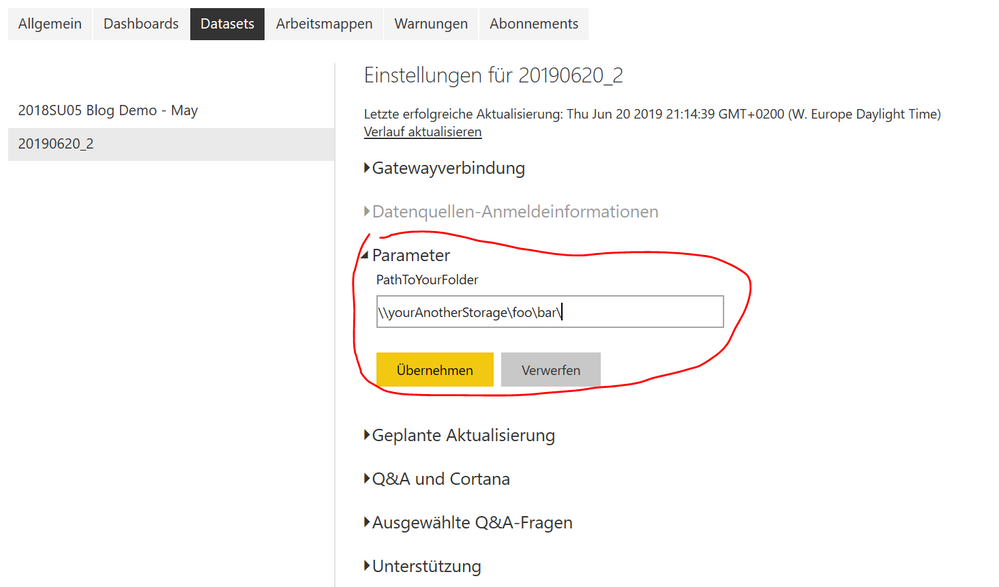Fabric Data Days starts November 4th!
Advance your Data & AI career with 50 days of live learning, dataviz contests, hands-on challenges, study groups & certifications and more!
Get registered- Power BI forums
- Get Help with Power BI
- Desktop
- Service
- Report Server
- Power Query
- Mobile Apps
- Developer
- DAX Commands and Tips
- Custom Visuals Development Discussion
- Health and Life Sciences
- Power BI Spanish forums
- Translated Spanish Desktop
- Training and Consulting
- Instructor Led Training
- Dashboard in a Day for Women, by Women
- Galleries
- Data Stories Gallery
- Themes Gallery
- Contests Gallery
- Quick Measures Gallery
- Visual Calculations Gallery
- Notebook Gallery
- Translytical Task Flow Gallery
- TMDL Gallery
- R Script Showcase
- Webinars and Video Gallery
- Ideas
- Custom Visuals Ideas (read-only)
- Issues
- Issues
- Events
- Upcoming Events
Join us at FabCon Atlanta from March 16 - 20, 2026, for the ultimate Fabric, Power BI, AI and SQL community-led event. Save $200 with code FABCOMM. Register now.
- Power BI forums
- Forums
- Get Help with Power BI
- Power Query
- Re: Data Sources with Data Gateway
- Subscribe to RSS Feed
- Mark Topic as New
- Mark Topic as Read
- Float this Topic for Current User
- Bookmark
- Subscribe
- Printer Friendly Page
- Mark as New
- Bookmark
- Subscribe
- Mute
- Subscribe to RSS Feed
- Permalink
- Report Inappropriate Content
Data Sources with Data Gateway
Hi everyone,
I create reports on my laptop and saves those reports on a network share from our company. The data sources for those reports are also on the shared folder, but when I connect to those files Power BI uses x:\foldername\filename.
Our on premise data gateway is installed on a dedicated server which also has access to these files, but trhough \\servername\foldername\filename. When I publish a report it will use x:\ path and I can't add that same path to the gateway. But when I use the path \\servername\.. I can't connect to the files in Power BI Desktop...
How can I make this work?
The connection with \\servername\ in de gateway is fine. But when I publish the Power BI desktop with the \\servername\ path, Power BI Service still sees it as x:\.
Solved! Go to Solution.
- Mark as New
- Bookmark
- Subscribe
- Mute
- Subscribe to RSS Feed
- Permalink
- Report Inappropriate Content
So it seemed to be that IT denied my access to those folders. They gave me access to the folder and I was able to use the UNC Path.
- Mark as New
- Bookmark
- Subscribe
- Mute
- Subscribe to RSS Feed
- Permalink
- Report Inappropriate Content
So it seemed to be that IT denied my access to those folders. They gave me access to the folder and I was able to use the UNC Path.
- Mark as New
- Bookmark
- Subscribe
- Mute
- Subscribe to RSS Feed
- Permalink
- Report Inappropriate Content
Hi @Anonymous,
I'd like to recommend using parameters. You can create a parameter PathToYouStorage which you set in Power Query Editor to your x:\foo\bar\ and then you append the file name, see the screenshot.
Next, you load your file using the parameter like this:
let
Source = Csv.Document(File.Contents(PathToYourFolder & "fileName.csv"),[Delimiter=",", Encoding=1252])
in
Source
Then you publish you pbix to Power BI Service and change the parameter in the setting of your dataset.
More to this topic: Deep Dive into Query Parameters and Power BI Templates
Helpful resources

FabCon Global Hackathon
Join the Fabric FabCon Global Hackathon—running virtually through Nov 3. Open to all skill levels. $10,000 in prizes!

Power BI Monthly Update - October 2025
Check out the October 2025 Power BI update to learn about new features.