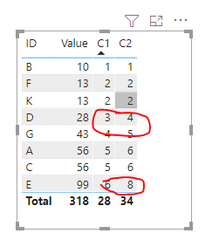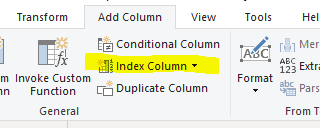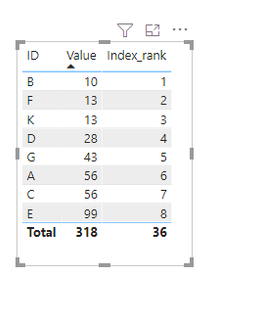FabCon is coming to Atlanta
Join us at FabCon Atlanta from March 16 - 20, 2026, for the ultimate Fabric, Power BI, AI and SQL community-led event. Save $200 with code FABCOMM.
Register now!- Power BI forums
- Get Help with Power BI
- Desktop
- Service
- Report Server
- Power Query
- Mobile Apps
- Developer
- DAX Commands and Tips
- Custom Visuals Development Discussion
- Health and Life Sciences
- Power BI Spanish forums
- Translated Spanish Desktop
- Training and Consulting
- Instructor Led Training
- Dashboard in a Day for Women, by Women
- Galleries
- Data Stories Gallery
- Themes Gallery
- Contests Gallery
- QuickViz Gallery
- Quick Measures Gallery
- Visual Calculations Gallery
- Notebook Gallery
- Translytical Task Flow Gallery
- TMDL Gallery
- R Script Showcase
- Webinars and Video Gallery
- Ideas
- Custom Visuals Ideas (read-only)
- Issues
- Issues
- Events
- Upcoming Events
View all the Fabric Data Days sessions on demand. View schedule
- Power BI forums
- Forums
- Get Help with Power BI
- Desktop
- Re: create index with measure
- Subscribe to RSS Feed
- Mark Topic as New
- Mark Topic as Read
- Float this Topic for Current User
- Bookmark
- Subscribe
- Printer Friendly Page
- Mark as New
- Bookmark
- Subscribe
- Mute
- Subscribe to RSS Feed
- Permalink
- Report Inappropriate Content
create index with measure
I'm trying to create a calculated column like
Solved! Go to Solution.
- Mark as New
- Bookmark
- Subscribe
- Mute
- Subscribe to RSS Feed
- Permalink
- Report Inappropriate Content
Hi @selected_ ,
For the rankx function, the basis for processing the same ranking, skip stands for sparse ranking, and the next ranking is equal to the number of all previous rankings + 1; dense stands for dense ranking, which only accumulates the ranking, regardless of the number.
Therefore, only the following two results can be obtained for the rank function. If you want to get a continuous and uninterrupted ranking. You can create a column index after sorting to get the desired result.
C1 = RANKX('Table (2)',[Value],,ASC,Dense)C2 = RANKX('Table (2)',[Value],,ASC,Skip)
You can use the Performance Analyzer to view the operating status of the created calculated column and measure to optimize.
related document link: Use Performance Analyzer to examine report element performance in Power BI Desktop - Power BI | Micr...
Best Regards,
Henry
If this post helps, then please consider Accept it as the solution to help the other members find it more quickly.
- Mark as New
- Bookmark
- Subscribe
- Mute
- Subscribe to RSS Feed
- Permalink
- Report Inappropriate Content
Hi @selected_ ,
For the rankx function, the basis for processing the same ranking, skip stands for sparse ranking, and the next ranking is equal to the number of all previous rankings + 1; dense stands for dense ranking, which only accumulates the ranking, regardless of the number.
Therefore, only the following two results can be obtained for the rank function. If you want to get a continuous and uninterrupted ranking. You can create a column index after sorting to get the desired result.
C1 = RANKX('Table (2)',[Value],,ASC,Dense)C2 = RANKX('Table (2)',[Value],,ASC,Skip)
You can use the Performance Analyzer to view the operating status of the created calculated column and measure to optimize.
related document link: Use Performance Analyzer to examine report element performance in Power BI Desktop - Power BI | Micr...
Best Regards,
Henry
If this post helps, then please consider Accept it as the solution to help the other members find it more quickly.
- Mark as New
- Bookmark
- Subscribe
- Mute
- Subscribe to RSS Feed
- Permalink
- Report Inappropriate Content
Hi @selected_ .
You can use the following DAX to create a calculated Index Column,
Index=
RANKX(
FILTER(table,
EARLIER(table[random_column])>table[random_column]),
table[value column],,ASC)
Regards,
Sanket Bhagwat.
If this posts helps , then please mark it as 'Accept As Solution' and give it a big thumbs up.
- Mark as New
- Bookmark
- Subscribe
- Mute
- Subscribe to RSS Feed
- Permalink
- Report Inappropriate Content
Same issue, I get same value back as 1,1,1,1,1,2,2,2,3,3,4
I need unique index column for all rows.
- Mark as New
- Bookmark
- Subscribe
- Mute
- Subscribe to RSS Feed
- Permalink
- Report Inappropriate Content
There is a workaround but it would be helpful only if you are sourcing your data from 'Import' mode.
If so, then I would suggest you to first add a custom Index Column using Query Editor and then use a DAX function like,
Index1=RANKX(
Filter(
table,
EARLIER(table[random_column)>table(random_column),
[Index],,ASC).
Although most of the users would not like this way of doing it as then we would have 2 Index columns(redudant column) and also it is not a suitable approach, but it definitely serves the purpose.
Try and let me know.
Regards,
Sanket Bhagwat.
If this posts helps, then do mark it as 'Accept as Solution' and give it a big thumbs up so that others users could find it quickly.
- Mark as New
- Bookmark
- Subscribe
- Mute
- Subscribe to RSS Feed
- Permalink
- Report Inappropriate Content
Can you please share your sample data?
Helpful resources

Power BI Monthly Update - November 2025
Check out the November 2025 Power BI update to learn about new features.

Fabric Data Days
Advance your Data & AI career with 50 days of live learning, contests, hands-on challenges, study groups & certifications and more!