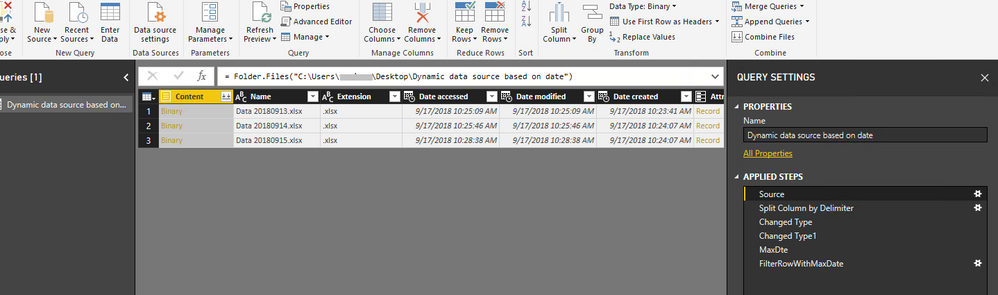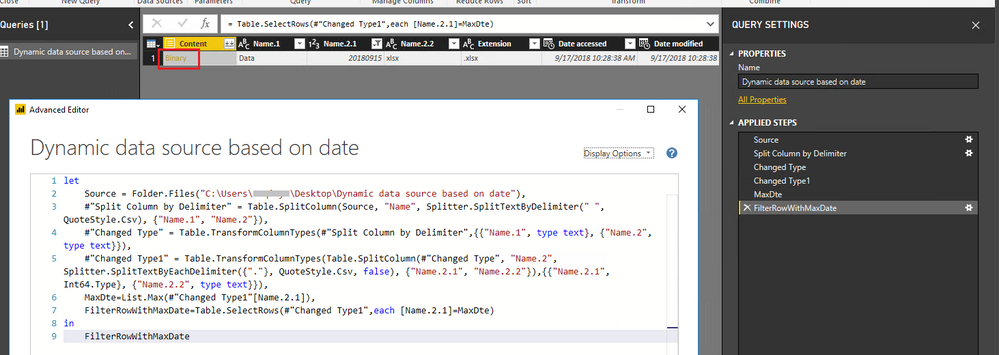FabCon is coming to Atlanta
Join us at FabCon Atlanta from March 16 - 20, 2026, for the ultimate Fabric, Power BI, AI and SQL community-led event. Save $200 with code FABCOMM.
Register now!- Power BI forums
- Get Help with Power BI
- Desktop
- Service
- Report Server
- Power Query
- Mobile Apps
- Developer
- DAX Commands and Tips
- Custom Visuals Development Discussion
- Health and Life Sciences
- Power BI Spanish forums
- Translated Spanish Desktop
- Training and Consulting
- Instructor Led Training
- Dashboard in a Day for Women, by Women
- Galleries
- Data Stories Gallery
- Themes Gallery
- Contests Gallery
- QuickViz Gallery
- Quick Measures Gallery
- Visual Calculations Gallery
- Notebook Gallery
- Translytical Task Flow Gallery
- TMDL Gallery
- R Script Showcase
- Webinars and Video Gallery
- Ideas
- Custom Visuals Ideas (read-only)
- Issues
- Issues
- Events
- Upcoming Events
The Power BI Data Visualization World Championships is back! Get ahead of the game and start preparing now! Learn more
- Power BI forums
- Forums
- Get Help with Power BI
- Desktop
- Dynamic data source based on date
- Subscribe to RSS Feed
- Mark Topic as New
- Mark Topic as Read
- Float this Topic for Current User
- Bookmark
- Subscribe
- Printer Friendly Page
- Mark as New
- Bookmark
- Subscribe
- Mute
- Subscribe to RSS Feed
- Permalink
- Report Inappropriate Content
Dynamic data source based on date
Hi Team,
I have requirement like, from a folder of Excel files i have to pick the data file of MAX datekey 
As mentioned in the image file with max date key to be picked.
I believe it is possible by passing parameter to MQuery.
Thanks in advance..
Solved! Go to Solution.
- Mark as New
- Bookmark
- Subscribe
- Mute
- Subscribe to RSS Feed
- Permalink
- Report Inappropriate Content
Hi @vedansh,
You can use query below to find the Excel file with the maximum date in Power BI desktop:
let
Source = Folder.Files("<folder path>"),
#"Split Column by Delimiter" = Table.SplitColumn(Source, "Name", Splitter.SplitTextByDelimiter(" ", QuoteStyle.Csv), {"Name.1", "Name.2"}),
#"Changed Type" = Table.TransformColumnTypes(#"Split Column by Delimiter",{{"Name.1", type text}, {"Name.2", type text}}),
#"Changed Type1" = Table.TransformColumnTypes(Table.SplitColumn(#"Changed Type", "Name.2", Splitter.SplitTextByEachDelimiter({"."}, QuoteStyle.Csv, false), {"Name.2.1", "Name.2.2"}),{{"Name.2.1", Int64.Type}, {"Name.2.2", type text}}),
MaxDte=List.Max(#"Changed Type1"[Name.2.1]),
FilterRowWithMaxDate=Table.SelectRows(#"Changed Type1",each [Name.2.1]=MaxDte)
in
FilterRowWithMaxDate
Then you can click Binary to extract data from the Excel file.
Best Regards,
Qiuyun Yu
If this post helps, then please consider Accept it as the solution to help the other members find it more quickly.
- Mark as New
- Bookmark
- Subscribe
- Mute
- Subscribe to RSS Feed
- Permalink
- Report Inappropriate Content
Hi @vedansh,
You can use query below to find the Excel file with the maximum date in Power BI desktop:
let
Source = Folder.Files("<folder path>"),
#"Split Column by Delimiter" = Table.SplitColumn(Source, "Name", Splitter.SplitTextByDelimiter(" ", QuoteStyle.Csv), {"Name.1", "Name.2"}),
#"Changed Type" = Table.TransformColumnTypes(#"Split Column by Delimiter",{{"Name.1", type text}, {"Name.2", type text}}),
#"Changed Type1" = Table.TransformColumnTypes(Table.SplitColumn(#"Changed Type", "Name.2", Splitter.SplitTextByEachDelimiter({"."}, QuoteStyle.Csv, false), {"Name.2.1", "Name.2.2"}),{{"Name.2.1", Int64.Type}, {"Name.2.2", type text}}),
MaxDte=List.Max(#"Changed Type1"[Name.2.1]),
FilterRowWithMaxDate=Table.SelectRows(#"Changed Type1",each [Name.2.1]=MaxDte)
in
FilterRowWithMaxDate
Then you can click Binary to extract data from the Excel file.
Best Regards,
Qiuyun Yu
If this post helps, then please consider Accept it as the solution to help the other members find it more quickly.
- Mark as New
- Bookmark
- Subscribe
- Mute
- Subscribe to RSS Feed
- Permalink
- Report Inappropriate Content
Helpful resources

Power BI Dataviz World Championships
The Power BI Data Visualization World Championships is back! Get ahead of the game and start preparing now!

| User | Count |
|---|---|
| 41 | |
| 37 | |
| 35 | |
| 35 | |
| 28 |
| User | Count |
|---|---|
| 134 | |
| 101 | |
| 71 | |
| 67 | |
| 65 |