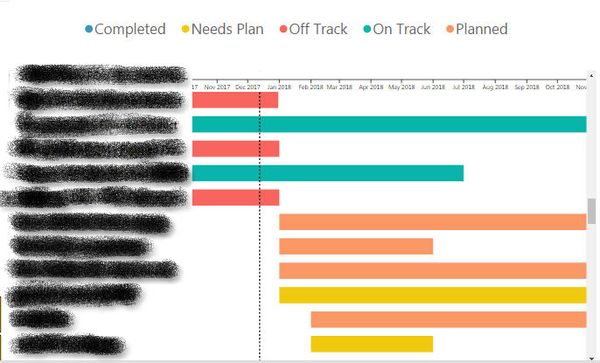FabCon is coming to Atlanta
Join us at FabCon Atlanta from March 16 - 20, 2026, for the ultimate Fabric, Power BI, AI and SQL community-led event. Save $200 with code FABCOMM.
Register now!- Power BI forums
- Get Help with Power BI
- Desktop
- Service
- Report Server
- Power Query
- Mobile Apps
- Developer
- DAX Commands and Tips
- Custom Visuals Development Discussion
- Health and Life Sciences
- Power BI Spanish forums
- Translated Spanish Desktop
- Training and Consulting
- Instructor Led Training
- Dashboard in a Day for Women, by Women
- Galleries
- Data Stories Gallery
- Themes Gallery
- Contests Gallery
- QuickViz Gallery
- Quick Measures Gallery
- Visual Calculations Gallery
- Notebook Gallery
- Translytical Task Flow Gallery
- TMDL Gallery
- R Script Showcase
- Webinars and Video Gallery
- Ideas
- Custom Visuals Ideas (read-only)
- Issues
- Issues
- Events
- Upcoming Events
The Power BI Data Visualization World Championships is back! Get ahead of the game and start preparing now! Learn more
- Power BI forums
- Forums
- Get Help with Power BI
- Service
- Data colors changing once published to web?
- Subscribe to RSS Feed
- Mark Topic as New
- Mark Topic as Read
- Float this Topic for Current User
- Bookmark
- Subscribe
- Printer Friendly Page
- Mark as New
- Bookmark
- Subscribe
- Mute
- Subscribe to RSS Feed
- Permalink
- Report Inappropriate Content
Data colors changing once published to web?
Hi, I have some visuals on my report which use the correct color in PowerBI desktop, however when I publish to the web these colors revert back to the default teal color. Any reason why? I am using bar chart visuals..
I have tried the fix (where people suggest adding values to the axis and then re-selecting the default color) however this doesn't work.
I also have the word cloud custom visual which is resetting to the default multicolored appearance after publishing.
Does anyone know why this might be? I am using the latest version of PowerBI (November)
Thank you
Solved! Go to Solution.
- Mark as New
- Bookmark
- Subscribe
- Mute
- Subscribe to RSS Feed
- Permalink
- Report Inappropriate Content
I'm also getting this when I publish from the desktop to the web and can't find a way to get it to stop. I upgarded this past weekend to the November update.
For some reason, off track will change from red to teal when I publish it to the web. What looks like the legend is actually a different visualization then the gantt chart (slicer) with only the legend showing so that when I click on them, only the selected status' show in the gantt chart instead of them being greyed out if you were to use the gantt legend.
Power BI Desktop screenshot. Notice Off Track is red in slicer Legend and red in the gantt chart
Power BI Workspace/Published to web view. Off Track changes to teal in the Legend. You'll notice that the gantt stays the same because as I mentioned they're acutally two different visualizations.
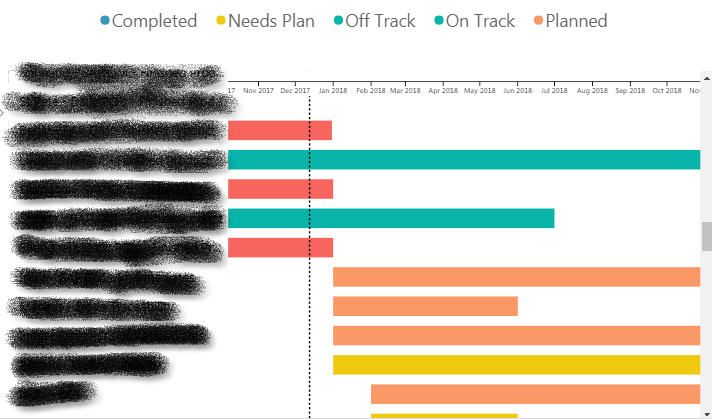
- Mark as New
- Bookmark
- Subscribe
- Mute
- Subscribe to RSS Feed
- Permalink
- Report Inappropriate Content
How is this STILL a problem... it STILL happens with column charts too...
- Mark as New
- Bookmark
- Subscribe
- Mute
- Subscribe to RSS Feed
- Permalink
- Report Inappropriate Content
Why does this clear error in software still exist over 5 years later?
- Mark as New
- Bookmark
- Subscribe
- Mute
- Subscribe to RSS Feed
- Permalink
- Report Inappropriate Content
Hi all,
have the same problem here, the report is actually reverting back to the custom theme after you make changes to the report.
It looks fine in PBI service, but the public URL is formatted with the default PBI theme 😞
A workaround sofar that is actually working is to upload the report and use it as template, and then make a copy of it and publish to web. Sofar the copy of the original works perfectly fine after making updates/ changes in the report.
To edit a report in PBI service is not always optimal though - you might need to insert an image and that can only be done in desktope for instance.
However, hope this can help.
I really hope this issue will be adressed soon and resolved.
Thanks
Ben
- Mark as New
- Bookmark
- Subscribe
- Mute
- Subscribe to RSS Feed
- Permalink
- Report Inappropriate Content
Pardon moi, could you be more detailed about the procedure? 😅
How/where could I "make a copy"?
This issue is very frustrating... 😥
- Mark as New
- Bookmark
- Subscribe
- Mute
- Subscribe to RSS Feed
- Permalink
- Report Inappropriate Content
Ah of course. Edit the report and save as a new one in PBI service.
Then publish to web 😊
- Mark as New
- Bookmark
- Subscribe
- Mute
- Subscribe to RSS Feed
- Permalink
- Report Inappropriate Content
I'm also getting this when I publish from the desktop to the web and can't find a way to get it to stop. I upgarded this past weekend to the November update.
For some reason, off track will change from red to teal when I publish it to the web. What looks like the legend is actually a different visualization then the gantt chart (slicer) with only the legend showing so that when I click on them, only the selected status' show in the gantt chart instead of them being greyed out if you were to use the gantt legend.
Power BI Desktop screenshot. Notice Off Track is red in slicer Legend and red in the gantt chart
Power BI Workspace/Published to web view. Off Track changes to teal in the Legend. You'll notice that the gantt stays the same because as I mentioned they're acutally two different visualizations.
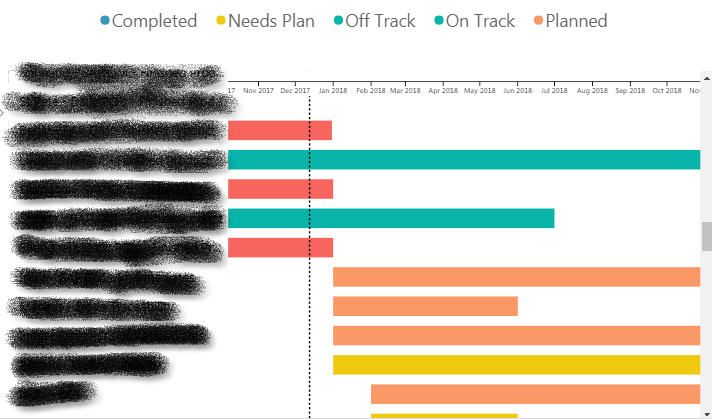
- Mark as New
- Bookmark
- Subscribe
- Mute
- Subscribe to RSS Feed
- Permalink
- Report Inappropriate Content
Microsoft has acknowledged the issue of Power BI colors changing when reports are published from Power BI Desktop to the web service. However, they have not provided a permanent fix as of the latest reports.
Step-by-Step Guide for New Users:
Clear Cache on Power BI Desktop:
Open Power BI Desktop.
Navigate to the File menu in the top-left corner.
Go to Options and settings and select Options.
In the left-hand menu under Global, click on Data Load.
Find the option Clear cache and click on it to clear the cache data from Power BI Desktop.
Delete the Original Report from Power BI Service:
Open your web browser and log in to the Power BI Service
In the Workspace where your report is located, find the report you want to delete.
Select the report, click the More options (three dots) next to the report name, and choose Delete.
Confirm the deletion when prompted.
Re-upload the Correct color Report to Power BI Service:
Go back to Power BI Desktop.
After clearing the cache, re-open your report or ensure the latest version is open.
Click on Publish in the top-right corner of the Power BI Desktop window.
Select the appropriate Workspace in Power BI Service and click Select to upload the report again.
Verify the Fix:
Once the report is re-uploaded, go to the Power BI Service in your web browser.
Check the colors in the visuals to ensure they now match the colors seen in Power BI Desktop.
This should resolve the color differences between the Power BI Desktop and Power BI Service.
- Mark as New
- Bookmark
- Subscribe
- Mute
- Subscribe to RSS Feed
- Permalink
- Report Inappropriate Content
Hi, this does not solve the issue.
I've cleared the caché, deleted the report and re uploaded it, and the issue remains:
Desktop / Online:
The only real solution is re-mapping every color online?
I hate it. It's so uneffficient spending hours doing that.
- Mark as New
- Bookmark
- Subscribe
- Mute
- Subscribe to RSS Feed
- Permalink
- Report Inappropriate Content
Hi guys,
I do not see a solution to this problem, have you found any?
Best regards,
Dimitar
- Mark as New
- Bookmark
- Subscribe
- Mute
- Subscribe to RSS Feed
- Permalink
- Report Inappropriate Content
Also, getting this issue in Pie Charts, is there a fix for this yet?
Helpful resources

Power BI Monthly Update - November 2025
Check out the November 2025 Power BI update to learn about new features.

Fabric Data Days
Advance your Data & AI career with 50 days of live learning, contests, hands-on challenges, study groups & certifications and more!