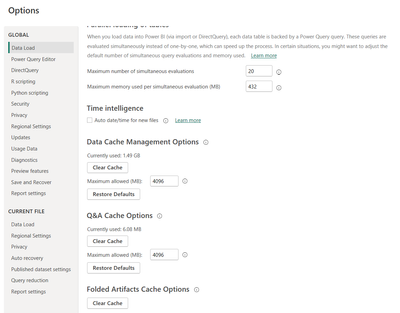- Subscribe to RSS Feed
- Mark Topic as New
- Mark Topic as Read
- Float this Topic for Current User
- Bookmark
- Subscribe
- Printer Friendly Page
- Mark as New
- Bookmark
- Subscribe
- Mute
- Subscribe to RSS Feed
- Permalink
- Report Inappropriate Content
Colours Change when report is published to the Service
Hi - I have a visual (the error appears in quite a few visuals however) where I have the colour set in the desktop but this changes when published to online. see below:
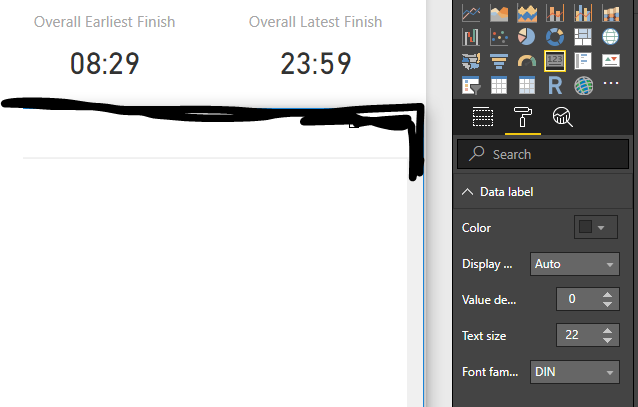
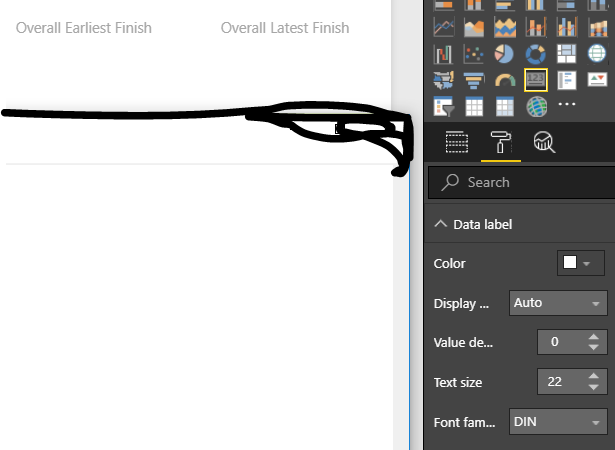
As above, you can see that the colour of the text on the visual is black on desktop but changes to white on Service. This meaning that my users can't see the numbers that they need!
Is there any fix to this? I have seen a similar issue with other charts that haven't been fixed but this one in particular has only appeared after upgrading to the April 2018 update.
Is this an issue with the default theme on my report?
Any help appreciated
Solved! Go to Solution.
- Mark as New
- Bookmark
- Subscribe
- Mute
- Subscribe to RSS Feed
- Permalink
- Report Inappropriate Content
I believe I have resolved this now.
Power BI desktop crashed on me recently and when I restarted it, I had lost some customization settings. What I didn't notice was that the "Switch Themes" button had disappeared and that the Options, Preview Features settings had all been turned off.
I turned "Custom report themes" back on and re-imported my custom theme (I also clicked Switch Theme, Default Theme, but don't know if that was necessary) and now my colors are preserved upon Publishing.
Dale
- Mark as New
- Bookmark
- Subscribe
- Mute
- Subscribe to RSS Feed
- Permalink
- Report Inappropriate Content
Still have this issue in 2025, when would MS fix this issue?
- Mark as New
- Bookmark
- Subscribe
- Mute
- Subscribe to RSS Feed
- Permalink
- Report Inappropriate Content
2025 Jan, still a problem
- Mark as New
- Bookmark
- Subscribe
- Mute
- Subscribe to RSS Feed
- Permalink
- Report Inappropriate Content
Tried all the recommendations provided in this discussion but still the issue persists. Hope Microsoft resolve this soon as we have hundreds of users that are commenting on how ugly it is and difficult to read the numbers as a result.
- Mark as New
- Bookmark
- Subscribe
- Mute
- Subscribe to RSS Feed
- Permalink
- Report Inappropriate Content
For me clearing the power bi cache via File->Options solved the issue.
- Mark as New
- Bookmark
- Subscribe
- Mute
- Subscribe to RSS Feed
- Permalink
- Report Inappropriate Content
Solved my my custom color modification in visuals also. After clearing the cache, the app got it! Thanks!
- Mark as New
- Bookmark
- Subscribe
- Mute
- Subscribe to RSS Feed
- Permalink
- Report Inappropriate Content
- Mark as New
- Bookmark
- Subscribe
- Mute
- Subscribe to RSS Feed
- Permalink
- Report Inappropriate Content
I'd like to offer a better solution then what I've read. If you're having trouble with changing colors on visuals when publishing try this:
1. Select View
2. Save the Current Theme (name what you'd like)
3. Browse for the theme (load the one you saved and wait for it to load)
4. Save your file and republish
- Mark as New
- Bookmark
- Subscribe
- Mute
- Subscribe to RSS Feed
- Permalink
- Report Inappropriate Content
2023, this bug still exists!
- Mark as New
- Bookmark
- Subscribe
- Mute
- Subscribe to RSS Feed
- Permalink
- Report Inappropriate Content
2024-08, still there...
- Mark as New
- Bookmark
- Subscribe
- Mute
- Subscribe to RSS Feed
- Permalink
- Report Inappropriate Content
2025-02, stiiiiiil there
- Mark as New
- Bookmark
- Subscribe
- Mute
- Subscribe to RSS Feed
- Permalink
- Report Inappropriate Content
Hi,
A few months ago I faced this issue and using the "Custom report themes" option solved it for me.
Unfortunately in the May 2020 version of Power BI desktop this option is not available anymore (perhaps it was removed even earlier but I've just noticed it).
Does anyone have any idea what should be the solution now?
- Mark as New
- Bookmark
- Subscribe
- Mute
- Subscribe to RSS Feed
- Permalink
- Report Inappropriate Content
@prusi , I just had the same thing happen to me with the May 2020 PBI Desktop release. I was editing a report that I have had for 3 years. I deployed multiple changes to the report server successfully, then suddenly with one deployment multiple visuals that had specific colors set for 2 measures flipped the colors (same colors, just reversed, even though I specfically set the colors in the designer). Only the visuals displaying the same 2 measures flipped (pie charts, column charts, and ribbon charts). The designer still had the correct colors specified, and the report looked fine in Desktop.
What worked for me: After finding this thread, I forced changes to the colors on only one of the visuals with an issue. Completely different colors. Then I saved the desktop file (locally) but kept the file open. Then I set the colors for that one visual back to the original colors, saved the report locally, then published it to my report server. When I pulled up the report from report server, ALL of the visuals that had flipped colors were back to the original scheme.
Wow! Is this 2020 or what?
- Mark as New
- Bookmark
- Subscribe
- Mute
- Subscribe to RSS Feed
- Permalink
- Report Inappropriate Content
Thanks @johncpratt.
I had a similar workaround: just publishing the (open) local file until it's shown correctly in Power BI service. Usually doing this twice or 3 times is enough 😄
- Mark as New
- Bookmark
- Subscribe
- Mute
- Subscribe to RSS Feed
- Permalink
- Report Inappropriate Content
So do I. After publishing from Desktop to Service some data colors change and change them again is needed.
It's really painful.
- Mark as New
- Bookmark
- Subscribe
- Mute
- Subscribe to RSS Feed
- Permalink
- Report Inappropriate Content
I experienced this today with Data Colors for Map Bubbles. The default values were not good enough for me so I changed one of them and published. After finding this thread I went back and changed them all and republished and all is well. I think it is a Feature by Tom Murphy!
- Mark as New
- Bookmark
- Subscribe
- Mute
- Subscribe to RSS Feed
- Permalink
- Report Inappropriate Content
HI @Anonymous,
Which version of power bi desktop you test on? Current I can't reproduce this issue on my side.
Regards,
Xiaoxin Sheng
If this post helps, please consider accept as solution to help other members find it more quickly.
- Mark as New
- Bookmark
- Subscribe
- Mute
- Subscribe to RSS Feed
- Permalink
- Report Inappropriate Content
This just started happening to me this week as well. Colors displayed as I want them on the desktop and change when published to the service. This has now happened with two different models.
If I edit the report on the service to correct the colors before updating the APP, they are correct in the APP.
I'm running 2.57.5068.721 64-bit (April 2018)
Dale
- Mark as New
- Bookmark
- Subscribe
- Mute
- Subscribe to RSS Feed
- Permalink
- Report Inappropriate Content
I believe I have resolved this now.
Power BI desktop crashed on me recently and when I restarted it, I had lost some customization settings. What I didn't notice was that the "Switch Themes" button had disappeared and that the Options, Preview Features settings had all been turned off.
I turned "Custom report themes" back on and re-imported my custom theme (I also clicked Switch Theme, Default Theme, but don't know if that was necessary) and now my colors are preserved upon Publishing.
Dale
- Mark as New
- Bookmark
- Subscribe
- Mute
- Subscribe to RSS Feed
- Permalink
- Report Inappropriate Content
Where is "Custom report themes"?????????????????????????????????????
- Mark as New
- Bookmark
- Subscribe
- Mute
- Subscribe to RSS Feed
- Permalink
- Report Inappropriate Content
Where is "Custom report themes"?
Until it is fully released, File -> Options -> Preview Settings
Helpful resources
| Subject | Author | Posted | |
|---|---|---|---|
| 06-25-2024 06:17 AM | |||
| 07-26-2024 03:05 AM | |||
| 09-25-2024 04:15 PM | |||
| 08-19-2024 02:54 AM | |||
| 07-10-2024 08:16 AM |
| User | Count |
|---|---|
| 47 | |
| 46 | |
| 45 | |
| 25 | |
| 14 |