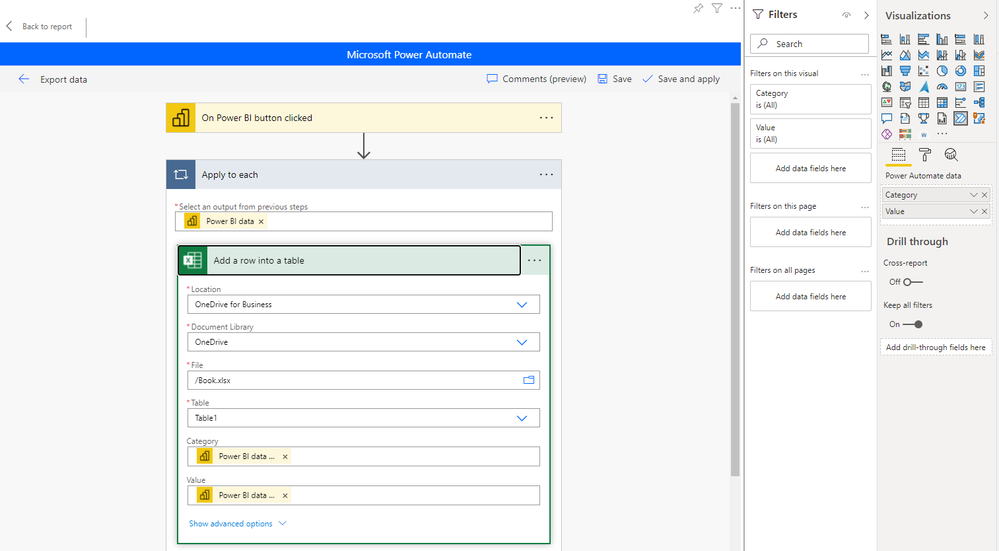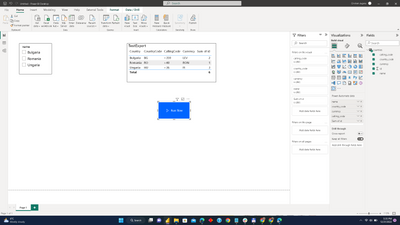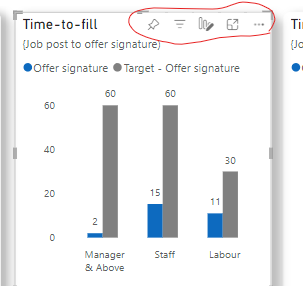FabCon is coming to Atlanta
Join us at FabCon Atlanta from March 16 - 20, 2026, for the ultimate Fabric, Power BI, AI and SQL community-led event. Save $200 with code FABCOMM.
Register now!- Power BI forums
- Get Help with Power BI
- Desktop
- Service
- Report Server
- Power Query
- Mobile Apps
- Developer
- DAX Commands and Tips
- Custom Visuals Development Discussion
- Health and Life Sciences
- Power BI Spanish forums
- Translated Spanish Desktop
- Training and Consulting
- Instructor Led Training
- Dashboard in a Day for Women, by Women
- Galleries
- Data Stories Gallery
- Themes Gallery
- Contests Gallery
- QuickViz Gallery
- Quick Measures Gallery
- Visual Calculations Gallery
- Notebook Gallery
- Translytical Task Flow Gallery
- TMDL Gallery
- R Script Showcase
- Webinars and Video Gallery
- Ideas
- Custom Visuals Ideas (read-only)
- Issues
- Issues
- Events
- Upcoming Events
The Power BI Data Visualization World Championships is back! Get ahead of the game and start preparing now! Learn more
- Power BI forums
- Forums
- Get Help with Power BI
- Power Query
- Re: export data from power bi visuals to excel aut...
- Subscribe to RSS Feed
- Mark Topic as New
- Mark Topic as Read
- Float this Topic for Current User
- Bookmark
- Subscribe
- Printer Friendly Page
- Mark as New
- Bookmark
- Subscribe
- Mute
- Subscribe to RSS Feed
- Permalink
- Report Inappropriate Content
export data from power bi visuals to excel automatically
How can I export data from power bi visuals to excel automatically?
Solved! Go to Solution.
- Mark as New
- Bookmark
- Subscribe
- Mute
- Subscribe to RSS Feed
- Permalink
- Report Inappropriate Content
Hi @Anonymous ,
You can create a Power Automate flow to export visual data automatically by clicking the flow button.
Please refer this viedo which introduces it step by step:
Power BI export to excel and csv with Power Automate
Best Regards,
Community Support Team _ Yingjie Li
If this post helps, then please consider Accept it as the solution to help the other members find it more quickly.
- Mark as New
- Bookmark
- Subscribe
- Mute
- Subscribe to RSS Feed
- Permalink
- Report Inappropriate Content
Just open the paginated report in the workspace. On Top you will find subscribe to report. Do that and set the export as .csv. It will work.
This excel export works only for paginated reports (.rdl). and not for .pbix reports. Refer to this image:
- Mark as New
- Bookmark
- Subscribe
- Mute
- Subscribe to RSS Feed
- Permalink
- Report Inappropriate Content
Is that true? Scheduling an automated export without 'human intervention' requires a Premium/Capacity license?
- Mark as New
- Bookmark
- Subscribe
- Mute
- Subscribe to RSS Feed
- Permalink
- Report Inappropriate Content
If i want to export the power bi data to excel by using power automated but save the excel file in local not in OneDrive or SharePoint .Is it possible?
- Mark as New
- Bookmark
- Subscribe
- Mute
- Subscribe to RSS Feed
- Permalink
- Report Inappropriate Content
Just sync your one drive or sharepoint folder with your computer and it will be local as well as online
- Mark as New
- Bookmark
- Subscribe
- Mute
- Subscribe to RSS Feed
- Permalink
- Report Inappropriate Content
Hi @Anonymous ,
You can create a Power Automate flow to export visual data automatically by clicking the flow button.
Please refer this viedo which introduces it step by step:
Power BI export to excel and csv with Power Automate
Best Regards,
Community Support Team _ Yingjie Li
If this post helps, then please consider Accept it as the solution to help the other members find it more quickly.
- Mark as New
- Bookmark
- Subscribe
- Mute
- Subscribe to RSS Feed
- Permalink
- Report Inappropriate Content
@v-yingjl wrote:You can create a Power Automate flow to export visual data automatically by clicking the flow button.
It's not really an automatic export if it requires pressing a button, is it?
How would one export the data from a table without the button press (e.g. every evening at 8pm)?
- Mark as New
- Bookmark
- Subscribe
- Mute
- Subscribe to RSS Feed
- Permalink
- Report Inappropriate Content
Check out my responses in this thread. I do my data pull on a schedule via Power Automate, no manual intervention. It's been some time but that's what I have been doing and the process has been stable.
Here:
https://community.fabric.microsoft.com/t5/Power-Query/export-data-from-power-bi-visuals-to-excel-aut...
and here:
https://community.fabric.microsoft.com/t5/Power-Query/export-data-from-power-bi-visuals-to-excel-aut...
- Mark as New
- Bookmark
- Subscribe
- Mute
- Subscribe to RSS Feed
- Permalink
- Report Inappropriate Content
Hello, i have done everything step by step but my button, does nothing when i click on it (basically it not act like a button), do you have any ideea of what i did wrong? Thank you
- Mark as New
- Bookmark
- Subscribe
- Mute
- Subscribe to RSS Feed
- Permalink
- Report Inappropriate Content
i understand this exports to excel with a click of a button. i am interested in exporting automatically, i.e. setting it up so it is exported and saved every day at a given time without any human intervention. is there a way to do that?
- Mark as New
- Bookmark
- Subscribe
- Mute
- Subscribe to RSS Feed
- Permalink
- Report Inappropriate Content
Yes it can be done. I'm not well versed in this. I am doing this with a table. Not sure what other visuals it works with. I also think you need to be a dataset owner. These are the steps I take.
- Power automate scheduled flow (define your timing)
- PowerBI connector, run a query against a dataset. Identify your workspace and dataset. For the query, I'll explain below.
- Create CSV table. From = first table rows
- Current time
- SharePoint Create File. I name my file with currenttime.csv. File content is output
To get the query, I go to PowerBI Desktop > navigate to the page/visual > View > performance analyzer > start recording > refresh visuals > let it run > stop. Select your visual of interest and expand. Copy the dax code. This is what goes back into the query box in #2.
- Mark as New
- Bookmark
- Subscribe
- Mute
- Subscribe to RSS Feed
- Permalink
- Report Inappropriate Content
Hi
When I follow these steps (in the last step instead of sharepoint folder, i created an email step to get the attachment in my mail) i was able to get the attachment to my email, but the wholedata is coming only in the first row, how to get that in seperate rows and columns as in my power bi dataset table visual.
- Mark as New
- Bookmark
- Subscribe
- Mute
- Subscribe to RSS Feed
- Permalink
- Report Inappropriate Content
Could you tell me how to do the same but to generate an Excel document from several tables of a visual, not only from one table?
- Mark as New
- Bookmark
- Subscribe
- Mute
- Subscribe to RSS Feed
- Permalink
- Report Inappropriate Content
Hi! Again disclaimer that I am not 100% well versed in the steps. You may need to watch a couple Power Automate videos to finish off the steps. Here are some ideas that could work:
If you can live with a CSV output with each run, then you could grow the Power Automate flow executing 3x "run a query against a dataset", once for each table. Then assign a naming convention+timestamp and drop the CSVs into the destination of your choice.
The trouble I've had with creating an excel file specifically is Power Automate wants an already established table to fill in your content. You could make excel files with tables ahead of time, and include a timestamp column. Then put your content into that table and include the timestamp so you can track it all.
I got tired of parsing CSVs, so I've since moved to SharePoint lists. I am doing mostly the same thing, but the catch is I need to have all of my columns defined ahead of time. SharePoint Lists are also great to pull into PowerBI reports so I've been doing this as much as possible.
I added a new step after the query: Parse JSON. The parse is super helpful to already sort my content into columns. Then I retrieve my SharePoint List (Get Items) and Create Item, looping through everything I pulled. The parse JSON is going to want an example payload, which I know nothing about. So what I do is, run the query database flow, and copy the output of that. Paste it into the example payload for Parsone JSON and it should figure itself out! 🙂
- Mark as New
- Bookmark
- Subscribe
- Mute
- Subscribe to RSS Feed
- Permalink
- Report Inappropriate Content
any chance you've got a screenshot of your Power Automate flow to see how you've set up each step in the flow? i'm a bit new to flows unfortunately ...
- Mark as New
- Bookmark
- Subscribe
- Mute
- Subscribe to RSS Feed
- Permalink
- Report Inappropriate Content
Enable the filters/other options for each chart its appear only in the edit mode is there any way to make it appear in the reading view or in power bi app
- Mark as New
- Bookmark
- Subscribe
- Mute
- Subscribe to RSS Feed
- Permalink
- Report Inappropriate Content
Great, You saved my day.
- Mark as New
- Bookmark
- Subscribe
- Mute
- Subscribe to RSS Feed
- Permalink
- Report Inappropriate Content
How can I trigger the "Power BI data" variable without creating a button inside of PowerBI. I want to use Power Automate to grab a specific visual and make it a variable, then drop it into Teams without having to write a whole app to do it.
- Mark as New
- Bookmark
- Subscribe
- Mute
- Subscribe to RSS Feed
- Permalink
- Report Inappropriate Content
The best way is to publish your Power BI Dataset, build a paginated report with the data you want, publish that and subscribe to it at the desired frequency. Use a unique string in the subject line so you can use it to trigger a Flow that stores the file somewhere (e.g., SharePoint library).
Pat
Did I answer your question? Mark my post as a solution! Kudos are also appreciated!
To learn more about Power BI, follow me on Twitter or subscribe on YouTube.
@mahoneypa HoosierBI on YouTube
- Mark as New
- Bookmark
- Subscribe
- Mute
- Subscribe to RSS Feed
- Permalink
- Report Inappropriate Content
can you expand on this more what unique string do we need
- Mark as New
- Bookmark
- Subscribe
- Mute
- Subscribe to RSS Feed
- Permalink
- Report Inappropriate Content
But only with a Premium subscription and capacity, which is $$$$/mo.
Helpful resources

Power BI Monthly Update - November 2025
Check out the November 2025 Power BI update to learn about new features.

Fabric Data Days
Advance your Data & AI career with 50 days of live learning, contests, hands-on challenges, study groups & certifications and more!

| User | Count |
|---|---|
| 11 | |
| 7 | |
| 5 | |
| 5 | |
| 3 |