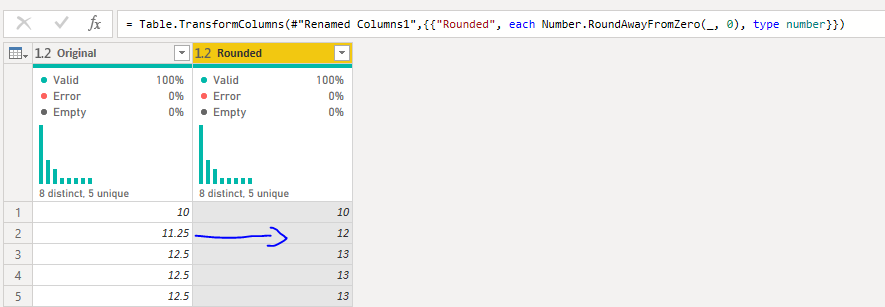FabCon is coming to Atlanta
Join us at FabCon Atlanta from March 16 - 20, 2026, for the ultimate Fabric, Power BI, AI and SQL community-led event. Save $200 with code FABCOMM.
Register now!- Power BI forums
- Get Help with Power BI
- Desktop
- Service
- Report Server
- Power Query
- Mobile Apps
- Developer
- DAX Commands and Tips
- Custom Visuals Development Discussion
- Health and Life Sciences
- Power BI Spanish forums
- Translated Spanish Desktop
- Training and Consulting
- Instructor Led Training
- Dashboard in a Day for Women, by Women
- Galleries
- Data Stories Gallery
- Themes Gallery
- Contests Gallery
- QuickViz Gallery
- Quick Measures Gallery
- Visual Calculations Gallery
- Notebook Gallery
- Translytical Task Flow Gallery
- TMDL Gallery
- R Script Showcase
- Webinars and Video Gallery
- Ideas
- Custom Visuals Ideas (read-only)
- Issues
- Issues
- Events
- Upcoming Events
The Power BI Data Visualization World Championships is back! It's time to submit your entry. Live now!
- Power BI forums
- Forums
- Get Help with Power BI
- Power Query
- Re: PowerQuery Rounding Issues
- Subscribe to RSS Feed
- Mark Topic as New
- Mark Topic as Read
- Float this Topic for Current User
- Bookmark
- Subscribe
- Printer Friendly Page
- Mark as New
- Bookmark
- Subscribe
- Mute
- Subscribe to RSS Feed
- Permalink
- Report Inappropriate Content
PowerQuery Rounding Issues
I have a decimal column in PowerQuery with numbers as below:
11.25
12.5
Whenever I roundup, 11.25 is changed to 12 and 12.5 is 13
Whenever I rounddown, 11.25 is changed to 11 but now 12.5 is 12.
The desired outcome should be
11.25 -> 11
12.5 -> 13
I am using this type of calculation with excel =ROUND(Column,0) and I have no issues with it.
Please suggest, thanks 🙂
Solved! Go to Solution.
- Mark as New
- Bookmark
- Subscribe
- Mute
- Subscribe to RSS Feed
- Permalink
- Report Inappropriate Content
The default rounding mode for power query is to handle the mid-point by rounding to the closest even number.
Since you seem to want to round away from zero, you need to replace Number.Round(number, [digits]) in your M-code with Number.Round(number, [digits], RoundingModeAwayFromZero).
Excel ROUND inherently does RoundAwayFromZero, and VBA.Round does RoundToEven
let
Source = Table.FromRows(Json.Document(Binary.Decompress(Binary.FromText("i45WMjRQitUBUoZ6RqYQlpEelGEMYsQCAA==", BinaryEncoding.Base64), Compression.Deflate)), let _t = ((type nullable text) meta [Serialized.Text = true]) in type table [Main = _t]),
#"Changed Type" = Table.TransformColumnTypes(Source,{{"Main", type number}}),
#"Added Custom" = Table.AddColumn(#"Changed Type", "PQ Round",
each Number.Round([Main ]), type number),
#"Added Custom0" = Table.AddColumn(#"Added Custom", "RoundUp",
each Number.RoundUp([Main]), type number),
#"Added Custom1" = Table.AddColumn(#"Added Custom0", "RoundDown",
each Number.RoundDown([Main]), type number),
#"Added Custom2" = Table.AddColumn(#"Added Custom1", "RoundAwayFromZero 1",
each Number.Round([Main],0,RoundingMode.AwayFromZero), type number)
in
#"Added Custom2"
- Mark as New
- Bookmark
- Subscribe
- Mute
- Subscribe to RSS Feed
- Permalink
- Report Inappropriate Content
- Mark as New
- Bookmark
- Subscribe
- Mute
- Subscribe to RSS Feed
- Permalink
- Report Inappropriate Content
Thanks @ronrsnfld for your respond.
I have edited the M-Code but it doesnt seem to be working. The only issue is whenever the code tries to roundup 11.25 it gives result as 12 whereas it should be 11.
- Mark as New
- Bookmark
- Subscribe
- Mute
- Subscribe to RSS Feed
- Permalink
- Report Inappropriate Content
See my edited answer. You need to use
Number.Round([Main],0,RoundingMode.AwayFromZero
I initially thought that and Number.RoundAwayFromZero were the same, but they are not.
- Mark as New
- Bookmark
- Subscribe
- Mute
- Subscribe to RSS Feed
- Permalink
- Report Inappropriate Content
The default rounding mode for power query is to handle the mid-point by rounding to the closest even number.
Since you seem to want to round away from zero, you need to replace Number.Round(number, [digits]) in your M-code with Number.Round(number, [digits], RoundingModeAwayFromZero).
Excel ROUND inherently does RoundAwayFromZero, and VBA.Round does RoundToEven
let
Source = Table.FromRows(Json.Document(Binary.Decompress(Binary.FromText("i45WMjRQitUBUoZ6RqYQlpEelGEMYsQCAA==", BinaryEncoding.Base64), Compression.Deflate)), let _t = ((type nullable text) meta [Serialized.Text = true]) in type table [Main = _t]),
#"Changed Type" = Table.TransformColumnTypes(Source,{{"Main", type number}}),
#"Added Custom" = Table.AddColumn(#"Changed Type", "PQ Round",
each Number.Round([Main ]), type number),
#"Added Custom0" = Table.AddColumn(#"Added Custom", "RoundUp",
each Number.RoundUp([Main]), type number),
#"Added Custom1" = Table.AddColumn(#"Added Custom0", "RoundDown",
each Number.RoundDown([Main]), type number),
#"Added Custom2" = Table.AddColumn(#"Added Custom1", "RoundAwayFromZero 1",
each Number.Round([Main],0,RoundingMode.AwayFromZero), type number)
in
#"Added Custom2"
Helpful resources

Power BI Dataviz World Championships
The Power BI Data Visualization World Championships is back! It's time to submit your entry.

| User | Count |
|---|---|
| 18 | |
| 9 | |
| 8 | |
| 8 | |
| 7 |