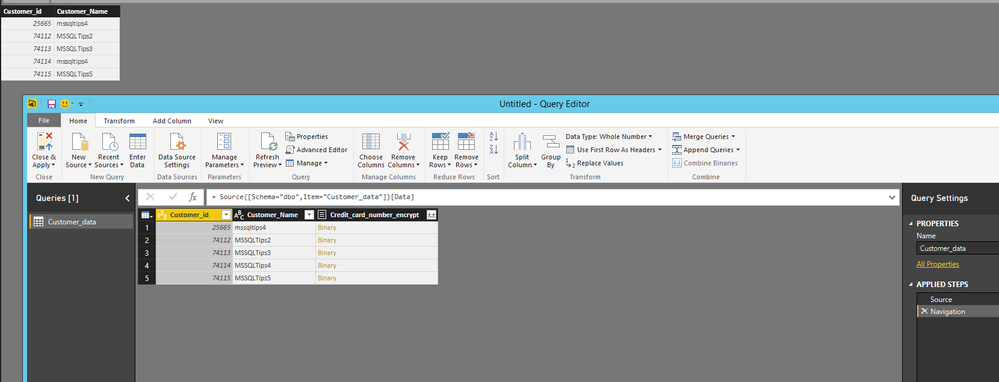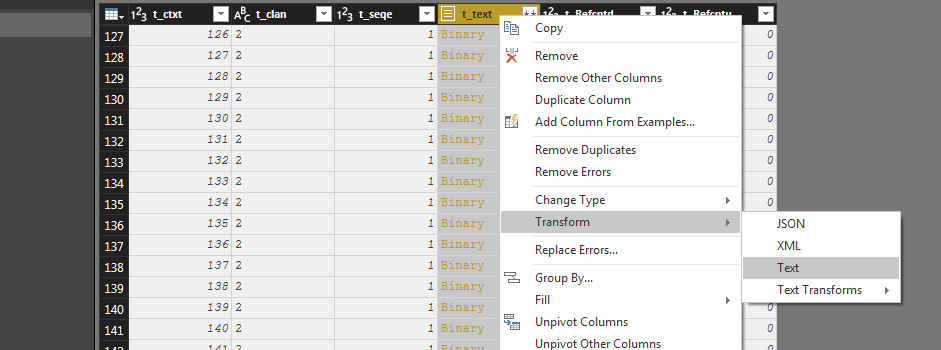FabCon is coming to Atlanta
Join us at FabCon Atlanta from March 16 - 20, 2026, for the ultimate Fabric, Power BI, AI and SQL community-led event. Save $200 with code FABCOMM.
Register now!- Power BI forums
- Get Help with Power BI
- Desktop
- Service
- Report Server
- Power Query
- Mobile Apps
- Developer
- DAX Commands and Tips
- Custom Visuals Development Discussion
- Health and Life Sciences
- Power BI Spanish forums
- Translated Spanish Desktop
- Training and Consulting
- Instructor Led Training
- Dashboard in a Day for Women, by Women
- Galleries
- Data Stories Gallery
- Themes Gallery
- Contests Gallery
- QuickViz Gallery
- Quick Measures Gallery
- Visual Calculations Gallery
- Notebook Gallery
- Translytical Task Flow Gallery
- TMDL Gallery
- R Script Showcase
- Webinars and Video Gallery
- Ideas
- Custom Visuals Ideas (read-only)
- Issues
- Issues
- Events
- Upcoming Events
The Power BI Data Visualization World Championships is back! It's time to submit your entry. Live now!
- Power BI forums
- Forums
- Get Help with Power BI
- Power Query
- Binary data
- Subscribe to RSS Feed
- Mark Topic as New
- Mark Topic as Read
- Float this Topic for Current User
- Bookmark
- Subscribe
- Printer Friendly Page
- Mark as New
- Bookmark
- Subscribe
- Mute
- Subscribe to RSS Feed
- Permalink
- Report Inappropriate Content
Binary data
All our primary keys are stored in binary format, so I can append tables in the query but I can't link tables, As a result, I can't transform data on report level because my primary keys don't show up. Is there any way in dax to transform binary data to another format string, so I can see these column in the report?
Solved! Go to Solution.
- Mark as New
- Bookmark
- Subscribe
- Mute
- Subscribe to RSS Feed
- Permalink
- Report Inappropriate Content
Hi @alkor777,
I am afraid that you are not able to use DAX to transfer binary data to another format string.
Based on my test, when I import SQL Server table which contains binary data to Power BI Desktop, even if I can see the binary data column in Query Editor of Power BI Desktop, the column is removed from the resulting table in Data view and Report view, as shown in the following screenshot.
As stated in this article, this binary data type column is currently not supported in Power BI Desktop, and an idea about this issue has been submitted in this link, please vote it. In your scenario, you would need to change the data type of primary keys columns in the original data source.
Thanks,
Lydia Zhang
- Mark as New
- Bookmark
- Subscribe
- Mute
- Subscribe to RSS Feed
- Permalink
- Report Inappropriate Content
Hi @alkor777,
I am afraid that you are not able to use DAX to transfer binary data to another format string.
Based on my test, when I import SQL Server table which contains binary data to Power BI Desktop, even if I can see the binary data column in Query Editor of Power BI Desktop, the column is removed from the resulting table in Data view and Report view, as shown in the following screenshot.
As stated in this article, this binary data type column is currently not supported in Power BI Desktop, and an idea about this issue has been submitted in this link, please vote it. In your scenario, you would need to change the data type of primary keys columns in the original data source.
Thanks,
Lydia Zhang
- Mark as New
- Bookmark
- Subscribe
- Mute
- Subscribe to RSS Feed
- Permalink
- Report Inappropriate Content
I found solution to this problem
Just select the column that is having binary data in query editer and click right >> transform >> text and it is done. click close and apply you will be able to see the column with appropriate text, which otherwise was not available to see in table view.
Helpful resources

Power BI Dataviz World Championships
The Power BI Data Visualization World Championships is back! It's time to submit your entry.

| User | Count |
|---|---|
| 16 | |
| 9 | |
| 8 | |
| 8 | |
| 7 |