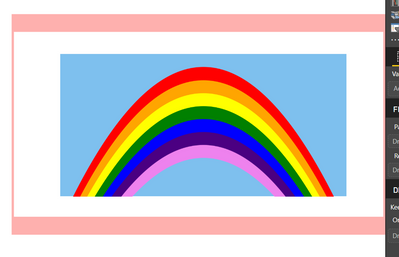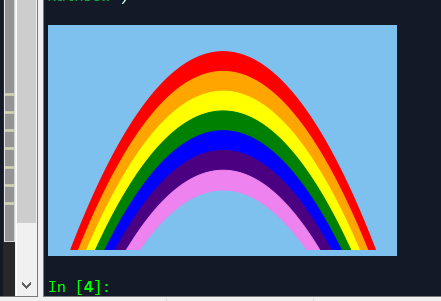FabCon is coming to Atlanta
Join us at FabCon Atlanta from March 16 - 20, 2026, for the ultimate Fabric, Power BI, AI and SQL community-led event. Save $200 with code FABCOMM.
Register now!- Power BI forums
- Get Help with Power BI
- Desktop
- Service
- Report Server
- Power Query
- Mobile Apps
- Developer
- DAX Commands and Tips
- Custom Visuals Development Discussion
- Health and Life Sciences
- Power BI Spanish forums
- Translated Spanish Desktop
- Training and Consulting
- Instructor Led Training
- Dashboard in a Day for Women, by Women
- Galleries
- Data Stories Gallery
- Themes Gallery
- Contests Gallery
- QuickViz Gallery
- Quick Measures Gallery
- Visual Calculations Gallery
- Notebook Gallery
- Translytical Task Flow Gallery
- TMDL Gallery
- R Script Showcase
- Webinars and Video Gallery
- Ideas
- Custom Visuals Ideas (read-only)
- Issues
- Issues
- Events
- Upcoming Events
The Power BI Data Visualization World Championships is back! Get ahead of the game and start preparing now! Learn more
- Power BI forums
- Forums
- Get Help with Power BI
- Developer
- Python in Power BI - Set background colour for mat...
- Subscribe to RSS Feed
- Mark Topic as New
- Mark Topic as Read
- Float this Topic for Current User
- Bookmark
- Subscribe
- Printer Friendly Page
- Mark as New
- Bookmark
- Subscribe
- Mute
- Subscribe to RSS Feed
- Permalink
- Report Inappropriate Content
Python in Power BI - Set background colour for matplotlib box plot
I am plotting a box plot using Python in Power BI. I have set the background colour of the Power BI report page to yellow and am trying to set the background colour of the python visual. I have the following code currently.
matplotlib.rc('axes', facecolor = 'red')
dataset.boxplot(column='daily_return', by='name', grid=False, figsize=(15,4))
matplotlib.pyplot.title('')
matplotlib.pyplot.suptitle('')
matplotlib.pyplot.xlabel('')
matplotlib.pyplot.show()The above code results in the following picture...
As can be seen, there is still some white space. How do I get that to be red, which I will eventually change to my Power BI background colour.
If I can make the background transparent though, that'd be best.
I even tried the following to no avail.
fig = matplotlib.pyplot.figure()
fig.patch.set_facecolor('blue')
fig.patch.set_alpha(1)- Mark as New
- Bookmark
- Subscribe
- Mute
- Subscribe to RSS Feed
- Permalink
- Report Inappropriate Content
Set the default matplotlib saving option to transperent like this:
import maplotlib
matplotlib.rc('savefig', transperent=True)This worked for me.
I got this answer from this https://stackoverflow.com/a/55746288/6819442
- Mark as New
- Bookmark
- Subscribe
- Mute
- Subscribe to RSS Feed
- Permalink
- Report Inappropriate Content
I'm having the exact same issue! I am putting together a demo for my team, and I would like to make the "sky" blue, but cannot for the life of me figure out how to turn the white boarder blue (or transparent as OP stated.)
I have tried setting the figure facecolor and edgecolor to blue:
fig1 = plt.figure(1,facecolor='#7ec0ee', edgecolor='#7ec0ee') <- This did nothing
ax = fig1.add_subplot(1,1,1)
ax.set_facecolor('#7ec0ee') <- this worked
These seem to work in Spyder, but when I put the visual into Power BI the white boarder appears.
Helpful resources

Power BI Dataviz World Championships
The Power BI Data Visualization World Championships is back! Get ahead of the game and start preparing now!

| User | Count |
|---|---|
| 3 | |
| 3 | |
| 2 | |
| 2 | |
| 1 |
| User | Count |
|---|---|
| 5 | |
| 5 | |
| 4 | |
| 4 | |
| 3 |