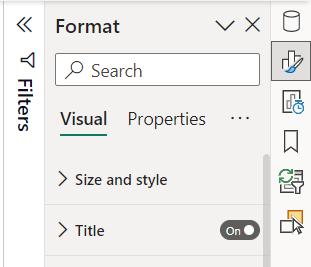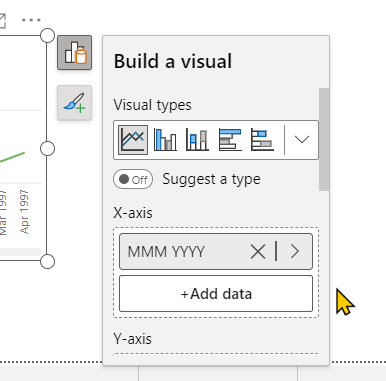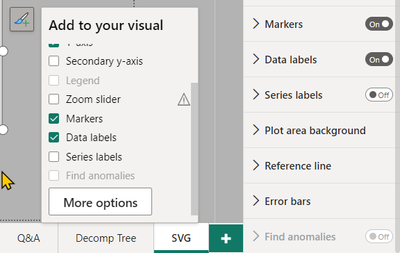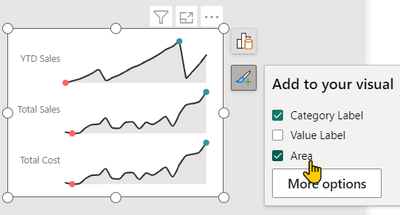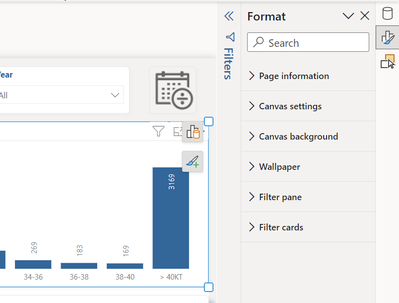Join us at FabCon Vienna from September 15-18, 2025
The ultimate Fabric, Power BI, SQL, and AI community-led learning event. Save €200 with code FABCOMM.
Get registered- Power BI forums
- Get Help with Power BI
- Desktop
- Service
- Report Server
- Power Query
- Mobile Apps
- Developer
- DAX Commands and Tips
- Custom Visuals Development Discussion
- Health and Life Sciences
- Power BI Spanish forums
- Translated Spanish Desktop
- Training and Consulting
- Instructor Led Training
- Dashboard in a Day for Women, by Women
- Galleries
- Data Stories Gallery
- Themes Gallery
- Contests Gallery
- Quick Measures Gallery
- Notebook Gallery
- Translytical Task Flow Gallery
- TMDL Gallery
- R Script Showcase
- Webinars and Video Gallery
- Ideas
- Custom Visuals Ideas (read-only)
- Issues
- Issues
- Events
- Upcoming Events
Enhance your career with this limited time 50% discount on Fabric and Power BI exams. Ends August 31st. Request your voucher.
- Power BI forums
- Forums
- Get Help with Power BI
- Desktop
- On Object Interaction
- Subscribe to RSS Feed
- Mark Topic as New
- Mark Topic as Read
- Float this Topic for Current User
- Bookmark
- Subscribe
- Printer Friendly Page
- Mark as New
- Bookmark
- Subscribe
- Mute
- Subscribe to RSS Feed
- Permalink
- Report Inappropriate Content
Share your thoughts on the new On-Object Interaction feature (preview)
Hit Reply to tell us what you think about the new On-Object Interaction feature so we can continue to improve.
For example:
- What changes would you like to see?
- If you turned off the preview switch, why?
- Any suggestions for addititional settings or capabilities?
Thanks,
-Power BI team
To read more about the feature, see the announcement in the Power BI Product Blog or our documentation on how to Use on-object interaction
FAQs:
- Q: How can I open multiple panes at once?
- A: You can CTRL + click or right click on the unselected pane you wish to open and choose "Open in new pane"
- Q: Where did aggregations move to?
- A: It's still on right click of a field, or you can use the new flyout aggregations dropdown while choosing or swapping a field.
- Q: Where did drillthrough and tooltip page setup move to?
- A: Drillthrough is now in the page settings of the format pane under Page Information > Page type > Drillthrough or Tooltip.
- Mark as New
- Bookmark
- Subscribe
- Mute
- Subscribe to RSS Feed
- Permalink
- Report Inappropriate Content
Thank you for reporting! I was able to get a repro and have filed a bug to get this fixed with the team.
- Mark as New
- Bookmark
- Subscribe
- Mute
- Subscribe to RSS Feed
- Permalink
- Report Inappropriate Content
This is a really strong start. I think it's going to be great when fully implemented across all visuals. Once you understand how to turn on On-Object editing, you just click what you want to change and you don't have to hunt for the formatting setting. It's brilliant! I hope you add the table and matrix visuals next. Our accountants use these visuals a lot. It would also be nice to have some way to tell if the visual supports On-Object formatting just by looking at it. Maybe don't add the blue border unless the chart type supports On-Object?
I love the pane switcher on the right! Power BI Desktop keeps adding more panes, and I keep them closed all the time because they take up too much room, even when collapsed. Now I want them docked and available all the time by default.
A Theme pane would be amazing too. The current Theme "drop down" is practically a pane already! Of course a proper theme editor in a pane would be even better. What I really want is to be able to generate part of a theme from an existing, fully configured visual. But I disgress...
I would like the "Build a visual" pane to be docked too. If the visual is small and in the middle of the screen, it's just too small. I want to see all the field wells (from X-axis to Tooltips) all at once without scrolling. This will probably be the reason I end up turning the preview off. When initially building a visual, I need this big and visible. This is WAY too small:
But I love the way you collapsed the Visual types and I like the > arrow on each field. The field buttons feel like much faster methods to see the source table or change fields. It would be even better if I could click +Add data and immediately type in the search box without having to click it or press the Tab key first.
But I can type Tab and immediately search!!! This is awesome and I'm going to use that A LOT!!! Our big models have a LOT of measures and they are hard to find. With the mouse, I default to scrolling. With this button, the table list is always collapsed, so I'm going to use search more and it's going to speed things up!
I would like to optionally dock the Filter pane too. It doesn't make sense to me to have one pane that doesn't follow the same rules for docking.
I would like the Add to your visual pane to have everything that's in the Format pane. So on a line chart,
give me links to the settings for Gridlines, Plot area background, Reference line, and Error bars so we don't have to hunt in multiple places for settings. I get that some won't be checkboxes, but I would look here to add a reference line or error bars and I would be confused to not find them here.
I would also like every item listed in the Add to your visual pane (including Reference line and Error bars) to have a link to that section in the format pane, like On-Object clicking does. This will instantly help all visuals that aren't supported yet, including Custom Visuals. A bunch of the Custom Visuals I use are already better with the options that show up there now, such as Sparkline by OKViz:
The More options button in this pane is confusing. I expect "more" means that it will show me only additional things not on this list. If the Format pane is already open, it feels like nothing happened. I think I want it to say Format pane or All options.
Wow, I didn't mean to write a book, but it's been a fun afternoon kicking the tires on this update. Congrats to the team! This is an awesome start to a great new feature!
- Mark as New
- Bookmark
- Subscribe
- Mute
- Subscribe to RSS Feed
- Permalink
- Report Inappropriate Content
On-Object interaction not working with 'Image' (from ribbon add image). Not able to get into the format. Need to turn of preview before I can make any changes.
- Mark as New
- Bookmark
- Subscribe
- Mute
- Subscribe to RSS Feed
- Permalink
- Report Inappropriate Content
Hi @ErwinS we do not currently support on object subselections for non-visuals yet (image, shape, button) but you should be able to use the format pane as before to format your images. Please let us know if you're running into issues using the format pane with the preview switch on.
- Mark as New
- Bookmark
- Subscribe
- Mute
- Subscribe to RSS Feed
- Permalink
- Report Inappropriate Content
That is the issue, when on object is active (preview) format pane is not showing on image.
1. When select image and in visual menu format nothing happens.
2. When select image and open format pane it shows page format option not image option.
3. Select image visual in selection pane, then format again page options are shown not image.
- Mark as New
- Bookmark
- Subscribe
- Mute
- Subscribe to RSS Feed
- Permalink
- Report Inappropriate Content
@ErwinS thanks for the follow up. We are having trouble repro'ing this on our end. Could you try creating a brand new report with just the image that's giving you this issue and see if you still can't see the format pane? If that repros can you create a ticket here and send us your pbix file so we can dig a bit deeper? Appreciate your help and feedback in trying out this preview!
- Mark as New
- Bookmark
- Subscribe
- Mute
- Subscribe to RSS Feed
- Permalink
- Report Inappropriate Content
Hello RosieL,
I did do some additonal testing and it looks like the issue I mention above is happening when visuals are grouped. Below a similar situation but now with other type of visuals which are grouped, in screenshot you see visual selected but in format pane you see page details and not the selected visual.
- Mark as New
- Bookmark
- Subscribe
- Mute
- Subscribe to RSS Feed
- Permalink
- Report Inappropriate Content
I have the same issue, have to close PBI workbook and re-open again, very inconvenient
- Mark as New
- Bookmark
- Subscribe
- Mute
- Subscribe to RSS Feed
- Permalink
- Report Inappropriate Content
I've received the March release and I've given it a try. One question I have so far is I was unable to see the drill through field well. How does one access that?
- Mark as New
- Bookmark
- Subscribe
- Mute
- Subscribe to RSS Feed
- Permalink
- Report Inappropriate Content
Hi @SteveD2 drill through set up moved to the page settings. You can see the details in this section of the blog post. Please let us know if this is what you are looking for or if there is an additional issue you've seen with drill through.
- Mark as New
- Bookmark
- Subscribe
- Mute
- Subscribe to RSS Feed
- Permalink
- Report Inappropriate Content
Hi, it seems to be not appearing in my preview features. I am running the latest build: 2.114.864.0
- Mark as New
- Bookmark
- Subscribe
- Mute
- Subscribe to RSS Feed
- Permalink
- Report Inappropriate Content
I have decided to give this another go. But still reverting back to the previous version.
I think the Options to Add to your Visual are the best part of this new feature. The Add to your Visual button at the top of each visual is handy and a nice enhancement.
I really cannot approve of the new hidden panes on the Pane Switcher. It is more cumbersome than the previous panes that were simple to collapse and expand with ease. They were always available and we didnt have to waste time thinking about where they are. This makes work so much more difficult by forcing users to go looking for and icon that represnts format/data/visuals panels and then we have to right click, then click again to 'open in a new pane' in order to get them to stay on screen. It is very inefficent way to work, it was really so much better when we had the collapse chevrons that allows us to free up space on the screen when we need it. I also feel that dragging and dropping a field from the data pane over to the appropriate axis was so easy. Now there are too many clicks to do the same thing. I think it is making a really simple process over complicated and many users will not like it.
- Mark as New
- Bookmark
- Subscribe
- Mute
- Subscribe to RSS Feed
- Permalink
- Report Inappropriate Content
I agree with you. The best thing would be to take advantage of some good ideas from this new feature to use in the pattern, such as minimizing the "Build Visual" in the "Visualizations" panel, being able to change the title directly in the visual, etc. But never discontinue the pattern for what we are testing.
- Mark as New
- Bookmark
- Subscribe
- Mute
- Subscribe to RSS Feed
- Permalink
- Report Inappropriate Content
Hello, this will be coming in the March release. The monthly blog will be out shortly, looking like tomorrow. Apologies for the confusion! Appreciate the enthusiasm to try the preview, looking forward to your feedback.
Helpful resources
| User | Count |
|---|---|
| 78 | |
| 74 | |
| 43 | |
| 32 | |
| 28 |
| User | Count |
|---|---|
| 104 | |
| 95 | |
| 51 | |
| 50 | |
| 46 |