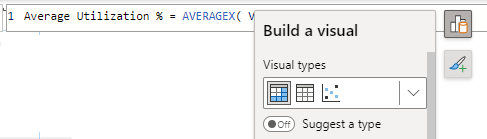FabCon is coming to Atlanta
Join us at FabCon Atlanta from March 16 - 20, 2026, for the ultimate Fabric, Power BI, AI and SQL community-led event. Save $200 with code FABCOMM.
Register now!- Power BI forums
- Get Help with Power BI
- Desktop
- Service
- Report Server
- Power Query
- Mobile Apps
- Developer
- DAX Commands and Tips
- Custom Visuals Development Discussion
- Health and Life Sciences
- Power BI Spanish forums
- Translated Spanish Desktop
- Training and Consulting
- Instructor Led Training
- Dashboard in a Day for Women, by Women
- Galleries
- Data Stories Gallery
- Themes Gallery
- Contests Gallery
- QuickViz Gallery
- Quick Measures Gallery
- Visual Calculations Gallery
- Notebook Gallery
- Translytical Task Flow Gallery
- TMDL Gallery
- R Script Showcase
- Webinars and Video Gallery
- Ideas
- Custom Visuals Ideas (read-only)
- Issues
- Issues
- Events
- Upcoming Events
The Power BI Data Visualization World Championships is back! Get ahead of the game and start preparing now! Learn more
- Power BI forums
- Forums
- Get Help with Power BI
- Desktop
- Re: Share your thoughts on the new On-Object Inter...
- Subscribe to RSS Feed
- Mark Topic as New
- Mark Topic as Read
- Float this Topic for Current User
- Bookmark
- Subscribe
- Printer Friendly Page
- Mark as New
- Bookmark
- Subscribe
- Mute
- Subscribe to RSS Feed
- Permalink
- Report Inappropriate Content
Share your thoughts on the new On-Object Interaction feature (preview)
Hit Reply to tell us what you think about the new On-Object Interaction feature so we can continue to improve.
For example:
- What changes would you like to see?
- If you turned off the preview switch, why?
- Any suggestions for addititional settings or capabilities?
Thanks,
-Power BI team
To read more about the feature, see the announcement in the Power BI Product Blog or our documentation on how to Use on-object interaction
FAQs:
- Q: How can I open multiple panes at once?
- A: You can CTRL + click or right click on the unselected pane you wish to open and choose "Open in new pane"
- Q: Where did aggregations move to?
- A: It's still on right click of a field, or you can use the new flyout aggregations dropdown while choosing or swapping a field.
- Q: Where did drillthrough and tooltip page setup move to?
- A: Drillthrough is now in the page settings of the format pane under Page Information > Page type > Drillthrough or Tooltip.
- Mark as New
- Bookmark
- Subscribe
- Mute
- Subscribe to RSS Feed
- Permalink
- Report Inappropriate Content
Not sure if this has already been reported, @RosieL, but with on-object interaction enabled, reports crash when you try to add the same field to a visual. Use case would be having a field and then a count of occurrences and/or distinct count.
- Mark as New
- Bookmark
- Subscribe
- Mute
- Subscribe to RSS Feed
- Permalink
- Report Inappropriate Content
Me too. A fix is coming in the May release. I've had to turn off the feature because I do this all the time and it crashes every time!
- Mark as New
- Bookmark
- Subscribe
- Mute
- Subscribe to RSS Feed
- Permalink
- Report Inappropriate Content
Hi team,
I've tried to work with it for a while, but I too have turned it off, because it's just not as easy to work with as the classic way. There are a couple of reasons for this:
1. Personally, I keep loosing track of the format pane. Imho, it's just not convenient to have to right-click the visual to select the format pane every time. It would be better to have the on-object-editing work alongside a pinnable format pane.
2. This also goes for the Data pane, though to a lesser extend. It's really not an option to hide the Data pane, because many times you quickly want to see which tables / fields / measures are being used. There is a clear advantage to the on-object adding when you have many fields to add to visuals further away from the Data pane, since it's so close to the visual. But doesn't make the Data pane indispensible.
3. Maybe it's a coincidence, but ever since there is on-object editing, it is (sometimes) (nearly) impossible to key in a value for Width (I'm not sure about height). For instance, just now, I wanted to type in a Width of 1220, but I did not manage to get more than 12 into the field. By that time, the visual is already resizing and the two remaining digits are brutelly ignored. Clicking the Width field forces a full selection (and thus overwrite) of the value, rather than allowing me to add numbers, so trying again, results in exactly the same behavior. This really makes this feature unworkable for me.
4. The on-object style window sometimes unnecessarely and annoyingly overlaps with the filtermenu or open panes, preventing me from seeing what I wanted to see. Also, I see no added value in being able to change the visual type this way. Normally you start with choosing the right visual. Why would you want to change this afterwards?
All in all, to me it feels like we're trying to change a winning team. To increase developer and user experience, I'd rather see different changes, such as:
- formatting options for existing fields when connecting with direct query to existing data sets or
- generate dashboards from different workspaces (so that I can produce a management dashboard without having to copy all source reports to a separate management workspace, solely created for this purpose.
- while the previous is not yet possible, a way to overwrite existing copies of reports from different workspaces.
- aggregation capabilities for fields when personalizing a visual in the service
- the option to change the nature of a top-N filter type as a user in the service
- the option to call bookmarks from any report (users have a hard time remembering in which report they made bookmarks)
- an easy way to track which reports (in use in the service) use certain sources (preferably all the way down to the original connectors, making it easier to track whatever needs to be updated when sources change).
- vast improvements to slicers overall, slicers being such a key asset in many reports.
- etc.
I know, I need to move over to the ideas section.
Just my two cents, thanks for your time and for a great product,
cheers,
Niels
- Mark as New
- Bookmark
- Subscribe
- Mute
- Subscribe to RSS Feed
- Permalink
- Report Inappropriate Content
Really difficult to be productive.
Example: I have multiple visuals and I want to change, let's say, witdth of 5 text boxes at once.
Well no, I can't because now I need to click on each visual. If I want to use selection pane for easier 'clicking' - oh wait, I can't.
- Mark as New
- Bookmark
- Subscribe
- Mute
- Subscribe to RSS Feed
- Permalink
- Report Inappropriate Content
Very bad to chose visual
- Mark as New
- Bookmark
- Subscribe
- Mute
- Subscribe to RSS Feed
- Permalink
- Report Inappropriate Content
how to edit the sparklines added to a table visual: the 2 values were sparlikes and I can't find a way to edit them
- Mark as New
- Bookmark
- Subscribe
- Mute
- Subscribe to RSS Feed
- Permalink
- Report Inappropriate Content
I don't like it and turned it off because I find it too small to work with and too distracting. If I have to hover over a field and see where it's coming from, I can't edit the formula or format it in the "on-object interaction", I need to go into a data pane anyway. I find it annoying and hope it's not going to be a permanent change.
- Mark as New
- Bookmark
- Subscribe
- Mute
- Subscribe to RSS Feed
- Permalink
- Report Inappropriate Content
Turned this feature off - drillthrough is unusable!!!
- Mark as New
- Bookmark
- Subscribe
- Mute
- Subscribe to RSS Feed
- Permalink
- Report Inappropriate Content
Manipulating the data elements in tables takes much longer than before. Slowing my workflow on ad hoc reports. I like the interaction for quickly changing titles/chart elements etc.. but, we should not take away functionality and workflow in one area to add to another.
Great to see innovation here though. Keep up the good work!
Thanks
- Mark as New
- Bookmark
- Subscribe
- Mute
- Subscribe to RSS Feed
- Permalink
- Report Inappropriate Content
I thought it sounded like a good idea but in practice I'm not so sure.
Pros:
Editing titles by clicking on the thing you want to edit
Currently selected visual doesn't change when you accidentally click a new visual in the panel
Less screen 'real estate' used for panel, means more left over for displaying visuals
Cons:
New habits to learn (change is the only constant!)
Occasional crashes
Not ready to give up on it just yet!
- Mark as New
- Bookmark
- Subscribe
- Mute
- Subscribe to RSS Feed
- Permalink
- Report Inappropriate Content
I don't hate it, but it definitely takes longer to work with it than with the classic view: either more clicks are required or you need to drag the field longer than before. I also think it's less intuitive than before, altought this may just be because I need more usage.
i haven't had any crashes as reported above.
- Mark as New
- Bookmark
- Subscribe
- Mute
- Subscribe to RSS Feed
- Permalink
- Report Inappropriate Content
I crashed again using On-Object (April 2023 release) and lost a lot of work. I'm done with it until the code is more stable. Same issue as before. Adding the field twice so that I could get a count of field values. Infinite crash loop.
- Mark as New
- Bookmark
- Subscribe
- Mute
- Subscribe to RSS Feed
- Permalink
- Report Inappropriate Content
Hi Rudz - apologies you ran into this! We have added a fix for this for May release.
- Mark as New
- Bookmark
- Subscribe
- Mute
- Subscribe to RSS Feed
- Permalink
- Report Inappropriate Content
Another frustrating part of this On-Obect feature is when a visual is selected and I go to edit a measure or create a new measure the 'Build a visual' dialog box is always in the way as shown in the below attached image. I am wasting too much time closing that box every time I go from visual to measure creation.
- Mark as New
- Bookmark
- Subscribe
- Mute
- Subscribe to RSS Feed
- Permalink
- Report Inappropriate Content
Although I think the idea is very good, I disabled the functionality.
Finding the format options I am looking for takes too long and I have the impression that when I want to drag a new field into a visualization, it takes longer than before because more mouse clicks are required.
Some format options I have to search for awkwardly or are in non-intuitive places. For example, it took me a long time to find the drill-through options.
The old design meant that mouse movements were longer, but the items were intuitive to find, which is no longer the case.
Collapsing the various panels is also a good idea, but has also not been programmed intuitively.
I hope you will continue to work on the good idea and increase the usability.
- Mark as New
- Bookmark
- Subscribe
- Mute
- Subscribe to RSS Feed
- Permalink
- Report Inappropriate Content
I've turned off the preview feature. I find myself having to move my mouse back and forth when needing to format, drag and drop measure/fields etc, perhaps overtime i will get it, but at the moment, it just doesn't feel efficient now that they aren't in the same area. Having the format over to the side (for most things) and the add/build on object just seems crazy when you predominantly to both together. I constantly toggle between the two, i can't do that with the new feature.
And the charts in the top ribbon, don't change existing charts like the chart clicking did to the side .... need consistentcy please for an old guy like myself! It makes my brain hurt
- Mark as New
- Bookmark
- Subscribe
- Mute
- Subscribe to RSS Feed
- Permalink
- Report Inappropriate Content
Thank you for this feedback. We just updated the ribbon gallery behavior for May release to be dual purpose as you described. When no visual is selected, the ribbon will insert a new visual of that type. When a visual is selected, you can use the ribbon to change the visual type of the current selection.
Could you give us more details on what sorts of formatting you are not finding on-object? Reminder that double clicking the visual or right click > format should allow you to enter "format mode" to see subselections to click on parts of the visual and use the mini-toolbars for formatting. We'd like to better understand what formatting options might be missing from the mini-toolbars that you still visit the format pane for.
- Mark as New
- Bookmark
- Subscribe
- Mute
- Subscribe to RSS Feed
- Permalink
- Report Inappropriate Content
On-object intraction... While I don't mind having right-click options available (the on-object portion), I detest the new "stacked" panels view (not sure why that is lumped in with "on-object" interactions). Maybe one-off tasks aren't too much of an issue, but when working on editing and updating a lot of pages, bookmarks, object selections, I find myself having to click many more times to get to the items I need. The new view is much more cumbersome, requiring additional and previously uneccessary clicks to select a panel, scroll to the option, make a selection, select the other panel, scroll... wash, rinse, repeat... as when updating views in bookmarks. I tried my best to adapt to it, but I finally had to disable it just to accomplish the edits I wanted to complete on several multi-page reports without losing my temper in frustration. I would prefer to have the two functions (right-click options vs. stacked panels) split into two separate selectable options? That would give us greater flexibility in how we want to display/access our working content within the desktop. Otherwise, I dread the day when the current preview becomes the standard!
- Mark as New
- Bookmark
- Subscribe
- Mute
- Subscribe to RSS Feed
- Permalink
- Report Inappropriate Content
"Build a Visual" Popup:
- An adjustable or dynamic width is necessary to effectively manage long field names.
- "Add data" button and "Select data" popup:
- Adjustable or dynamic width is needed to accommodate long field names.
- The search bar should be selected by default to save users a click when typing a field name.
- Pressing tab, down, or enter should move the selection to the list of fields, allowing users to navigate with arrow keys and enter/space.
- It would be beneficial if the full right-click menu was available for fields in this view.
- Some users might prefer disabling the "Suggest a Visual" feature and having all options visible by default.
- A visual indication is necessary when one or more fields are invalid.
- In the previous workflow, a single click was needed to view or edit the fields of a visual, whereas now it takes an additional click on a small button. This issue can be resolved by implementing a shortcut (double-click, keystroke, or a show-by-default toggle in settings).
- Reordering or rearranging the field list of a visual should allow for more lenient cursor placement for improved ease of use.
Pane View on the Far Right:
- As is standard with other applications, ctrl+click should enable users to toggle or display multiple panes, as using the right-click menu is unintuitive and adds unnecessary clicks.
- The ability to swap between panes using keyboard shortcuts would be a valuable addition.
"Add to your visual" Popup:
- Linking an element's checkbox to its specific section in the formatting pane on the far right would be convenient, potentially through a right-click menu.
- Mark as New
- Bookmark
- Subscribe
- Mute
- Subscribe to RSS Feed
- Permalink
- Report Inappropriate Content
I had to turn off the feature, On paper it looks better and I thought it would be much easier to use. However, once I began using it I found myself spedning more time looking for the basic things, such as formating a visual. It looks good but in terms of usability I dont think its very useful. I get it, it looks more like excel now but, when I have a large data model and I am looking for a specific column it takes way longer to find the column I'm looking for. Or if I need to format the visual I have to do 3 clicks rather than the 1 click as before. On top of all that Its a bit slow. Not sure why the PowerBI team decide to change things that already work just fine rather than working on improving other issues. 2-3 months ago out of the blue the powerBI colors changed. With no option to change it back to yellow. Its ok If you dont do a major update once a month, bug fixes I think are much more important than new features that arent fully though of. Im turning the fetaure off, perhaps in the future it will be more optimized for productivity rather than looks.
- Mark as New
- Bookmark
- Subscribe
- Mute
- Subscribe to RSS Feed
- Permalink
- Report Inappropriate Content
Hi PBIandMe,
Please stay tuned for our June and July releases. These should contains some options that will help with some of the issues you are finding now. We are trying to make Power BI easier to get started with for inexperienced users. Our plans to implement the features necessary for this change while addressing the needs of our current users is coming out in stages. For this reason we are releasing in preview and not straight to GA.
It sounds like the change from yellow to teal wasn't a smooth transistion for you. That was not our intention. Unfortunately for the color update this was done so Power BI would be an accessible product, so the option to keep yellow wasn't added
If you do try the June and/or the July releases please let us know if they helped with your productivity
Helpful resources

Power BI Dataviz World Championships
The Power BI Data Visualization World Championships is back! Get ahead of the game and start preparing now!

| User | Count |
|---|---|
| 38 | |
| 36 | |
| 33 | |
| 30 | |
| 28 |
| User | Count |
|---|---|
| 128 | |
| 88 | |
| 79 | |
| 67 | |
| 62 |