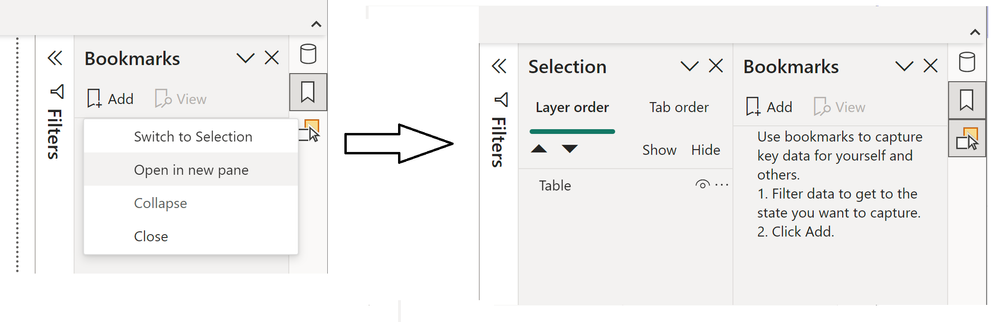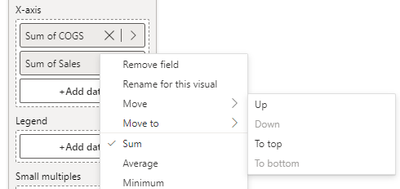Join us at FabCon Vienna from September 15-18, 2025
The ultimate Fabric, Power BI, SQL, and AI community-led learning event. Save €200 with code FABCOMM.
Get registered- Power BI forums
- Get Help with Power BI
- Desktop
- Service
- Report Server
- Power Query
- Mobile Apps
- Developer
- DAX Commands and Tips
- Custom Visuals Development Discussion
- Health and Life Sciences
- Power BI Spanish forums
- Translated Spanish Desktop
- Training and Consulting
- Instructor Led Training
- Dashboard in a Day for Women, by Women
- Galleries
- Data Stories Gallery
- Themes Gallery
- Contests Gallery
- Quick Measures Gallery
- Notebook Gallery
- Translytical Task Flow Gallery
- TMDL Gallery
- R Script Showcase
- Webinars and Video Gallery
- Ideas
- Custom Visuals Ideas (read-only)
- Issues
- Issues
- Events
- Upcoming Events
Enhance your career with this limited time 50% discount on Fabric and Power BI exams. Ends August 31st. Request your voucher.
- Power BI forums
- Forums
- Get Help with Power BI
- Desktop
- Re: Share your thoughts on the new On-Object Inter...
- Subscribe to RSS Feed
- Mark Topic as New
- Mark Topic as Read
- Float this Topic for Current User
- Bookmark
- Subscribe
- Printer Friendly Page
- Mark as New
- Bookmark
- Subscribe
- Mute
- Subscribe to RSS Feed
- Permalink
- Report Inappropriate Content
Share your thoughts on the new On-Object Interaction feature (preview)
Hit Reply to tell us what you think about the new On-Object Interaction feature so we can continue to improve.
For example:
- What changes would you like to see?
- If you turned off the preview switch, why?
- Any suggestions for addititional settings or capabilities?
Thanks,
-Power BI team
To read more about the feature, see the announcement in the Power BI Product Blog or our documentation on how to Use on-object interaction
FAQs:
- Q: How can I open multiple panes at once?
- A: You can CTRL + click or right click on the unselected pane you wish to open and choose "Open in new pane"
- Q: Where did aggregations move to?
- A: It's still on right click of a field, or you can use the new flyout aggregations dropdown while choosing or swapping a field.
- Q: Where did drillthrough and tooltip page setup move to?
- A: Drillthrough is now in the page settings of the format pane under Page Information > Page type > Drillthrough or Tooltip.
- Mark as New
- Bookmark
- Subscribe
- Mute
- Subscribe to RSS Feed
- Permalink
- Report Inappropriate Content
Hi Power BI team,
I tried the new on-object interaction feature for a view weeks.
From my perspective I have to say that the former structure was better for working effectively. So I had to deactivate the preview feature.
One excample that created a lot of issues for me was the creation and optimization inside a report by using bookmarks and selections. In the new view it is not possible to the both settings at the same time. That makes it much more difficult to handle these features.
Also the handling on the visual itself is more confusing now.
Maybe there should be some more adjustments to optimize the user expierience.
Regards, Thomas
- Mark as New
- Bookmark
- Subscribe
- Mute
- Subscribe to RSS Feed
- Permalink
- Report Inappropriate Content
Hello Thomas,
Thanks for the feedback. There are some improvements coming that will give you options to make the structure closer to what you are used to. Please stay tuned.
You can work with the Bookmark and Selection panes at the same time. While you have the Bookmarks pane open, right click the icon for the Selection pane in the sidebar, then select the option "Open in new pane." I've attached screenshots below.
Could you give me more details around the handling on the visual itself is more confusing? This will help me better understand the issue you are having, so the team can look into possible solutions in the future. Thanks
- Mark as New
- Bookmark
- Subscribe
- Mute
- Subscribe to RSS Feed
- Permalink
- Report Inappropriate Content
I personally prefer the using the previous way. However, to cater to both preferences maybe add it is an option in View>>Show Panes.
Thanks.
- Mark as New
- Bookmark
- Subscribe
- Mute
- Subscribe to RSS Feed
- Permalink
- Report Inappropriate Content
Nice Feature, but requires some improvements.
- field order on a table can't be changed, by draging fields up or down;
- Data Panel, can't be collapsed, must be closed, then, through the menu, be activated again! It should be kept working as before, the same way the filters still do.
I've turned it off, for now.
- Mark as New
- Bookmark
- Subscribe
- Mute
- Subscribe to RSS Feed
- Permalink
- Report Inappropriate Content
Column & measure names are difficult to read due to the fixed width of the pane and the size of the X | > icons.
I'm really missing the ability to resize the width of the pane. See image.
I have switched off the preview as I find it too difficult to have an overview of what I am working with.
- Mark as New
- Bookmark
- Subscribe
- Mute
- Subscribe to RSS Feed
- Permalink
- Report Inappropriate Content
Turned off the preview after trying to use it. Took too long to edit / too many mouse clicks.
- Mark as New
- Bookmark
- Subscribe
- Mute
- Subscribe to RSS Feed
- Permalink
- Report Inappropriate Content
Incredibly disorienting. Why not post a video showing the new interface in action?
As a new user, I bought a course (Xelplus.com) to learn how to build reports in Power BI. It seems that went completely out of date before I finished it!
Why did I turn the preview off? On the first attempt to use the new interface the whole application effectively locked-up. Every click generated a "ding" but no visual clues about what was wrong. Even the file menu was inaccessible. I had to kill the Power BI processes with task manager, restart, and turn-off the preview feature before it locked-up again.
- Mark as New
- Bookmark
- Subscribe
- Mute
- Subscribe to RSS Feed
- Permalink
- Report Inappropriate Content
On-Object is useless without the ability to change field aggregations; there's no option to change it after you "Add Data" in the field well. Instead, you either need to live with it, or change the summarization type of the column/field itself, which is not ideal and not sustainable with multiple visuals needing independent aggregations over the same field.
- Mark as New
- Bookmark
- Subscribe
- Mute
- Subscribe to RSS Feed
- Permalink
- Report Inappropriate Content
I had a similar issue, and it turns out the options are still there, just not so easy to find the right place where you need to right-click with the mouse to be able to change summarizations. You can see the details on this post below (message #96):
I can now change summarization if I right click right on the data item label name. If you click on any of the other visual elements such as the "x" or the arrow pointing to the right, it does not work. They said they will change into something more intuitive.
- Mark as New
- Bookmark
- Subscribe
- Mute
- Subscribe to RSS Feed
- Permalink
- Report Inappropriate Content
THANK YOU!! That worked on my end.
- Mark as New
- Bookmark
- Subscribe
- Mute
- Subscribe to RSS Feed
- Permalink
- Report Inappropriate Content
PBI Desktop April release just came out: despite almost universal feedback from the community, the data and visual panes are still nested, with no option to show both at the same time. It is a huge drag on productivity, especially for people using PBI on daily basis and manage many reports.
I am disappointed. Does our voice matter?
- Mark as New
- Bookmark
- Subscribe
- Mute
- Subscribe to RSS Feed
- Permalink
- Report Inappropriate Content
We have a solution on its way! To effectively implement and test a larger change like this PBI engineering tends to work 2 months ahead of releases. Therefore, this change is currently expected for June release, we appreciate your patience.
- Mark as New
- Bookmark
- Subscribe
- Mute
- Subscribe to RSS Feed
- Permalink
- Report Inappropriate Content
Thank you Rosie! Great to know MS listens 😄 , I look foward to the update
- Mark as New
- Bookmark
- Subscribe
- Mute
- Subscribe to RSS Feed
- Permalink
- Report Inappropriate Content
I turned off the preview. For my daily work I simply need more clicks to make changes on the visual what I don´t like.
- Mark as New
- Bookmark
- Subscribe
- Mute
- Subscribe to RSS Feed
- Permalink
- Report Inappropriate Content
I think I ran into a possible visual bug, or at least some new behavior that I did not encounter prior to the on-object interaction preview.
I have a very large multi-row card with many indicators. I was asked to change the order of some elements in the card. One of the items had to be moved up 2 positions up i.e. item number 5 would have to be placed in between 3 and 4, effectively becoming the new number 4 on the list. My data items all have large labels that are larger than the standard width of the on-object "build a visual" data window, so when I mouse over any of them, a pop-up displaying the full item label shows up, which is really nice to allow me to distinguish between the elements in the visual.
However, that same pop-up is not "transparent", and it blocks the visual behind it. This effectively obscures the lines that separate elements, which is the very precise space where we need to mouse in in order to either drop new elements into the field well or when rearranging their order. This would not be a problem if I were moving my item several positions up or down because the pop up is not so bing, but if all one is trying to do is move them one or two positions up, there is no way of releasing the mouse button on the very precise spot which allows them to be arranged in order. I ended up having to first move the item several positions down, so that the pop-up would not obscure the target area where I had to drag the item to have it drop in the right position I needed it to be.
I'm adding a few screenshots pieced together in windows paint just to illustrate. Had to obscure my data item labels for privacy reasons, but I think it still helps understand what the issue is. If the full label pop-up would be at partially transparent or not block the interaction of the mouse with the field well behind it, I think this would work as a solution.
- Mark as New
- Bookmark
- Subscribe
- Mute
- Subscribe to RSS Feed
- Permalink
- Report Inappropriate Content
Thanks for this detailed feedback. We already have a bug tracking the tooltip getting in the way of drag/drop and should have a fix out soon. We are also improving the drag/drop zones to be larger so less precision will be needed. As a workaround, you can use this right click option to "move" items up/down within the same field well or the "move to" option to move items to a different field well.
- Mark as New
- Bookmark
- Subscribe
- Mute
- Subscribe to RSS Feed
- Permalink
- Report Inappropriate Content
I turned it on, tested it on a few graphs, and turned it back off - for the reasons already all mentioned above. What I find most annoying is that you need to chose between the Data panel and the Visualizations panel when you want to quickly review your individual graphs. Cumbersome and not user-friendly imho.
- Mark as New
- Bookmark
- Subscribe
- Mute
- Subscribe to RSS Feed
- Permalink
- Report Inappropriate Content
I really like where this is heading. I have 1 feature request and 1 (maybe 2) bug(s):
Feature: Add the ability to multi-select fields when adding to the visual from the on-object field selector
Bug: when I have a table and add a field to it from the on-object field selector, the visual will change the field that the visual is sorting on. Also with the table visual, when I've added a handful of measures, the ability to drag and drop measures to rearrange the columns breaks - the system will not allow me to grab a measure in the on-object field well which means I can't drag it into a different position.
- Mark as New
- Bookmark
- Subscribe
- Mute
- Subscribe to RSS Feed
- Permalink
- Report Inappropriate Content
Thanks for the feedback. We have just begun looking into multi-select for a future update
Unfortunately for your first bug I wasn't able to see this happening. If you could share your repro steps from the start of creating a new visual, I can share that with the engineering team to investigate.
For your second bug, two things could be happening:
- The "Suggest a visual" toggle is on
- If this toggle is on then drag and drop is disabled. Please try turning this off to reorder
- The suggest a visual toggle is off, then the drag and drop zones are hard to use
- We have logged a bug around the drag and drop being too hard. We are working on a fix that will increase the size, but as of right now the drop zones are only the space between fields which makes it hard to use. Please use right-click on the field name and use the menu options for "Move" until we have a fix for this bug
- We have logged a bug around the drag and drop being too hard. We are working on a fix that will increase the size, but as of right now the drop zones are only the space between fields which makes it hard to use. Please use right-click on the field name and use the menu options for "Move" until we have a fix for this bug
- Mark as New
- Bookmark
- Subscribe
- Mute
- Subscribe to RSS Feed
- Permalink
- Report Inappropriate Content
@EwanT For #2, turning off the suggest visual worked. When it was on, I couldn't even grab the measure to try and move it but when it's off I could. #1 is likely related to it - when you sort by a column other than the first column in a table then turn on or off the suggest a Visual feature - PBI changes the sort column back to the first column. It doesn't do that when you have Suggest Visual turned off and move columns around.
- Mark as New
- Bookmark
- Subscribe
- Mute
- Subscribe to RSS Feed
- Permalink
- Report Inappropriate Content
Thanks for clarifying that for me. I see what you mean now. You are spot on with your statement.
For the Suggest a type feature, with the toggle on Power BI will keep updating the visual type as you add data, remove data, change aggregations.
We automatically turn the toggle off, if you do something like rename the visual, change background color, etc because we use this as an indicator that you are happy with the visual type and want to keep it.
Would you consider changing the sort of a column in a table, an indicator that you would like to keep the visual type as a table(In this case, we would turn the suggest a type toggle off)?
Helpful resources
| User | Count |
|---|---|
| 78 | |
| 74 | |
| 43 | |
| 32 | |
| 28 |
| User | Count |
|---|---|
| 104 | |
| 95 | |
| 51 | |
| 50 | |
| 46 |