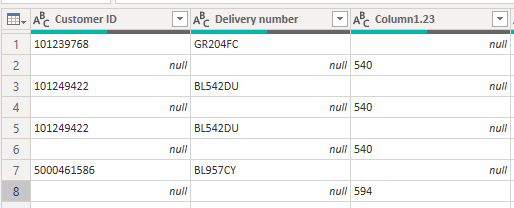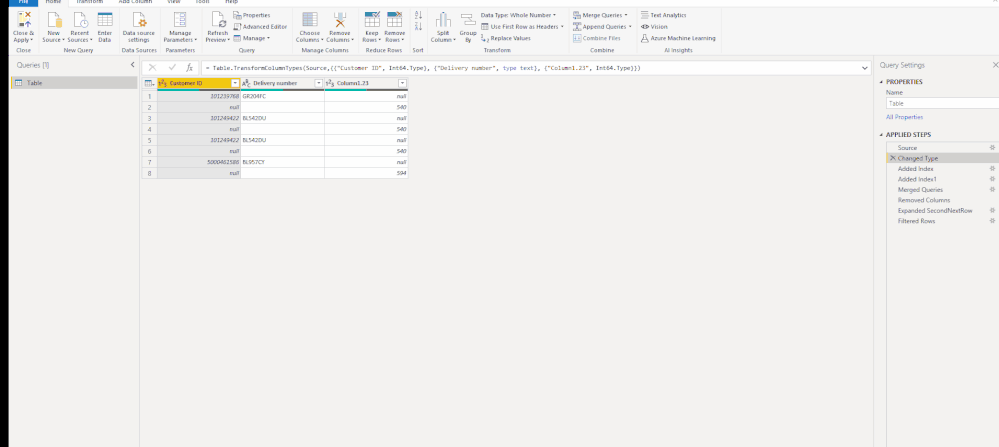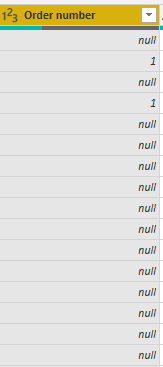FabCon is coming to Atlanta
Join us at FabCon Atlanta from March 16 - 20, 2026, for the ultimate Fabric, Power BI, AI and SQL community-led event. Save $200 with code FABCOMM.
Register now!- Power BI forums
- Get Help with Power BI
- Desktop
- Service
- Report Server
- Power Query
- Mobile Apps
- Developer
- DAX Commands and Tips
- Custom Visuals Development Discussion
- Health and Life Sciences
- Power BI Spanish forums
- Translated Spanish Desktop
- Training and Consulting
- Instructor Led Training
- Dashboard in a Day for Women, by Women
- Galleries
- Data Stories Gallery
- Themes Gallery
- Contests Gallery
- QuickViz Gallery
- Quick Measures Gallery
- Visual Calculations Gallery
- Notebook Gallery
- Translytical Task Flow Gallery
- TMDL Gallery
- R Script Showcase
- Webinars and Video Gallery
- Ideas
- Custom Visuals Ideas (read-only)
- Issues
- Issues
- Events
- Upcoming Events
Get Fabric Certified for FREE during Fabric Data Days. Don't miss your chance! Request now
- Power BI forums
- Forums
- Get Help with Power BI
- Desktop
- Re: Merging to files upon common Value
- Subscribe to RSS Feed
- Mark Topic as New
- Mark Topic as Read
- Float this Topic for Current User
- Bookmark
- Subscribe
- Printer Friendly Page
- Mark as New
- Bookmark
- Subscribe
- Mute
- Subscribe to RSS Feed
- Permalink
- Report Inappropriate Content
Merging to files upon common Value
Hello,
I am using a TXT file as a source data to analyze the information about the Custromers. My unique value is a Customer ID and the rest of the columns are displaying information regarding those customers.
After loading the TXTfile in Power BI I get the file that has the following structure:
Basically I see the information of one Customer ID split in two rows: for example for the first cstr I see the delivery number in the first row of the second column, but the order quantity appears in the second row in the third column. What I need to do is to compress the data from two rows into just one row, so I can see the data for one Cutomer ID displayed in the same row. I hope that I explain myself:)
I will need this report to be updated on a weekly basis so I am trying to find a way to automatize it. What firstly came info my mind was to fill down the Customer ID column, then split the file into two: one with even rows and the second one with not even rows, and then merge these two files with Customer ID. Unfortunately, it does not work - I am not sure why the merging partis not working, but as a result I get one file file with either even or uneven rows. Not the file that combines the two of them.
Could you please help me out how to fix this problem?
Kind regards and thank you in advance
Magus
Solved! Go to Solution.
- Mark as New
- Bookmark
- Subscribe
- Mute
- Subscribe to RSS Feed
- Permalink
- Report Inappropriate Content
Hi @magus ,
Try to add Index columns and join the table with itself:
let
Source = Table.FromRows(Json.Document(Binary.Decompress(Binary.FromText("pco9DoAgDAXgu7yZoa0t0FWMLk4mDoZw/2sIjK5O7ydfrWBiWTzFjIDjEtK99IYWKkYGmNJcA6qrSP/W01S2+yc0ItLIluOUbqk8H+mK1l4=", BinaryEncoding.Base64), Compression.Deflate)), let _t = ((type nullable text) meta [Serialized.Text = true]) in type table [#"Customer ID" = _t, #"Delivery number" = _t, Column1.23 = _t]),
#"Changed Type" = Table.TransformColumnTypes(Source,{{"Customer ID", Int64.Type}, {"Delivery number", type text}, {"Column1.23", Int64.Type}}),
#"Added Index" = Table.AddIndexColumn(#"Changed Type", "Index0", 0, 1),
#"Added Index1" = Table.AddIndexColumn(#"Added Index", "Index1", 1, 1),
#"Merged Queries" = Table.NestedJoin(#"Added Index1", {"Index1"}, #"Added Index1", {"Index0"}, "SecondNextRow", JoinKind.LeftOuter),
#"Removed Columns" = Table.RemoveColumns(#"Merged Queries",{"Column1.23", "Index0", "Index1"}),
#"Expanded SecondNextRow" = Table.ExpandTableColumn(#"Removed Columns", "SecondNextRow", {"Column1.23"}, {"Column1.23"}),
#"Filtered Rows" = Table.SelectRows(#"Expanded SecondNextRow", each ([Customer ID] <> null))
in
#"Filtered Rows"
Reference: How to shift cells up or down in Power BI?
Best regards
Icey
If this post helps,then consider Accepting it as the solution to help other members find it faster.
- Mark as New
- Bookmark
- Subscribe
- Mute
- Subscribe to RSS Feed
- Permalink
- Report Inappropriate Content
Hi @magus ,
Try to add Index columns and join the table with itself:
let
Source = Table.FromRows(Json.Document(Binary.Decompress(Binary.FromText("pco9DoAgDAXgu7yZoa0t0FWMLk4mDoZw/2sIjK5O7ydfrWBiWTzFjIDjEtK99IYWKkYGmNJcA6qrSP/W01S2+yc0ItLIluOUbqk8H+mK1l4=", BinaryEncoding.Base64), Compression.Deflate)), let _t = ((type nullable text) meta [Serialized.Text = true]) in type table [#"Customer ID" = _t, #"Delivery number" = _t, Column1.23 = _t]),
#"Changed Type" = Table.TransformColumnTypes(Source,{{"Customer ID", Int64.Type}, {"Delivery number", type text}, {"Column1.23", Int64.Type}}),
#"Added Index" = Table.AddIndexColumn(#"Changed Type", "Index0", 0, 1),
#"Added Index1" = Table.AddIndexColumn(#"Added Index", "Index1", 1, 1),
#"Merged Queries" = Table.NestedJoin(#"Added Index1", {"Index1"}, #"Added Index1", {"Index0"}, "SecondNextRow", JoinKind.LeftOuter),
#"Removed Columns" = Table.RemoveColumns(#"Merged Queries",{"Column1.23", "Index0", "Index1"}),
#"Expanded SecondNextRow" = Table.ExpandTableColumn(#"Removed Columns", "SecondNextRow", {"Column1.23"}, {"Column1.23"}),
#"Filtered Rows" = Table.SelectRows(#"Expanded SecondNextRow", each ([Customer ID] <> null))
in
#"Filtered Rows"
Reference: How to shift cells up or down in Power BI?
Best regards
Icey
If this post helps,then consider Accepting it as the solution to help other members find it faster.
- Mark as New
- Bookmark
- Subscribe
- Mute
- Subscribe to RSS Feed
- Permalink
- Report Inappropriate Content
Hi @magus - I guess the data forwarding in two different columns is because you might have Tab or multiple spaces between the values?
Is there a possibility you can convert you txt file to CSV/Excel and this should fall in one column when loaded to power BI?
Alternative, you can try Transform once in Power Query (Right click Fill Up Column1 and remove null from Customer ID) and and it will automatically do everytime you load the data.
Hope this helps.
Cheers,
-Namish B
- Mark as New
- Bookmark
- Subscribe
- Mute
- Subscribe to RSS Feed
- Permalink
- Report Inappropriate Content
Try the following in Power Query:
1. Select column Column1.23 and "Fill Up".
2. In column Customer ID, filter out null.
Did I answer your question? Mark my post as a solution!
Proud to be a Super User!
- Mark as New
- Bookmark
- Subscribe
- Mute
- Subscribe to RSS Feed
- Permalink
- Report Inappropriate Content
Hello,
Thank you for sharing your ideas.
Unfortunately this solution did not work, as I have null values in the rown where the information is missing. For instance check the screenshot below, If I use the "fill down" function here, I will get the value 1 not only where it should appear , but also where the information is missing and I should have the null value:
Hope that I explained myself.
Magus
Helpful resources

Power BI Monthly Update - November 2025
Check out the November 2025 Power BI update to learn about new features.

Fabric Data Days
Advance your Data & AI career with 50 days of live learning, contests, hands-on challenges, study groups & certifications and more!