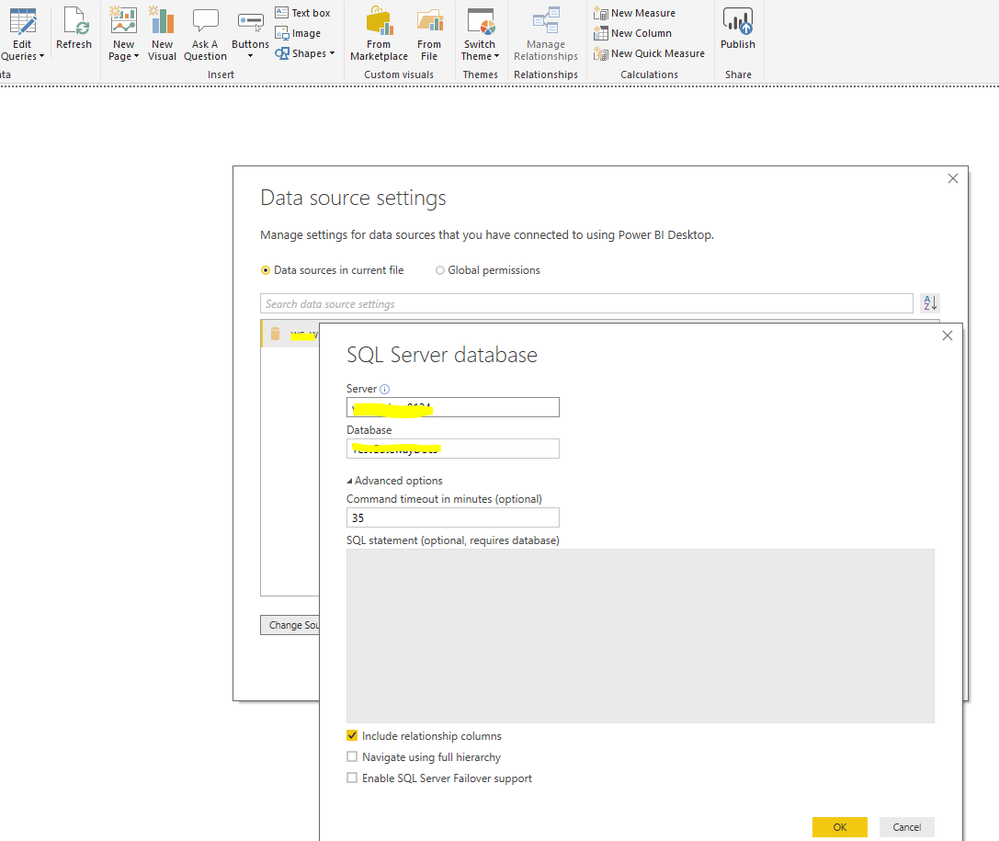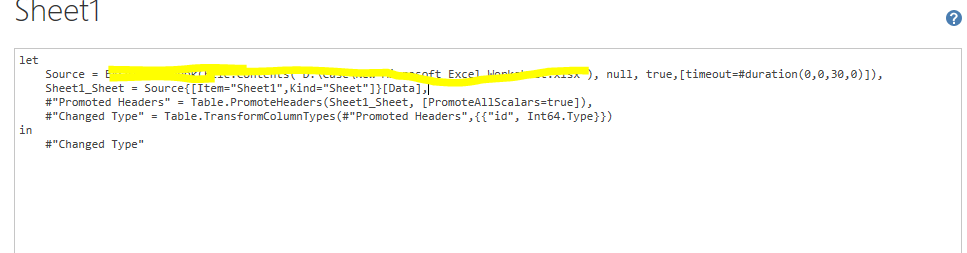FabCon is coming to Atlanta
Join us at FabCon Atlanta from March 16 - 20, 2026, for the ultimate Fabric, Power BI, AI and SQL community-led event. Save $200 with code FABCOMM.
Register now!- Power BI forums
- Get Help with Power BI
- Desktop
- Service
- Report Server
- Power Query
- Mobile Apps
- Developer
- DAX Commands and Tips
- Custom Visuals Development Discussion
- Health and Life Sciences
- Power BI Spanish forums
- Translated Spanish Desktop
- Training and Consulting
- Instructor Led Training
- Dashboard in a Day for Women, by Women
- Galleries
- Data Stories Gallery
- Themes Gallery
- Contests Gallery
- QuickViz Gallery
- Quick Measures Gallery
- Visual Calculations Gallery
- Notebook Gallery
- Translytical Task Flow Gallery
- TMDL Gallery
- R Script Showcase
- Webinars and Video Gallery
- Ideas
- Custom Visuals Ideas (read-only)
- Issues
- Issues
- Events
- Upcoming Events
The Power BI Data Visualization World Championships is back! Get ahead of the game and start preparing now! Learn more
- Power BI forums
- Forums
- Get Help with Power BI
- Desktop
- How to set command timeout option
- Subscribe to RSS Feed
- Mark Topic as New
- Mark Topic as Read
- Float this Topic for Current User
- Bookmark
- Subscribe
- Printer Friendly Page
- Mark as New
- Bookmark
- Subscribe
- Mute
- Subscribe to RSS Feed
- Permalink
- Report Inappropriate Content
How to set command timeout option
My query is taking more time to refresh and when i refresh im getting command timeout error .
So i need to set command timeout option in Power BI desktop but it is disabled at the moment how to enable it??
Solved! Go to Solution.
- Mark as New
- Bookmark
- Subscribe
- Mute
- Subscribe to RSS Feed
- Permalink
- Report Inappropriate Content
Hi @abhi9255,
For SQL database, we can change the command timeout in Advanced options of Data source settings directly.
And here is the M code for your reference.
let
Source = Sql.Databases("Servername", [CommandTimeout=#duration(0, 0, 35, 0)]),
TestGatewayDocs = Source{[Name="databasename"]}[Data],
dbo_Product3 = databasename{[Schema="dbo",Item="Product3"]}[Data]
in
dbo_Product3
Regards,
Frank
If this post helps, then please consider Accept it as the solution to help the others find it more quickly.
- Mark as New
- Bookmark
- Subscribe
- Mute
- Subscribe to RSS Feed
- Permalink
- Report Inappropriate Content
Any ideas for setting command timeout for exchange contents function?
- Mark as New
- Bookmark
- Subscribe
- Mute
- Subscribe to RSS Feed
- Permalink
- Report Inappropriate Content
I am using Dataverse and whenever I try to load (just two tables).
The data displays correctly in the Power Query Editor, but when I try to Close & Apply, it times out.
(My connection speed seems to be fine; 800+Mbps down, ~100Mbps up.)
Finding this discussion thread, I tried taking the CommandTimeout expression in the SQL solution:
,[CommandTimeout=#duration(0,0,35,0)]),
and adding it to my line, but it did not work:
I stayed with the same 35-minute setting (did not want to fiddle with days, hours or seconds at this point),
but I received an error that CommandTimeout is not valid.
Anything you can tell me would be helpful.
Thank you.
- Mark as New
- Bookmark
- Subscribe
- Mute
- Subscribe to RSS Feed
- Permalink
- Report Inappropriate Content
Hi @abhi9255,
What is your data source? I take a Excel data source as an example. In power bi desktop, firstly, go to the query editor, then you can edit your M code in Advanced Editor to set command timeout. See below image.
Here is the M code for your reference.
let
Source = Excel.Workbook(File.Contents("filepath"), null, true,[timeout=#duration(0,0,30,0)]),
Sheet1_Sheet = Source{[Item="Sheet1",Kind="Sheet"]}[Data],
#"Promoted Headers" = Table.PromoteHeaders(Sheet1_Sheet, [PromoteAllScalars=true]),
#"Changed Type" = Table.TransformColumnTypes(#"Promoted Headers",{{"id", Int64.Type}})
in
#"Changed Type"
For the parameter, the values represent Days, Hours, Minutes, Seconds. So, this setting represents a timeout of 30 minutes.
Regards,
Frank
If this post helps, then please consider Accept it as the solution to help the others find it more quickly.
- Mark as New
- Bookmark
- Subscribe
- Mute
- Subscribe to RSS Feed
- Permalink
- Report Inappropriate Content
I am using SQL Server Database as my source
- Mark as New
- Bookmark
- Subscribe
- Mute
- Subscribe to RSS Feed
- Permalink
- Report Inappropriate Content
Hi @abhi9255,
For SQL database, we can change the command timeout in Advanced options of Data source settings directly.
And here is the M code for your reference.
let
Source = Sql.Databases("Servername", [CommandTimeout=#duration(0, 0, 35, 0)]),
TestGatewayDocs = Source{[Name="databasename"]}[Data],
dbo_Product3 = databasename{[Schema="dbo",Item="Product3"]}[Data]
in
dbo_Product3
Regards,
Frank
If this post helps, then please consider Accept it as the solution to help the others find it more quickly.
- Mark as New
- Bookmark
- Subscribe
- Mute
- Subscribe to RSS Feed
- Permalink
- Report Inappropriate Content
This does not necessarily help! We are running queries against an MSSQL DB and no matter where these values are set, the flows can fail after around 15 minutes due to timeout issues. You may need to contact the DB or Gateway admin to adjust the settings on their side.
- Mark as New
- Bookmark
- Subscribe
- Mute
- Subscribe to RSS Feed
- Permalink
- Report Inappropriate Content
I have many queries in the power i report, and i have also set up command timeout, But still when i try to refresh it fails with MSSql timeout error for one particular table.
Also how do you decide how much Command timeout should be ?
- Mark as New
- Bookmark
- Subscribe
- Mute
- Subscribe to RSS Feed
- Permalink
- Report Inappropriate Content
asazure://westus.asazure.windows.net/ucmbusinessanalyticscube
My source is the above from analysis services. How do I change the timeout code there?
- Mark as New
- Bookmark
- Subscribe
- Mute
- Subscribe to RSS Feed
- Permalink
- Report Inappropriate Content
Hi, what if Tabular is the source?
Where you can change timeout for PowerBI?
- Mark as New
- Bookmark
- Subscribe
- Mute
- Subscribe to RSS Feed
- Permalink
- Report Inappropriate Content
Hi, @v-frfei-msft
I keep getting scheduled refresh fails due to
Before the data import for (Data Source Name) finished, its data source timed out.
Why is there no option like this for PBI desktop for other sources like excel?
- Mark as New
- Bookmark
- Subscribe
- Mute
- Subscribe to RSS Feed
- Permalink
- Report Inappropriate Content
Hi @abhi9255,
Does that make sense, If so, kindly mark my answer as a solution to close the case please.
Regards,
Frank
If this post helps, then please consider Accept it as the solution to help the others find it more quickly.
Helpful resources

Power BI Dataviz World Championships
The Power BI Data Visualization World Championships is back! Get ahead of the game and start preparing now!

| User | Count |
|---|---|
| 40 | |
| 35 | |
| 34 | |
| 31 | |
| 28 |
| User | Count |
|---|---|
| 137 | |
| 102 | |
| 71 | |
| 67 | |
| 64 |