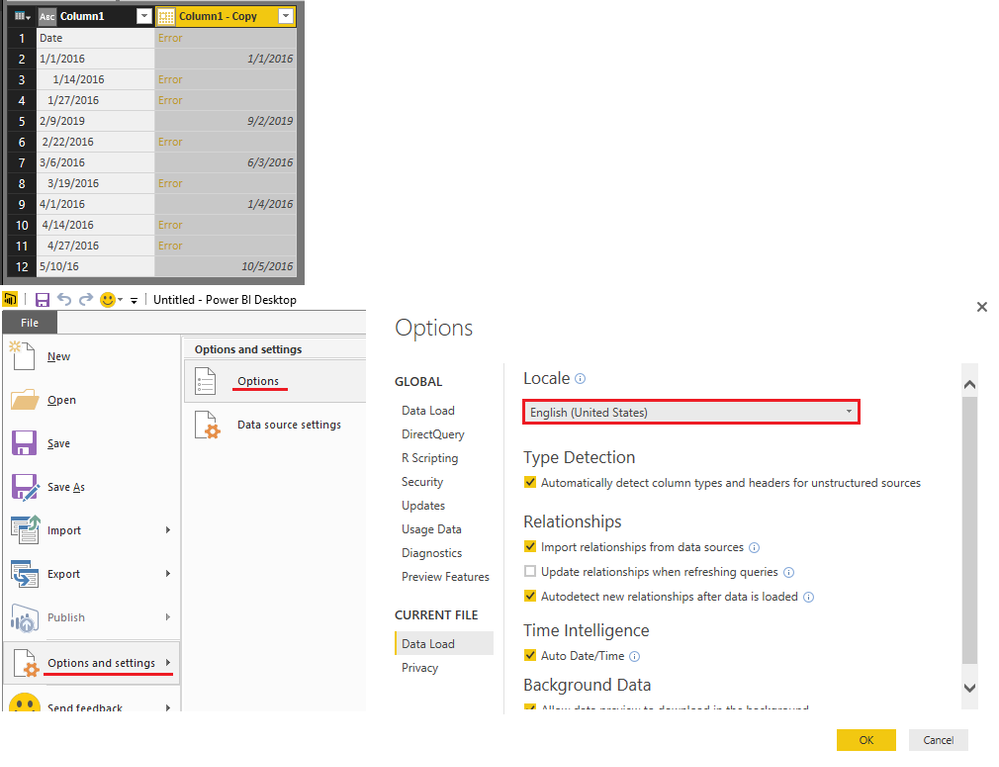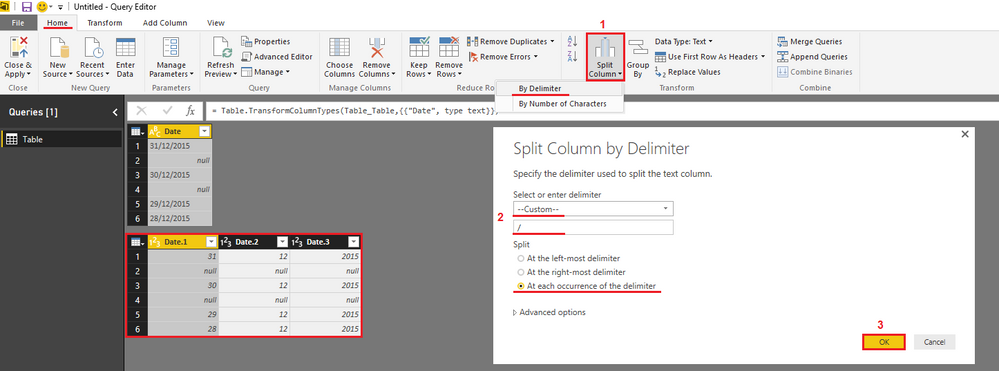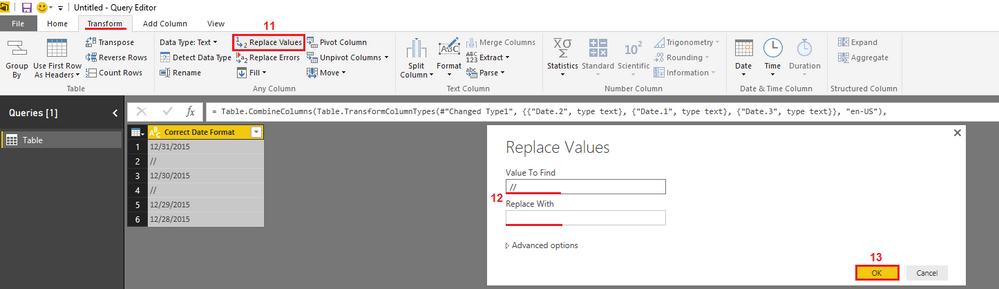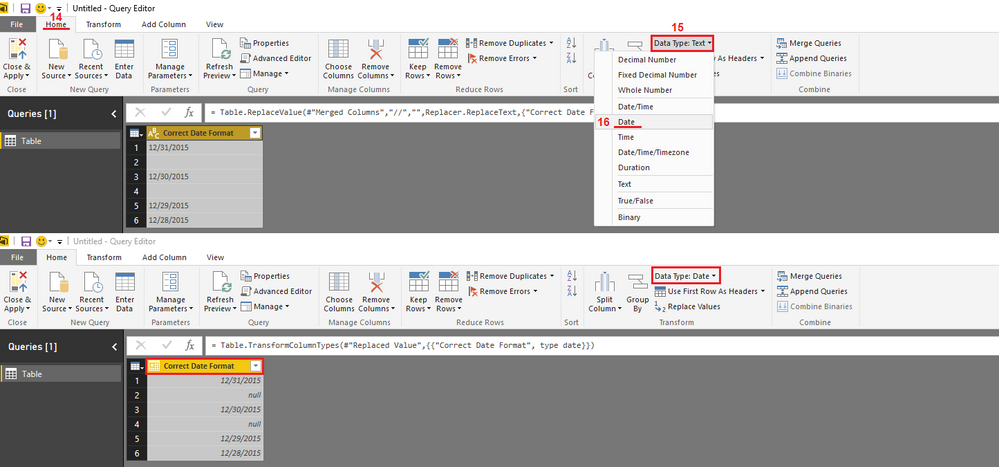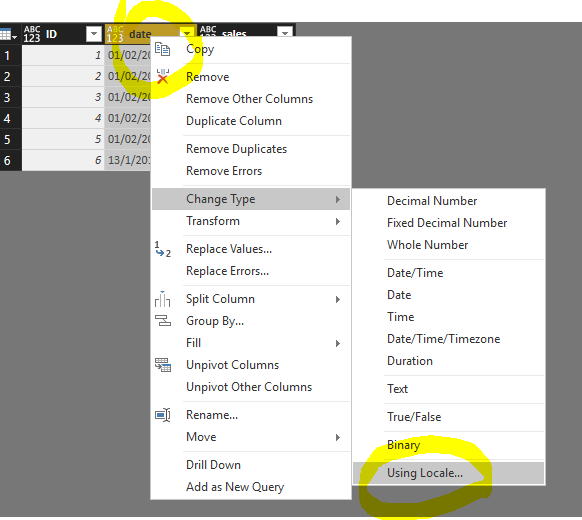FabCon is coming to Atlanta
Join us at FabCon Atlanta from March 16 - 20, 2026, for the ultimate Fabric, Power BI, AI and SQL community-led event. Save $200 with code FABCOMM.
Register now!- Power BI forums
- Get Help with Power BI
- Desktop
- Service
- Report Server
- Power Query
- Mobile Apps
- Developer
- DAX Commands and Tips
- Custom Visuals Development Discussion
- Health and Life Sciences
- Power BI Spanish forums
- Translated Spanish Desktop
- Training and Consulting
- Instructor Led Training
- Dashboard in a Day for Women, by Women
- Galleries
- Data Stories Gallery
- Themes Gallery
- Contests Gallery
- QuickViz Gallery
- Quick Measures Gallery
- Visual Calculations Gallery
- Notebook Gallery
- Translytical Task Flow Gallery
- TMDL Gallery
- R Script Showcase
- Webinars and Video Gallery
- Ideas
- Custom Visuals Ideas (read-only)
- Issues
- Issues
- Events
- Upcoming Events
The Power BI Data Visualization World Championships is back! Get ahead of the game and start preparing now! Learn more
- Power BI forums
- Forums
- Get Help with Power BI
- Desktop
- Re: How to change the date format?
- Subscribe to RSS Feed
- Mark Topic as New
- Mark Topic as Read
- Float this Topic for Current User
- Bookmark
- Subscribe
- Printer Friendly Page
- Mark as New
- Bookmark
- Subscribe
- Mute
- Subscribe to RSS Feed
- Permalink
- Report Inappropriate Content
How to change the date format?
Hi,
For Data: I have imported a .CSV file.
I have two questions?
- My Date is in format 1/3/2016 7:56:00 AM (DD/MM/YYYY hh:mm:ss), but PowerBI is reading the Date as MM/DD/YYYY hh:mm:ss.
How can I change the date format to the desired format?
2.Another column has date in DD/MM/YYYY (27/08/2016) format but PowerBI is reading it as Text.
- While trying to convert it into required format, from Modelling->Data Type in the Report Window, it gives an error “We can’t automatically convert the column to Data Type.”
- While trying to convert it from Edit Queries -> Transform, output is Error in each cell.
Some cells have blank data.
This is my first question, please pardon me for the language.
Thank you for the help.
Solved! Go to Solution.
- Mark as New
- Bookmark
- Subscribe
- Mute
- Subscribe to RSS Feed
- Permalink
- Report Inappropriate Content
@sanchit This is controlled by the Locale Setting!
MM/DD/YYYY is the US format (and maybe some other countires not sure???)
But your csv file likely came form a place where they use DD/MM/YYYY
To have PBI recognize those as dates Go to File => Options and settings => Options => Locale => change to your country/region
- Mark as New
- Bookmark
- Subscribe
- Mute
- Subscribe to RSS Feed
- Permalink
- Report Inappropriate Content
Why is something as simple as formatting a date so hard in Power BI? Is it that Microsoft is focussing all their development effort on the data engine/ DAX and zero on the development tool? Why do I even have to search "How to format a date in Power BI"? I've been doing this for decades.
- Mark as New
- Bookmark
- Subscribe
- Mute
- Subscribe to RSS Feed
- Permalink
- Report Inappropriate Content
How do we change the format of the column header to date format and remaining data to be in number format?
Thanks
Vinay
- Mark as New
- Bookmark
- Subscribe
- Mute
- Subscribe to RSS Feed
- Permalink
- Report Inappropriate Content
@sanchit This is controlled by the Locale Setting!
MM/DD/YYYY is the US format (and maybe some other countires not sure???)
But your csv file likely came form a place where they use DD/MM/YYYY
To have PBI recognize those as dates Go to File => Options and settings => Options => Locale => change to your country/region
- Mark as New
- Bookmark
- Subscribe
- Mute
- Subscribe to RSS Feed
- Permalink
- Report Inappropriate Content
@Sean Thank you so much ![]() It worked.
It worked.
I was trying it with DAX but in vain , is there a way to solve it using DAX , manually adding a new column with a different date format.
- Mark as New
- Bookmark
- Subscribe
- Mute
- Subscribe to RSS Feed
- Permalink
- Report Inappropriate Content
hi @sanchit what locale setting did you use? i need the dd/mm/yyyy option as well
- Mark as New
- Bookmark
- Subscribe
- Mute
- Subscribe to RSS Feed
- Permalink
- Report Inappropriate Content
@sanchit Probably easiest way would be in the Query Editor
Split Column => by delimiter => Custom "/" at each occurence
And then Merge those columns in the "correct" order.
That should work!
- Mark as New
- Bookmark
- Subscribe
- Mute
- Subscribe to RSS Feed
- Permalink
- Report Inappropriate Content
- Mark as New
- Bookmark
- Subscribe
- Mute
- Subscribe to RSS Feed
- Permalink
- Report Inappropriate Content
- Mark as New
- Bookmark
- Subscribe
- Mute
- Subscribe to RSS Feed
- Permalink
- Report Inappropriate Content
This worked for me! I guess I'm just confused that in my queries that I'm using as my data source I can pull my dates however I want with: convert(date, cast(sot.closeddate as date), 110)
When I pull them into a graph it gets formatted how I think it should, mm/dd/yyyy.
But when I pull them into just a plain table, it either comes up as a datetime, or if I change the type in the date column to Date inside the query editor it comes into the table as 'Friday, October 20, 2017' in the table columns.
It's a little frustrating that I have to then go through and say 'Hey PowerBI, even though I've already been very explicit with how I want this date formatted in TSQL when I tell you to go out and get the data, I still have to split and remerge my date columns as text fields based on my '/' delimiter.
Things that make you go: (/ .□.)\ ︵╰(゜Д゜)╯︵ /(.□. \)
- Mark as New
- Bookmark
- Subscribe
- Mute
- Subscribe to RSS Feed
- Permalink
- Report Inappropriate Content
This worked for me! I guess I'm just confused that in my queries that I'm using as my data source I can pull my dates however I want with: convert(date, cast(sot.closeddate as date), 110)
When I pull them into a graph it gets formatted how I think it should, mm/dd/yyyy.
But when I pull them into just a plain table, it either comes up as a datetime, or if I change the type in the date column to Date inside the query editor it comes into the table as 'Friday, October 20, 2017' in the table columns.
It's a little frustrating that I have to then go through and say 'Hey PowerBI, even though I've already been very explicit with how I want this date formatted in TSQL when I tell you to go out and get the data, I still have to split and remerge my date columns as text fields based on my '/' delimiter.
Things that make you go: (/ .□.)\ ︵╰(゜Д゜)╯︵ /(.□. \)
- Mark as New
- Bookmark
- Subscribe
- Mute
- Subscribe to RSS Feed
- Permalink
- Report Inappropriate Content
Another way of doing:
In Power Query Editor, right-click on the column header / "Change Type" / "Using Locale..." / then choose Date format with the locale you want
source:
https://community.powerbi.com/t5/Desktop/date-format-is-changed-in-power-bi-desktop/m-p/45385#M17618
- Mark as New
- Bookmark
- Subscribe
- Mute
- Subscribe to RSS Feed
- Permalink
- Report Inappropriate Content
Hello,
Tried the "Change Type" using "Locale" but I get errors. It seems all the errors happen for the "01", January. Please see below. How to fix this issue?
Error message:
DataFormat.Error: We couldn't parse the input provided as a Date value.
Details:
25/01/2005
- Mark as New
- Bookmark
- Subscribe
- Mute
- Subscribe to RSS Feed
- Permalink
- Report Inappropriate Content
You can also alternatively try this as a new column, adjust the sequence of first and second expression depending upon the date format that you have and concat them in the new column.
List.First(List.RemoveFirstN(Splitter.SplitTextByDelimiter("/")([Date]),1)) -> Evaluates second number in the Date value
List.First(Splitter.SplitTextByDelimiter("/")([Date])) -> Evaluates first number in the date value
List.Last(Splitter.SplitTextByDelimiter("/")([Date])) -> Evaluates year in the date value
- Mark as New
- Bookmark
- Subscribe
- Mute
- Subscribe to RSS Feed
- Permalink
- Report Inappropriate Content
How do we change only the column header to date format and the data to be in the number format?
Many thanks
Vinay
Helpful resources

Power BI Dataviz World Championships
The Power BI Data Visualization World Championships is back! Get ahead of the game and start preparing now!

| User | Count |
|---|---|
| 38 | |
| 37 | |
| 33 | |
| 32 | |
| 29 |
| User | Count |
|---|---|
| 132 | |
| 88 | |
| 82 | |
| 68 | |
| 64 |