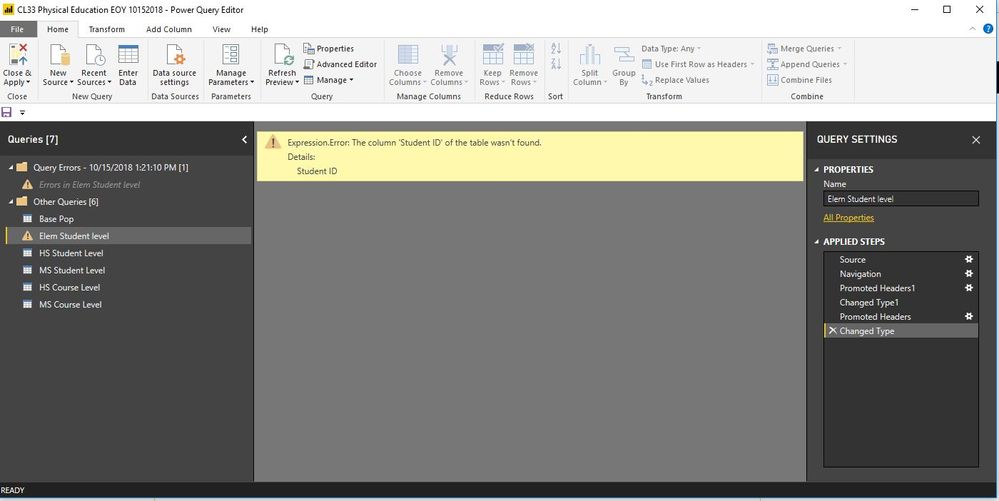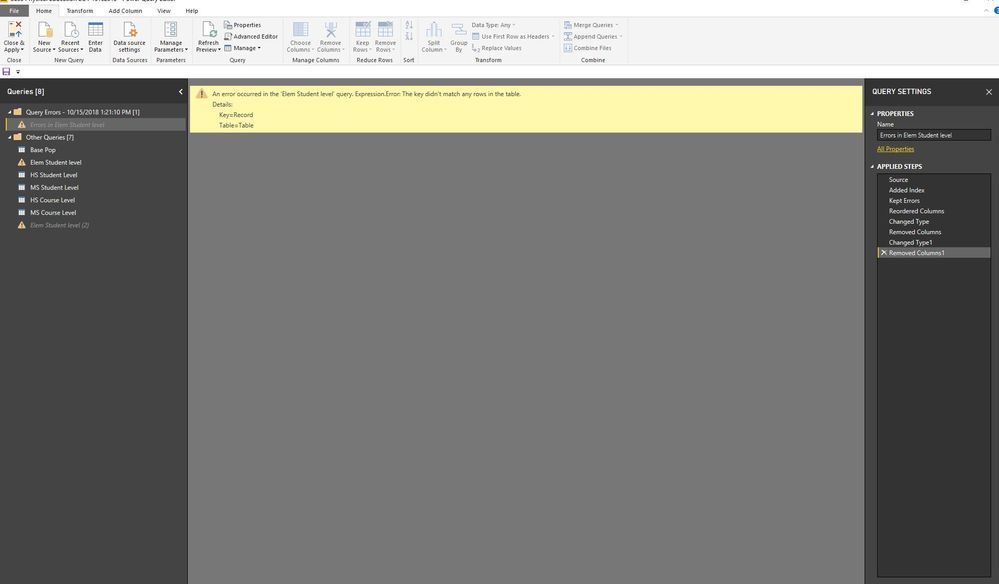Fabric Data Days starts November 4th!
Advance your Data & AI career with 50 days of live learning, dataviz contests, hands-on challenges, study groups & certifications and more!
Get registered- Power BI forums
- Get Help with Power BI
- Desktop
- Service
- Report Server
- Power Query
- Mobile Apps
- Developer
- DAX Commands and Tips
- Custom Visuals Development Discussion
- Health and Life Sciences
- Power BI Spanish forums
- Translated Spanish Desktop
- Training and Consulting
- Instructor Led Training
- Dashboard in a Day for Women, by Women
- Galleries
- Data Stories Gallery
- Themes Gallery
- Contests Gallery
- Quick Measures Gallery
- Visual Calculations Gallery
- Notebook Gallery
- Translytical Task Flow Gallery
- TMDL Gallery
- R Script Showcase
- Webinars and Video Gallery
- Ideas
- Custom Visuals Ideas (read-only)
- Issues
- Issues
- Events
- Upcoming Events
Get Fabric Certified for FREE during Fabric Data Days. Don't miss your chance! Learn more
- Power BI forums
- Forums
- Get Help with Power BI
- Desktop
- Re: How to Resolve Apply Query Changes Error
- Subscribe to RSS Feed
- Mark Topic as New
- Mark Topic as Read
- Float this Topic for Current User
- Bookmark
- Subscribe
- Printer Friendly Page
- Mark as New
- Bookmark
- Subscribe
- Mute
- Subscribe to RSS Feed
- Permalink
- Report Inappropriate Content
How to Resolve Apply Query Changes Error
I don't know how to troubleshoot.
Here is the screenshot of the error.
I don't know why it is not recognizing the Student ID variable. Where should I go to resolve the issue?
Solved! Go to Solution.
- Mark as New
- Bookmark
- Subscribe
- Mute
- Subscribe to RSS Feed
- Permalink
- Report Inappropriate Content
Hi @Bbrown44,
Could you please tell me if your problem has been solved? If it is, could you please mark the helpful replies as Answered?
Regards,
Daniel He
If this post helps, then please consider Accept it as the solution to help the other members find it more quickly.
- Mark as New
- Bookmark
- Subscribe
- Mute
- Subscribe to RSS Feed
- Permalink
- Report Inappropriate Content
Hi @Bbrown44,
Could you please tell me if your problem has been solved? If it is, could you please mark the helpful replies as Answered?
Regards,
Daniel He
If this post helps, then please consider Accept it as the solution to help the other members find it more quickly.
- Mark as New
- Bookmark
- Subscribe
- Mute
- Subscribe to RSS Feed
- Permalink
- Report Inappropriate Content
@Bbrown44 Please try to navigate through each step perfomed from Query Settings pane on right side. If possible, please post the M-Code available under "Advanced Editor" and sample data as well to replicate your issue.
Did I answer your question? Mark my post as a solution!
Proud to be a PBI Community Champion
- Mark as New
- Bookmark
- Subscribe
- Mute
- Subscribe to RSS Feed
- Permalink
- Report Inappropriate Content
There are no options in the query settings that would give me the option to change anything.
- Mark as New
- Bookmark
- Subscribe
- Mute
- Subscribe to RSS Feed
- Permalink
- Report Inappropriate Content
Hi @Bbrown44,
You could refer to below link that may have the same issue with you:
Regards,
Daniel He
If this post helps, then please consider Accept it as the solution to help the other members find it more quickly.
- Mark as New
- Bookmark
- Subscribe
- Mute
- Subscribe to RSS Feed
- Permalink
- Report Inappropriate Content
let
Source = Excel.Workbook(File.Contents("K:\Compliance Services\Bryon Brown\My Documents\Data\2017-2018\EndYear\CL33 - Physical Education\Final\CL33 EOY Compliance Report 10172018.xlsx"), null, true),
#"Elem Student level_Sheet" = Source{[Item="Elem Student level",Kind="Sheet"]}[Data],
#"Promoted Headers" = Table.PromoteHeaders(#"Elem Student level_Sheet", [PromoteAllScalars=true]),
#"Changed Type" = Table.TransformColumnTypes(#"Promoted Headers",{{"Student ID", type text}, {"School DBN", type text}, {"Term Model", Int64.Type}, {"First Name", type text}, {"Last Name", type text}, {"Grade Level", type any}, {"Official Class", Int64.Type}, {"School Year", Int64.Type}, {"Term ID", Int64.Type}, {"Scheduling Method", type text}, {"Course Code", type text}, {"Section ID", Int64.Type}, {"Days per week", Int64.Type}, {"Minutes per week", Int64.Type}, {"MTI minutes per week", Int64.Type}, {"Total PE Minutes (corrected)", Int64.Type}, {"Is the school an MTI all-star? (as of 07/20/18)", type any}, {"Does the course meet requirements?", type text}})
in
#"Changed Type"
Helpful resources

Fabric Data Days
Advance your Data & AI career with 50 days of live learning, contests, hands-on challenges, study groups & certifications and more!

Power BI Monthly Update - October 2025
Check out the October 2025 Power BI update to learn about new features.

| User | Count |
|---|---|
| 84 | |
| 49 | |
| 36 | |
| 31 | |
| 30 |