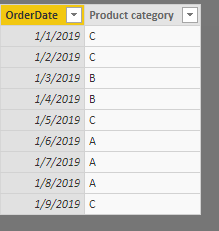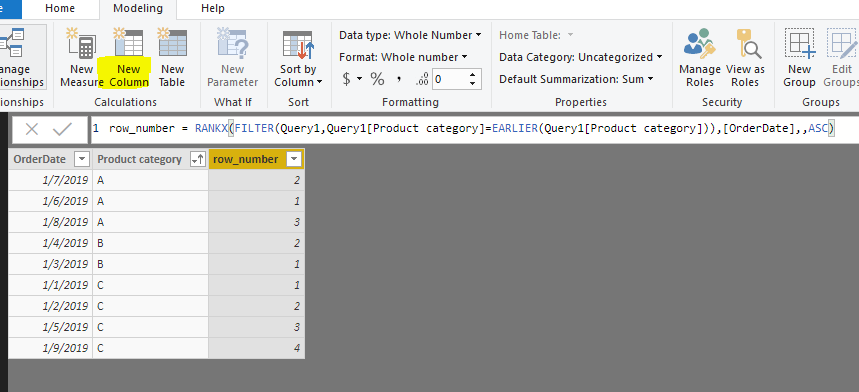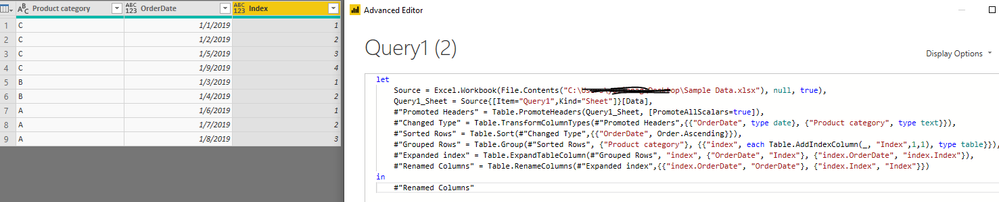FabCon is coming to Atlanta
Join us at FabCon Atlanta from March 16 - 20, 2026, for the ultimate Fabric, Power BI, AI and SQL community-led event. Save $200 with code FABCOMM.
Register now!- Power BI forums
- Get Help with Power BI
- Desktop
- Service
- Report Server
- Power Query
- Mobile Apps
- Developer
- DAX Commands and Tips
- Custom Visuals Development Discussion
- Health and Life Sciences
- Power BI Spanish forums
- Translated Spanish Desktop
- Training and Consulting
- Instructor Led Training
- Dashboard in a Day for Women, by Women
- Galleries
- Data Stories Gallery
- Themes Gallery
- Contests Gallery
- QuickViz Gallery
- Quick Measures Gallery
- Visual Calculations Gallery
- Notebook Gallery
- Translytical Task Flow Gallery
- TMDL Gallery
- R Script Showcase
- Webinars and Video Gallery
- Ideas
- Custom Visuals Ideas (read-only)
- Issues
- Issues
- Events
- Upcoming Events
The Power BI Data Visualization World Championships is back! Get ahead of the game and start preparing now! Learn more
- Subscribe to RSS Feed
- Mark Topic as New
- Mark Topic as Read
- Float this Topic for Current User
- Bookmark
- Subscribe
- Printer Friendly Page
- Mark as New
- Bookmark
- Subscribe
- Mute
- Subscribe to RSS Feed
- Permalink
- Report Inappropriate Content
Help
Hi,
This is a measure"Row_number() Over (partition By product category Order by [OrderDate])" which I used in Tableau, how can I translate it in powerBI? Thanks
Solved! Go to Solution.
- Mark as New
- Bookmark
- Subscribe
- Mute
- Subscribe to RSS Feed
- Permalink
- Report Inappropriate Content
Hi @Anonymous ,
Suppose the dataset loaded into Power BI is like below.
Here are two options to add such a row numer, via DAX or Power Query.
Option1: Adding a calculated column via DAX.
row_number =
RANKX (
FILTER (
Query1,
Query1[Product category] = EARLIER ( Query1[Product category] )
),
[OrderDate],
,
ASC
)
Option2: Adding a nested index in Query Editor mode.
In Query Editor mode, sort the [OrderDate] Ascending.
Please refer to bleow code.
let
Source = Excel.Workbook(File.Contents("C:\Users\xxxx\Desktop\Sample Data.xlsx"), null, true),
Query1_Sheet = Source{[Item="Query1",Kind="Sheet"]}[Data],
#"Promoted Headers" = Table.PromoteHeaders(Query1_Sheet, [PromoteAllScalars=true]),
#"Changed Type" = Table.TransformColumnTypes(#"Promoted Headers",{{"OrderDate", type date}, {"Product category", type text}}),
#"Sorted Rows" = Table.Sort(#"Changed Type",{{"OrderDate", Order.Ascending}}),
#"Grouped Rows" = Table.Group(#"Sorted Rows", {"Product category"}, {{"index", each Table.AddIndexColumn(_, "Index",1,1), type table}}),
#"Expanded index" = Table.ExpandTableColumn(#"Grouped Rows", "index", {"OrderDate", "Index"}, {"index.OrderDate", "index.Index"}),
#"Renamed Columns" = Table.RenameColumns(#"Expanded index",{{"index.OrderDate", "OrderDate"}, {"index.Index", "Index"}})
in
#"Renamed Columns"
Best regards,
Yuliana Gu
If this post helps, then please consider Accept it as the solution to help the other members find it more quickly.
- Mark as New
- Bookmark
- Subscribe
- Mute
- Subscribe to RSS Feed
- Permalink
- Report Inappropriate Content
Hi @Anonymous ,
Suppose the dataset loaded into Power BI is like below.
Here are two options to add such a row numer, via DAX or Power Query.
Option1: Adding a calculated column via DAX.
row_number =
RANKX (
FILTER (
Query1,
Query1[Product category] = EARLIER ( Query1[Product category] )
),
[OrderDate],
,
ASC
)
Option2: Adding a nested index in Query Editor mode.
In Query Editor mode, sort the [OrderDate] Ascending.
Please refer to bleow code.
let
Source = Excel.Workbook(File.Contents("C:\Users\xxxx\Desktop\Sample Data.xlsx"), null, true),
Query1_Sheet = Source{[Item="Query1",Kind="Sheet"]}[Data],
#"Promoted Headers" = Table.PromoteHeaders(Query1_Sheet, [PromoteAllScalars=true]),
#"Changed Type" = Table.TransformColumnTypes(#"Promoted Headers",{{"OrderDate", type date}, {"Product category", type text}}),
#"Sorted Rows" = Table.Sort(#"Changed Type",{{"OrderDate", Order.Ascending}}),
#"Grouped Rows" = Table.Group(#"Sorted Rows", {"Product category"}, {{"index", each Table.AddIndexColumn(_, "Index",1,1), type table}}),
#"Expanded index" = Table.ExpandTableColumn(#"Grouped Rows", "index", {"OrderDate", "Index"}, {"index.OrderDate", "index.Index"}),
#"Renamed Columns" = Table.RenameColumns(#"Expanded index",{{"index.OrderDate", "OrderDate"}, {"index.Index", "Index"}})
in
#"Renamed Columns"
Best regards,
Yuliana Gu
If this post helps, then please consider Accept it as the solution to help the other members find it more quickly.
- Mark as New
- Bookmark
- Subscribe
- Mute
- Subscribe to RSS Feed
- Permalink
- Report Inappropriate Content
Hi Gu,
Thank you so much for help!
Jenny
Helpful resources

Power BI Dataviz World Championships
The Power BI Data Visualization World Championships is back! Get ahead of the game and start preparing now!

| User | Count |
|---|---|
| 40 | |
| 36 | |
| 34 | |
| 31 | |
| 27 |
| User | Count |
|---|---|
| 135 | |
| 103 | |
| 65 | |
| 61 | |
| 55 |