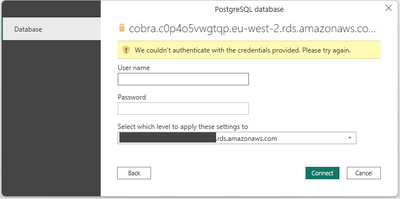Fabric Data Days starts November 4th!
Advance your Data & AI career with 50 days of live learning, dataviz contests, hands-on challenges, study groups & certifications and more!
Get registered- Power BI forums
- Get Help with Power BI
- Desktop
- Service
- Report Server
- Power Query
- Mobile Apps
- Developer
- DAX Commands and Tips
- Custom Visuals Development Discussion
- Health and Life Sciences
- Power BI Spanish forums
- Translated Spanish Desktop
- Training and Consulting
- Instructor Led Training
- Dashboard in a Day for Women, by Women
- Galleries
- Data Stories Gallery
- Themes Gallery
- Contests Gallery
- QuickViz Gallery
- Quick Measures Gallery
- Visual Calculations Gallery
- Notebook Gallery
- Translytical Task Flow Gallery
- TMDL Gallery
- R Script Showcase
- Webinars and Video Gallery
- Ideas
- Custom Visuals Ideas (read-only)
- Issues
- Issues
- Events
- Upcoming Events
Get Fabric Certified for FREE during Fabric Data Days. Don't miss your chance! Request now
- Power BI forums
- Forums
- Get Help with Power BI
- Desktop
- Re: AWS Postgres: 'The remote certificate is inval...
- Subscribe to RSS Feed
- Mark Topic as New
- Mark Topic as Read
- Float this Topic for Current User
- Bookmark
- Subscribe
- Printer Friendly Page
- Mark as New
- Bookmark
- Subscribe
- Mute
- Subscribe to RSS Feed
- Permalink
- Report Inappropriate Content
AWS Postgres: 'The remote certificate is invalid'
Hi All,
I've tried the attached instructions, but I'm still receiving the following error message when trying to connect to AWS RDS Postgres.
Details: "An error happened while reading data from the provider: 'The remote certificate is invalid according to the validation procedure.'"
Since that post is a couple of years old, I thought I'd ask if there are any additional items to look for? I've installed the latest version of npgsql and imported the AWS RDS Certificates. I'm able to successfully connect to the Database via PgAdmin so it's not an account issue. Any help would be appreciated!
Thanks,
Eric
- Mark as New
- Bookmark
- Subscribe
- Mute
- Subscribe to RSS Feed
- Permalink
- Report Inappropriate Content
Even installing the SSL certificate and being able to update locally, it doesn't work online. It's like I need to release something more, but it just won't. I can't even create the connection for the refresh and when I open the report it gives an error because it is a direct query.
- Mark as New
- Bookmark
- Subscribe
- Mute
- Subscribe to RSS Feed
- Permalink
- Report Inappropriate Content
Dear, good afternoon. Have you found any way to establish an online connection between Power BI and AWS RDS? I'm able to connect from Power BI Desktop by installing the Amazon certificates on my PC, but when I try to refresh my reports, it asks for certificates.
- Mark as New
- Bookmark
- Subscribe
- Mute
- Subscribe to RSS Feed
- Permalink
- Report Inappropriate Content
What worked for me (10 min solution):
I had Postgre DB I was trying to connect to, and because is Postgre connection for some reason in Power BI problematic to connect to and was always ending on the same error as yours did, I tried to connect to the same DB via Rest API (JSON) instead and that worked.
1. Install Zappysys Data Gateway - download 30 days trial here
2. In Zappysys:
Data Source tab -> Add ->
Data Source name = whatever you like to call your connection
Connector type = Native - ZappySys JSON driver
-> OK
In next window leave everything as it is, and put your Rest API URL, for ex. https://prod.tralala.whoho.dev/sales
and then bit lower in Settings tab use for HTTP request method = GET
Click on Test connection, it should work.
3. search in your Win search panel for ODBC Data Sources (you should have that already installed with your Power BI installation automatically)
4. in ODBC:
Click on Add -> scroll the whole way down for ZappySys JSON driver -> Finish ->
Data Source Name = whatever you like to call your connection, for. ex. MyEvilPostgre connection -> OK
5. in Power BI
Get data -> ODBC -> choose from the list your connection from ODBC, in our ex. MyEvilPostgre connection. -> OK
6. celebrate after days of torture that your evil connection is finally working
- Mark as New
- Bookmark
- Subscribe
- Mute
- Subscribe to RSS Feed
- Permalink
- Report Inappropriate Content
I ran into the same error, and disabling encryption will also make that error go away.
To disable encryption
- File --> Options and settings --> Data source settings
- Click Edit Permissions on your connection
- Uncheck Encrypt Connections
- Mark as New
- Bookmark
- Subscribe
- Mute
- Subscribe to RSS Feed
- Permalink
- Report Inappropriate Content
@dustout, this doesn't work for me. I get stuck in an endless loop. This is what happens for me:
I select "Get Data", then "Database, then "PostgreSQL database" and click Connect.
It prompts me for the Server and Database. I enter the RDS endpoint and database name and click OK.
I get the "Unable to connect" error (interestinly, it has not even asked for the usernamer and password)
I click "Cancel"
I go to "File", "Options and settings", "Data source settings".
With the "Global permiussions" radio button selected, I see my RDS endpoint listed.
I click on the RDS endpoint and click "Edit permissions"
The "Encrypt connections" checkbox is checked.
I un-check the checkbox and click "OK", then "Close".
Once more, I select "Get Data", then "Database, then "PostgreSQL database" and click Connect.
Once more, it prompts me for the Server and Database. I enter the RDS endpoint and database name and click OK.
This time I get a different error message. I get "We couldn't authenticate with the credentials provided. Please try again"
I enter the username and password and click "Connect"
Once again, I get the first "Unable to connect" error message dialog again!
I click "Cancel".
I go back to "File", "Options and settings", "Data source settings".
The "Encrypt connections" checkbox has become checked again by itself, without me changing it.
Any ideas on how solve this?
- Mark as New
- Bookmark
- Subscribe
- Mute
- Subscribe to RSS Feed
- Permalink
- Report Inappropriate Content
Hi, were you able to solve this endless loop?
- Mark as New
- Bookmark
- Subscribe
- Mute
- Subscribe to RSS Feed
- Permalink
- Report Inappropriate Content
This is really frustrating. Were you able to resolve the endless loop?
- Mark as New
- Bookmark
- Subscribe
- Mute
- Subscribe to RSS Feed
- Permalink
- Report Inappropriate Content
Hello. Can you help please as when I do the above steps it gives the same error and when I go to edit permissions I find it checked although I unchecked it before?
- Mark as New
- Bookmark
- Subscribe
- Mute
- Subscribe to RSS Feed
- Permalink
- Report Inappropriate Content
Sorry, I'm a bit confused. On step #2 where I'm supposed to click on "Edit Permissions" on my connection, I don't have a connection because of the error I'm getting. How do I get it to ignore the error and create the connection anyhow so that I can update the Permissions?
- Mark as New
- Bookmark
- Subscribe
- Mute
- Subscribe to RSS Feed
- Permalink
- Report Inappropriate Content
In my case I was able to add the connection through the standard "Get Data" and then "Postgresql" data provider, and ran into this after adding it. What does the error you get when adding the new connection?
- Mark as New
- Bookmark
- Subscribe
- Mute
- Subscribe to RSS Feed
- Permalink
- Report Inappropriate Content
This worked. Thank you so much for telling a very simple step.
- Mark as New
- Bookmark
- Subscribe
- Mute
- Subscribe to RSS Feed
- Permalink
- Report Inappropriate Content
I literally made an account to just upvote this post.
I was about to run go down a coding rabbithole to tackle this issue.
- Mark as New
- Bookmark
- Subscribe
- Mute
- Subscribe to RSS Feed
- Permalink
- Report Inappropriate Content
Thank you for your post bro, It helped me to solve this problem.
- Mark as New
- Bookmark
- Subscribe
- Mute
- Subscribe to RSS Feed
- Permalink
- Report Inappropriate Content
I was also stuck with this issue today. The solution might be obvious to some people but I think it's not clearly mentioned in the other conversation. If you have done everything that is mentioned in the linked instructions than one more thing you should check is that are you using the qualified domain name when connecting to AWS. By this I mean something that ends with ...amazonaws.com. I think you just can't use aliases with the AWS certificate. I didn't invent the solution but happened to stumble on it in this community conversation.
- Mark as New
- Bookmark
- Subscribe
- Mute
- Subscribe to RSS Feed
- Permalink
- Report Inappropriate Content
@SilvaEric1 Were you able to find a solution or a workaround for this? We are stuck with the same problem
- Mark as New
- Bookmark
- Subscribe
- Mute
- Subscribe to RSS Feed
- Permalink
- Report Inappropriate Content
Hi @SilvaEric1 ,
As tested, I can't reproduce the problem you encountered, please create support ticket .
Best regards,
Lionel Chen
If this post helps, then please consider Accept it as the solution to help the other members find it more quickly.
Helpful resources

Fabric Data Days
Advance your Data & AI career with 50 days of live learning, contests, hands-on challenges, study groups & certifications and more!

Power BI Monthly Update - October 2025
Check out the October 2025 Power BI update to learn about new features.