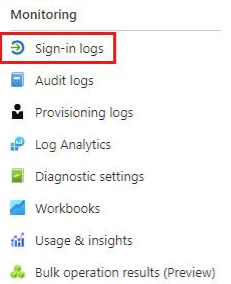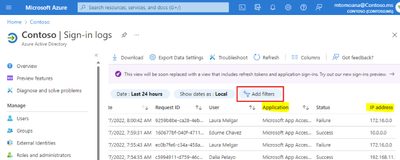FabCon is coming to Atlanta
Join us at FabCon Atlanta from March 16 - 20, 2026, for the ultimate Fabric, Power BI, AI and SQL community-led event. Save $200 with code FABCOMM.
Register now!- Power BI forums
- Get Help with Power BI
- Desktop
- Service
- Report Server
- Power Query
- Mobile Apps
- Developer
- DAX Commands and Tips
- Custom Visuals Development Discussion
- Health and Life Sciences
- Power BI Spanish forums
- Translated Spanish Desktop
- Training and Consulting
- Instructor Led Training
- Dashboard in a Day for Women, by Women
- Galleries
- Data Stories Gallery
- Themes Gallery
- Contests Gallery
- QuickViz Gallery
- Quick Measures Gallery
- Visual Calculations Gallery
- Notebook Gallery
- Translytical Task Flow Gallery
- TMDL Gallery
- R Script Showcase
- Webinars and Video Gallery
- Ideas
- Custom Visuals Ideas (read-only)
- Issues
- Issues
- Events
- Upcoming Events
The Power BI Data Visualization World Championships is back! Get ahead of the game and start preparing now! Learn more
- Power BI forums
- Forums
- Get Help with Power BI
- Service
- User IP information - Report Usage metrics
- Subscribe to RSS Feed
- Mark Topic as New
- Mark Topic as Read
- Float this Topic for Current User
- Bookmark
- Subscribe
- Printer Friendly Page
- Mark as New
- Bookmark
- Subscribe
- Mute
- Subscribe to RSS Feed
- Permalink
- Report Inappropriate Content
User IP information - Report Usage metrics
Hi!
Is there any way to show in the Report Usage Metrics the IP adress where the user is connecting from?
Thanks,
Cristina
Solved! Go to Solution.
- Mark as New
- Bookmark
- Subscribe
- Mute
- Subscribe to RSS Feed
- Permalink
- Report Inappropriate Content
Hi , @CrisRdB
According to your requirements description, you want to find the IP information of the relevant user logging in to Power BI to access the report in the background data of usage metric, for IP information according to my research, it can only be obtained and viewed through Azure sign-in logs, you can try to refer to the following steps and filter the product Application to Power BI.
To access the Azure AD sign-ins log:
Sign in to Azure portal:using the appropriate least privileged role.
Go to Azure Active Directory > Sign-ins log.
Then you can find the IP information of the user landing in Power BI in the results:
If you have data visualization needs, you can also try exporting the data and connecting it to your PBI desktop to customize your report development:
For details, you can refer to this official document in detail:
Sign-in logs in Azure Active Directory - Microsoft Entra | Microsoft Learn
Thank you for your time and sharing, and thank you for your support and understanding of PowerBI!
Best Regards,
Aniya Zhang
If this post helps, then please consider Accept it as the solution to help the other members find it more quickly
- Mark as New
- Bookmark
- Subscribe
- Mute
- Subscribe to RSS Feed
- Permalink
- Report Inappropriate Content
Hi , @CrisRdB
According to your requirements description, you want to find the IP information of the relevant user logging in to Power BI to access the report in the background data of usage metric, for IP information according to my research, it can only be obtained and viewed through Azure sign-in logs, you can try to refer to the following steps and filter the product Application to Power BI.
To access the Azure AD sign-ins log:
Sign in to Azure portal:using the appropriate least privileged role.
Go to Azure Active Directory > Sign-ins log.
Then you can find the IP information of the user landing in Power BI in the results:
If you have data visualization needs, you can also try exporting the data and connecting it to your PBI desktop to customize your report development:
For details, you can refer to this official document in detail:
Sign-in logs in Azure Active Directory - Microsoft Entra | Microsoft Learn
Thank you for your time and sharing, and thank you for your support and understanding of PowerBI!
Best Regards,
Aniya Zhang
If this post helps, then please consider Accept it as the solution to help the other members find it more quickly
Helpful resources

Power BI Dataviz World Championships
The Power BI Data Visualization World Championships is back! Get ahead of the game and start preparing now!