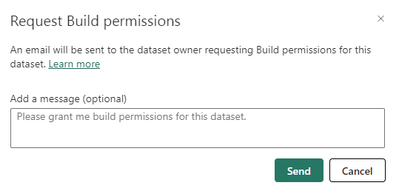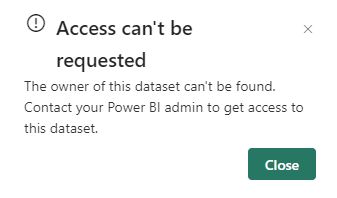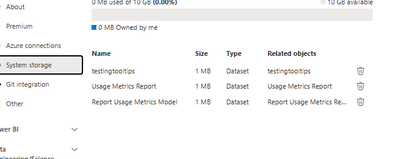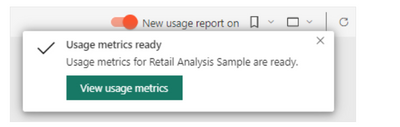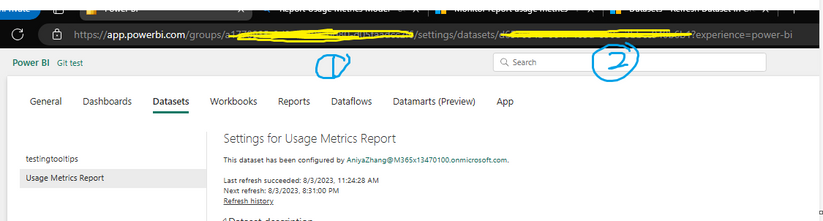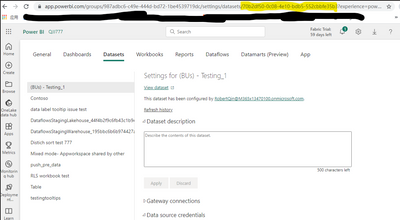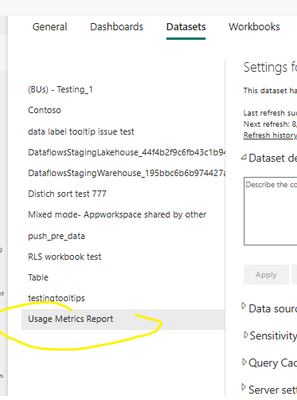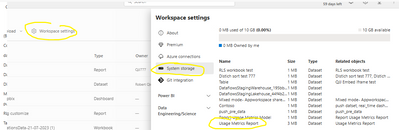FabCon is coming to Atlanta
Join us at FabCon Atlanta from March 16 - 20, 2026, for the ultimate Fabric, Power BI, AI and SQL community-led event. Save $200 with code FABCOMM.
Register now!- Power BI forums
- Get Help with Power BI
- Desktop
- Service
- Report Server
- Power Query
- Mobile Apps
- Developer
- DAX Commands and Tips
- Custom Visuals Development Discussion
- Health and Life Sciences
- Power BI Spanish forums
- Translated Spanish Desktop
- Training and Consulting
- Instructor Led Training
- Dashboard in a Day for Women, by Women
- Galleries
- Data Stories Gallery
- Themes Gallery
- Contests Gallery
- QuickViz Gallery
- Quick Measures Gallery
- Visual Calculations Gallery
- Notebook Gallery
- Translytical Task Flow Gallery
- TMDL Gallery
- R Script Showcase
- Webinars and Video Gallery
- Ideas
- Custom Visuals Ideas (read-only)
- Issues
- Issues
- Events
- Upcoming Events
Get Fabric Certified for FREE during Fabric Data Days. Don't miss your chance! Request now
- Power BI forums
- Forums
- Get Help with Power BI
- Service
- Re: Usage Metrics - Not refreshing/unable to view ...
- Subscribe to RSS Feed
- Mark Topic as New
- Mark Topic as Read
- Float this Topic for Current User
- Bookmark
- Subscribe
- Printer Friendly Page
- Mark as New
- Bookmark
- Subscribe
- Mute
- Subscribe to RSS Feed
- Permalink
- Report Inappropriate Content
Usage Metrics - Not refreshing/unable to view in service
Greetings everyone!
I have a bit of an odd case and I hate to present it as such because I'm the middleman here between my company's PBI admins and any suggestions here, so I might not be able to test anything immediately.
Anyways, I have a PBI workspace where I'm trying to view the usage metrics of all reports. I have done some research and found that I can connect to this dataset via PBI desktop using the Power BI Datasets connector. Here is where the problems start.
First of all, the Usage Metric dataset has not been refreshed since 2022. Obviously this is not ideal, so I've done what I can on my end (i.e not much) to attempt/force a refresh: I've switched between old/new usage metrics multiple times in multiple tools attempting to trigger some sort of push to refresh it. No luck so far.
Secondly, I have found an article published by MS (here) that states how to troubleshoot this dataset if it won't refresh. Well I've been working with my PBI Admin team and it turns out they attempted to follow these instructions and can't even see the dataset in the web service!
Thirdly, I can attempt to view this dataset using the desktop connector to view in the browser, I'm met with this prompt:
Great, so I hit send to request access and get this:
I'm at a loss now. Any ideas on what to do aside from nuking the entire workspace and moving everything over to another? I really wish there was an easier way to view/control report usage in a workspace. This is very pivitol to developers to ensure their tools are actually being used.
Thanks for any ideas!
Solved! Go to Solution.
- Mark as New
- Bookmark
- Subscribe
- Mute
- Subscribe to RSS Feed
- Permalink
- Report Inappropriate Content
Hi , @Synik_PBI
Thanks for your quick response!
Here is my understand for your question:
(1)Here is two datasets in my system storage area of the workspace:
This is related to the "New Usgae report on" is open or not .
The "Usage Metrics Report" dataset is created when the "New Usages report on" is opening.
The "Report Usage Metrics Model" dataset is created when the "New Usages report on" is not opening .
And for i recommend you to use the new metrics dataset .
For more information, you can refer to :
Announcing: Improved report usage metrics in modern workspaces | Microsoft Power BI Blog | Microsoft...
(2)When you first launch the usage metrics report, Power BI automatically creates a Usage Metrics Report dataset. The usage metrics report relies on that dataset. Power BI then refreshes this dataset daily. Although you can't change the refresh schedule, you can update the credentials that Power BI uses to refresh the usage metrics data.
The Power BI backend will refresh data for you on a daily basis, and generally does not require you to configure it.
And if you want to refresh the dataset , you can use the REST API to refresh it :
Datasets - Refresh Dataset In Group - REST API (Power BI Power BI REST APIs) | Microsoft Learn
And you can find the group id and dataset id in the url:
Thank you for your time and sharing, and thank you for your support and understanding of PowerBI!
Best Regards,
Aniya Zhang
If this post helps, then please consider Accept it as the solution to help the other members find it more quickly
- Mark as New
- Bookmark
- Subscribe
- Mute
- Subscribe to RSS Feed
- Permalink
- Report Inappropriate Content
Hi there,
in my case the following steps solved the problem:
- Open the workspace
- Select Power BI settings (Gear Icon) -> Manage Group Storage & add/ replace existing parameter
"?experience=power-bi" with "?showHiddenUsageMetricsModels=1"
- Verify the UsageReport dataset and delete the dataset.
- Created new Usage Metrics report in the workspace and verified latest available data - showing correctly
Afterwards you can select all wanted datasets in the UsageReportMetrics report.
Greets,
Fabian
- Mark as New
- Bookmark
- Subscribe
- Mute
- Subscribe to RSS Feed
- Permalink
- Report Inappropriate Content
- Mark as New
- Bookmark
- Subscribe
- Mute
- Subscribe to RSS Feed
- Permalink
- Report Inappropriate Content
This is the way! A bit insane this is the fix, but there we go.
- Mark as New
- Bookmark
- Subscribe
- Mute
- Subscribe to RSS Feed
- Permalink
- Report Inappropriate Content
Hi , @Synik_PBI
Based on your whole issue description and operations you have done, I think you have met an issue related to the Power BI usage metrics App dataset refreshing failed since one year ago. And you have also found the correct official documentation for the troubleshooting steps guidance. But the main blocking of the troubleshooting steps you followed is that you can be able to find the dataset ID in the dataset setting page, this is because you don't have the "Edit/build" permission to the Power BI usage metrics App dataset.
So the main point that we need to fix/make it possible is to make sure you have at least the "Edit/build" permission to the Power BI usage metrics App dataset. Because currently this dataset doesn't have a owner as the error message returned, we need to first get the permission of this usage metrics App dataset. The most convenient step is to temporarily request for the Power BI admin give you the member/admin role access to the corresponding Power BI workspace. Then you are able to follow the correct official documentation for the troubleshooting steps guidance to use the "delete dataset in group" rest API to delete the Power BI usage metrics App dataset and generate it again to enter the credential in the dataset setting again.
Datasets - Delete Dataset In Group - REST API (Power BI Power BI REST APIs) | Microsoft Learn
Monitor usage metrics in workspaces (preview) - Power BI | Microsoft Learn
You can easily find the dataset ID in the dataset setting URL in here:
Thank you for your time and sharing, and thank you for your support and understanding of PowerBI!
Best Regards,
Aniya Zhang
If this post helps, then please consider Accept it as the solution to help the other members find it more quickly
- Mark as New
- Bookmark
- Subscribe
- Mute
- Subscribe to RSS Feed
- Permalink
- Report Inappropriate Content
Thank you for the reply @v-yueyunzh-msft
Before I circle back with my admin team, I want to clarify one point I made: The admin team being unable to view the dataset. If I were granted escalated/admin permissions for the workspace, why would I be able to see it and the current admins for all workspaces being currently unable to see it?
- Mark as New
- Bookmark
- Subscribe
- Mute
- Subscribe to RSS Feed
- Permalink
- Report Inappropriate Content
Hi , @Synik_PBI
Based on my previous research and investigation ,It has nothing to do with the tenant's admin. If the tenant's admin is not in the workspace, he does not have permission to directly access the dataset. So would you like to kindly request to have at least a "Contributor" role to the corresponding workspace and check if the dataset setting can be found in the corresponding workspace setting page? Many thanks!
Roles in workspaces in Power BI - Power BI | Microsoft Learn
Thank you for your time and sharing, and thank you for your support and understanding of PowerBI!
Best Regards,
Aniya Zhang
If this post helps, then please consider Accept it as the solution to help the other members find it more quickly
- Mark as New
- Bookmark
- Subscribe
- Mute
- Subscribe to RSS Feed
- Permalink
- Report Inappropriate Content
Thanks again @v-yueyunzh-msft,
I can confirm that I do have the contributor role already and am still unable to view the dataset. Can you advise a next step?
- Mark as New
- Bookmark
- Subscribe
- Mute
- Subscribe to RSS Feed
- Permalink
- Report Inappropriate Content
HI , @Synik_PBI
I test it in my side , you can try to go into the "Setting" of one dataset in your workspace.
And you can see if the usage metric dataset in the left:
And you can also see in your workspace exist this dataset:
And if you still can not see it , you can try to use this account to generate a new one to test if it can create .
For this , you can refer to :
Monitor usage metrics in workspaces (preview) - Power BI | Microsoft Learn
Thank you for your time and sharing, and thank you for your support and understanding of PowerBI!
Best Regards,
Aniya Zhang
If this post helps, then please consider Accept it as the solution to help the other members find it more quickly
- Mark as New
- Bookmark
- Subscribe
- Mute
- Subscribe to RSS Feed
- Permalink
- Report Inappropriate Content
@v-yueyunzh-msft Again thank you very much for walking me through this!
I can confirm that I do see the dataset inside the Dataset settings area. I was able to take it over and make myself the owner. I'm still not seeing a way to refresh it though. Any ideas? From the link you gave - it appears there is no way to manually refresh it, so I will probably need to check back in 24hrs.
EDIT: I also looked at your second screenshot and I do NOT see Usage Metrics in the system storage area of the workspace as it is listed in your screenshot. I do see one called "Report Usage Metrics Model," but the one inside the Dataset settings area is just called "Usage Metrics Report."
EDIT2: Now the Usage Metrics Report has appeared in the workspace. I wonder why it wasn't there before...I hope by taking over the dataset this somehow prompted a refresh.
- Mark as New
- Bookmark
- Subscribe
- Mute
- Subscribe to RSS Feed
- Permalink
- Report Inappropriate Content
Hi , @Synik_PBI
Thanks for your quick response!
Here is my understand for your question:
(1)Here is two datasets in my system storage area of the workspace:
This is related to the "New Usgae report on" is open or not .
The "Usage Metrics Report" dataset is created when the "New Usages report on" is opening.
The "Report Usage Metrics Model" dataset is created when the "New Usages report on" is not opening .
And for i recommend you to use the new metrics dataset .
For more information, you can refer to :
Announcing: Improved report usage metrics in modern workspaces | Microsoft Power BI Blog | Microsoft...
(2)When you first launch the usage metrics report, Power BI automatically creates a Usage Metrics Report dataset. The usage metrics report relies on that dataset. Power BI then refreshes this dataset daily. Although you can't change the refresh schedule, you can update the credentials that Power BI uses to refresh the usage metrics data.
The Power BI backend will refresh data for you on a daily basis, and generally does not require you to configure it.
And if you want to refresh the dataset , you can use the REST API to refresh it :
Datasets - Refresh Dataset In Group - REST API (Power BI Power BI REST APIs) | Microsoft Learn
And you can find the group id and dataset id in the url:
Thank you for your time and sharing, and thank you for your support and understanding of PowerBI!
Best Regards,
Aniya Zhang
If this post helps, then please consider Accept it as the solution to help the other members find it more quickly
- Mark as New
- Bookmark
- Subscribe
- Mute
- Subscribe to RSS Feed
- Permalink
- Report Inappropriate Content
Thank you @v-yueyunzh-msft ! Hopefully last question.
I waited 24hrs with no luck on the refresh. I can try your API method to see if that works. This is the current error that is showing in the dataset settings:
Do you think the best way to resolve this might be an API refresh? I'm not sure if I can do that but I'll try....
EDIT: Thanks so much for the multiple posts, @v-yueyunzh-msft !
Your API refresh link worked, I can confirm that the Usage Metrics is showing a refresh date of today. Woo!
- Mark as New
- Bookmark
- Subscribe
- Mute
- Subscribe to RSS Feed
- Permalink
- Report Inappropriate Content
Hi , @Synik_PBI
Based on your whole issue description and operations you have done, I think you have met an issue related to the Power BI usage metrics App dataset refreshing failed since one year ago. And you have also found the correct official documentation for the troubleshooting steps guidance. But the main blocking of the troubleshooting steps you followed is that you can be able to find the dataset ID in the dataset setting page, this is because you don't have the "Edit/build" permission to the Power BI usage metrics App dataset.
So the main point that we need to fix/make it possible is to make sure you have at least the "Edit/build" permission to the Power BI usage metrics App dataset. Because currently this dataset doesn't have a owner as the error message returned, we need to first get the permission of this usage metrics App dataset. The most convenient step is to temporarily request for the Power BI admin give you the member/admin role access to the corresponding Power BI workspace. Then you are able to follow the correct official documentation for the troubleshooting steps guidance to use the "delete dataset in group" rest API to delete the Power BI usage metrics App dataset and generate it again to enter the credential in the dataset setting again.
Datasets - Delete Dataset In Group - REST API (Power BI Power BI REST APIs) | Microsoft Learn
Monitor usage metrics in workspaces (preview) - Power BI | Microsoft Learn
You can easily find the dataset ID in the dataset setting URL in here:
Thank you for your time and sharing, and thank you for your support and understanding of PowerBI!
Best Regards,
Aniya Zhang
If this post helps, then please consider Accept it as the solution to help the other members find it more quickly
Helpful resources

Power BI Monthly Update - November 2025
Check out the November 2025 Power BI update to learn about new features.

Fabric Data Days
Advance your Data & AI career with 50 days of live learning, contests, hands-on challenges, study groups & certifications and more!