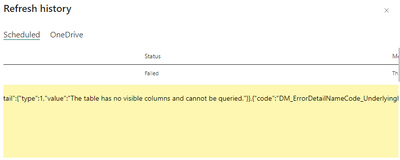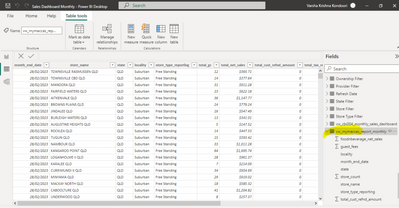Fabric Data Days starts November 4th!
Advance your Data & AI career with 50 days of live learning, dataviz contests, hands-on challenges, study groups & certifications and more!
Get registered- Power BI forums
- Get Help with Power BI
- Desktop
- Service
- Report Server
- Power Query
- Mobile Apps
- Developer
- DAX Commands and Tips
- Custom Visuals Development Discussion
- Health and Life Sciences
- Power BI Spanish forums
- Translated Spanish Desktop
- Training and Consulting
- Instructor Led Training
- Dashboard in a Day for Women, by Women
- Galleries
- Data Stories Gallery
- Themes Gallery
- Contests Gallery
- QuickViz Gallery
- Quick Measures Gallery
- Visual Calculations Gallery
- Notebook Gallery
- Translytical Task Flow Gallery
- TMDL Gallery
- R Script Showcase
- Webinars and Video Gallery
- Ideas
- Custom Visuals Ideas (read-only)
- Issues
- Issues
- Events
- Upcoming Events
Get Fabric Certified for FREE during Fabric Data Days. Don't miss your chance! Request now
- Power BI forums
- Forums
- Get Help with Power BI
- Service
- The table no visible columns and cannot be queried
- Subscribe to RSS Feed
- Mark Topic as New
- Mark Topic as Read
- Float this Topic for Current User
- Bookmark
- Subscribe
- Printer Friendly Page
- Mark as New
- Bookmark
- Subscribe
- Mute
- Subscribe to RSS Feed
- Permalink
- Report Inappropriate Content
The table no visible columns and cannot be queried
I am getting "the table no visible columns and cannot be queried " after I publish the report on service.
Desktop looks absolutely fine, the columns are loading (I even checked in query editor)
After checking everything, I published the report on service and that is when I am getting this error and schedule refresh keeps failing because of this error.
Please help
Solved! Go to Solution.
- Mark as New
- Bookmark
- Subscribe
- Mute
- Subscribe to RSS Feed
- Permalink
- Report Inappropriate Content
This has been resolved on its own.
The refresh kept failing so many times and suddenly it resolved on its own.
- Mark as New
- Bookmark
- Subscribe
- Mute
- Subscribe to RSS Feed
- Permalink
- Report Inappropriate Content
This has been resolved on its own.
The refresh kept failing so many times and suddenly it resolved on its own.
- Mark as New
- Bookmark
- Subscribe
- Mute
- Subscribe to RSS Feed
- Permalink
- Report Inappropriate Content
The error message "The table has no visible columns and cannot be queried" typically indicates that the table that you are trying to query in your report does not have any visible columns. This could happen for a variety of reasons, such as:
- The table has been filtered to the point where no columns are visible.
- The table has been hidden or deleted in the report.
- The data source has changed or been updated, causing the table structure to change.
Here are some steps you can try to resolve the issue:
Double-check that the table is visible in the report. Open the report in Power BI Desktop and make sure that the table is visible in the Fields pane. If it is not visible, try adding it back to the report.
Check the filters in the report. If you have applied filters to the report, make sure that the filters are not hiding the columns in the table. You can try removing the filters to see if the columns become visible.
Check the data source. If the data source has changed or been updated, the table structure may have changed, causing the columns to be hidden. Try refreshing the data source to see if the columns become visible.
Check the report settings in the Power BI service. Open the report in the Power BI service and check the report settings. Make sure that the table is visible in the report and that it has not been deleted or hidden.
- Mark as New
- Bookmark
- Subscribe
- Mute
- Subscribe to RSS Feed
- Permalink
- Report Inappropriate Content
Thank you for replying.
I can see all rows and columns for that table in Desktop, I have not applied any filters.
I actually deleted and added again, but same issue.
It load everything fine on desktop
Not sure what the issue is
Helpful resources

Power BI Monthly Update - November 2025
Check out the November 2025 Power BI update to learn about new features.

Fabric Data Days
Advance your Data & AI career with 50 days of live learning, contests, hands-on challenges, study groups & certifications and more!

| User | Count |
|---|---|
| 49 | |
| 24 | |
| 12 | |
| 11 | |
| 10 |