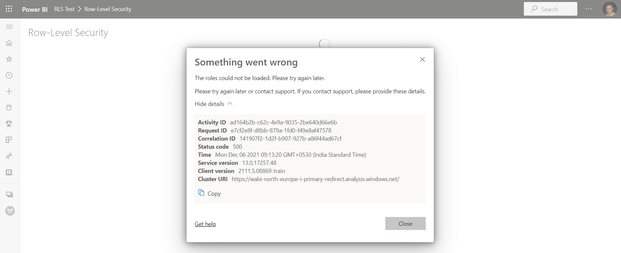FabCon is coming to Atlanta
Join us at FabCon Atlanta from March 16 - 20, 2026, for the ultimate Fabric, Power BI, AI and SQL community-led event. Save $200 with code FABCOMM.
Register now!- Power BI forums
- Get Help with Power BI
- Desktop
- Service
- Report Server
- Power Query
- Mobile Apps
- Developer
- DAX Commands and Tips
- Custom Visuals Development Discussion
- Health and Life Sciences
- Power BI Spanish forums
- Translated Spanish Desktop
- Training and Consulting
- Instructor Led Training
- Dashboard in a Day for Women, by Women
- Galleries
- Data Stories Gallery
- Themes Gallery
- Contests Gallery
- QuickViz Gallery
- Quick Measures Gallery
- Visual Calculations Gallery
- Notebook Gallery
- Translytical Task Flow Gallery
- TMDL Gallery
- R Script Showcase
- Webinars and Video Gallery
- Ideas
- Custom Visuals Ideas (read-only)
- Issues
- Issues
- Events
- Upcoming Events
The Power BI Data Visualization World Championships is back! Get ahead of the game and start preparing now! Learn more
- Power BI forums
- Forums
- Get Help with Power BI
- Service
- Re: Security roles unable to load after external g...
- Subscribe to RSS Feed
- Mark Topic as New
- Mark Topic as Read
- Float this Topic for Current User
- Bookmark
- Subscribe
- Printer Friendly Page
- Mark as New
- Bookmark
- Subscribe
- Mute
- Subscribe to RSS Feed
- Permalink
- Report Inappropriate Content
Security roles unable to load after external guests assigned to the role
Hi everyone -
I recently made a switch to the way we create RLS roles & assign access by taking advantage of the USERPRINCIPALNAME() function and having an Excel file on SharePoint where we add new users.
It works perfectly when I tested it using internal users. But as soon as I add external users to the roles under the "Security" page on Service, I am unable to access the "Security" page again and receive the error message below.
I published the PBIX file under different names and tested it again and again, and the same things happens - as soon as an external guest is added, I receive the error message above.
Is there something I am doing wrong? Any help would be appreciated 🙂
Solved! Go to Solution.
- Mark as New
- Bookmark
- Subscribe
- Mute
- Subscribe to RSS Feed
- Permalink
- Report Inappropriate Content
Hi, @bheepatel
Have submited this issue internal to confirm(ICM:277255370). This issue has been fixed.
Issue_Desc
Power BI users trying to access the ‘Security’ settings of dataset may see a blank page which will prevent them from accessing\Modifying RLS.
Workaround
Publish the report as a new copy and recreate roles.
You can test to see if the problem is fixed. If there are still problems, please contact us promptly.
Best Regards,
Community Support Team _Charlotte
If this post helps, then please consider Accept it as the solution to help the other members find it more quickly.
- Mark as New
- Bookmark
- Subscribe
- Mute
- Subscribe to RSS Feed
- Permalink
- Report Inappropriate Content
Hi, @bheepatel
Dynamic RLS works with both internal or guest users.
You need to invite external users as guest users first. You need to invite external users as guest users first. Invitation methods are planned invites and ad hoc invites. Please refer to the following documents for details on how to operate: Distribute content to external guest users with Azure AD B2B - Power BI | Microsoft Docs
The next question is how dynamic row level security (RLS) work with Azure AD B2B. Please refer to the following documents: Distribute Power BI content to external guest users using Azure Active Directory B2B - Power BI | Mi...
Best Regards,
Community Support Team _Charlotte
If this post helps, then please consider Accept it as the solution to help the other members find it more quickly.
- Mark as New
- Bookmark
- Subscribe
- Mute
- Subscribe to RSS Feed
- Permalink
- Report Inappropriate Content
Hi @v-zhangti
The issue is that I am unable to open the "Security" tab when adding users to the roles I created.
The articles above do not help me - I have already followed all those steps and external users have been added to Azure AD.
- Mark as New
- Bookmark
- Subscribe
- Mute
- Subscribe to RSS Feed
- Permalink
- Report Inappropriate Content
Hi, @bheepatel
Have submited this issue internal to confirm(ICM:277255370). This issue has been fixed.
Issue_Desc
Power BI users trying to access the ‘Security’ settings of dataset may see a blank page which will prevent them from accessing\Modifying RLS.
Workaround
Publish the report as a new copy and recreate roles.
You can test to see if the problem is fixed. If there are still problems, please contact us promptly.
Best Regards,
Community Support Team _Charlotte
If this post helps, then please consider Accept it as the solution to help the other members find it more quickly.
- Mark as New
- Bookmark
- Subscribe
- Mute
- Subscribe to RSS Feed
- Permalink
- Report Inappropriate Content
- Mark as New
- Bookmark
- Subscribe
- Mute
- Subscribe to RSS Feed
- Permalink
- Report Inappropriate Content
Hi, @bheepatel
Has your problem been solved, if so, please consider Accept a correct reply as the solution or share your own solution to help others find it.
Best Regards
- Mark as New
- Bookmark
- Subscribe
- Mute
- Subscribe to RSS Feed
- Permalink
- Report Inappropriate Content
Hi, @bheepatel
Have you tried deleting the report and republishing it? Or try publishing the report in another workspace.
I saw another post with a similar situation to yours, and I hope it helps.
https://community.powerbi.com/t5/Service/Power-BI-Service-unable-to-load-RLS-Roles/td-p/2240495
Best Regards,
Community Support Team _Charlotte
If this post helps, then please consider Accept it as the solution to help the other members find it more quickly.
Helpful resources

Power BI Dataviz World Championships
The Power BI Data Visualization World Championships is back! Get ahead of the game and start preparing now!

| User | Count |
|---|---|
| 56 | |
| 55 | |
| 31 | |
| 18 | |
| 14 |