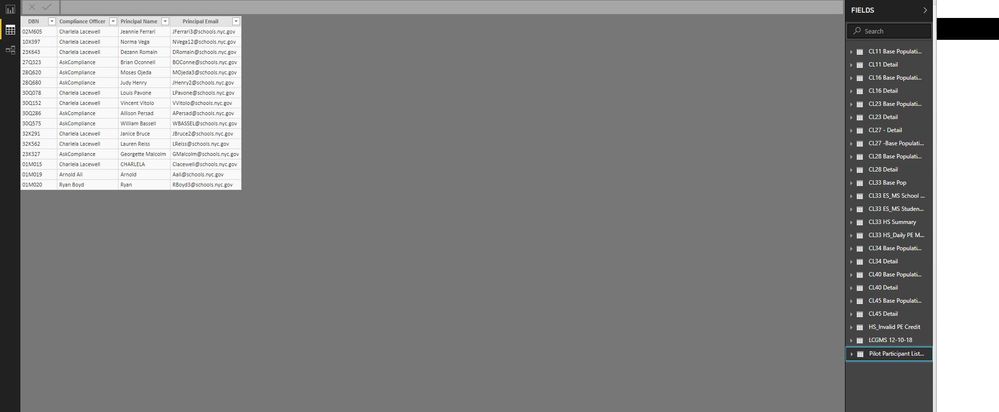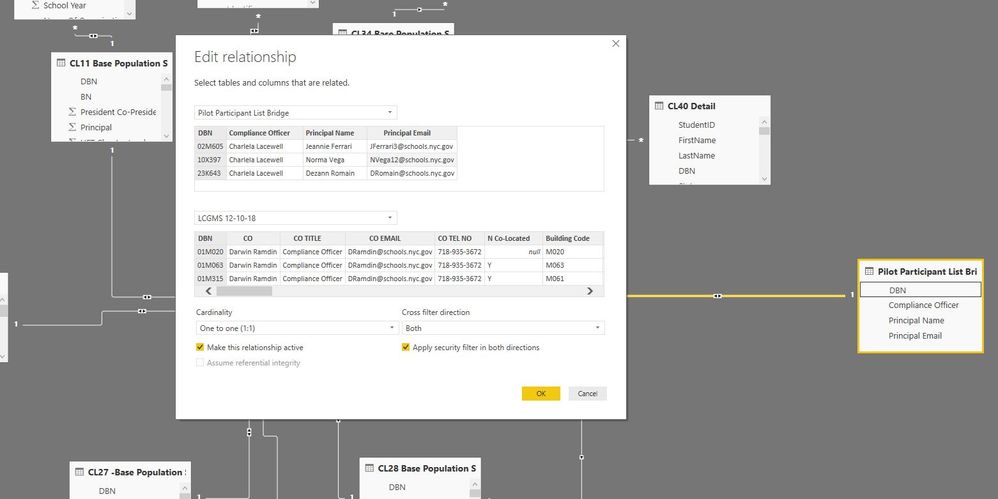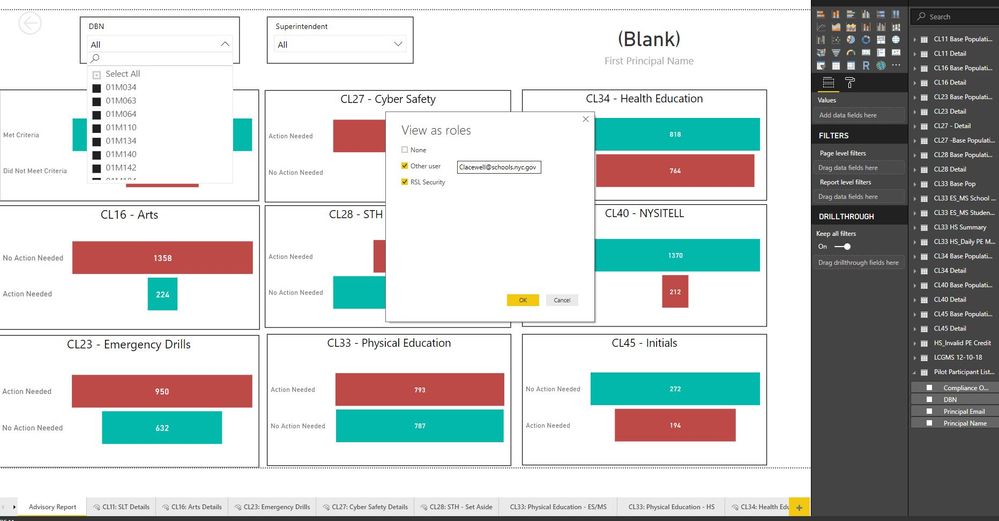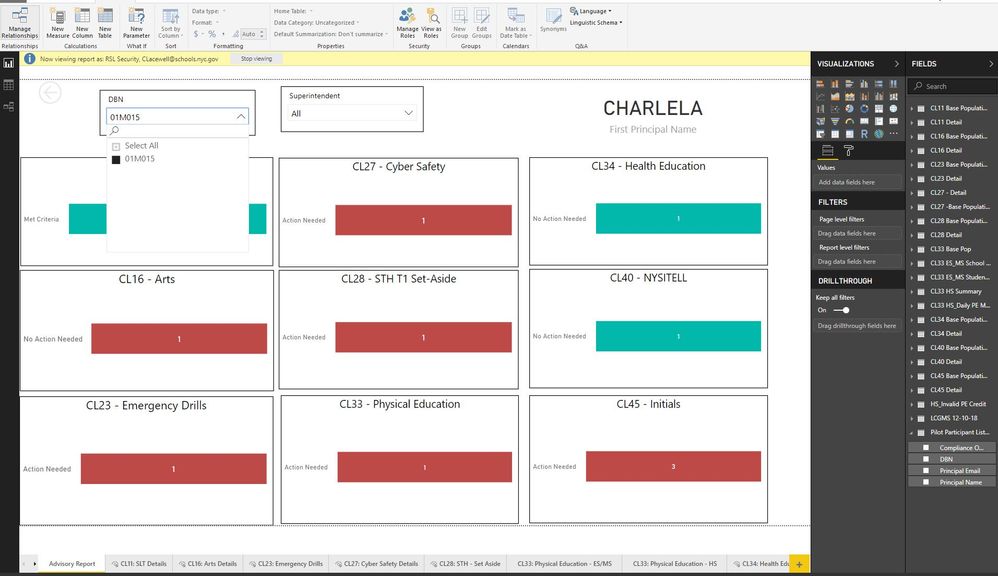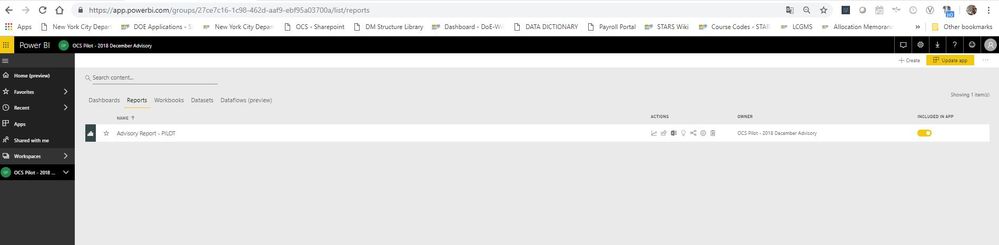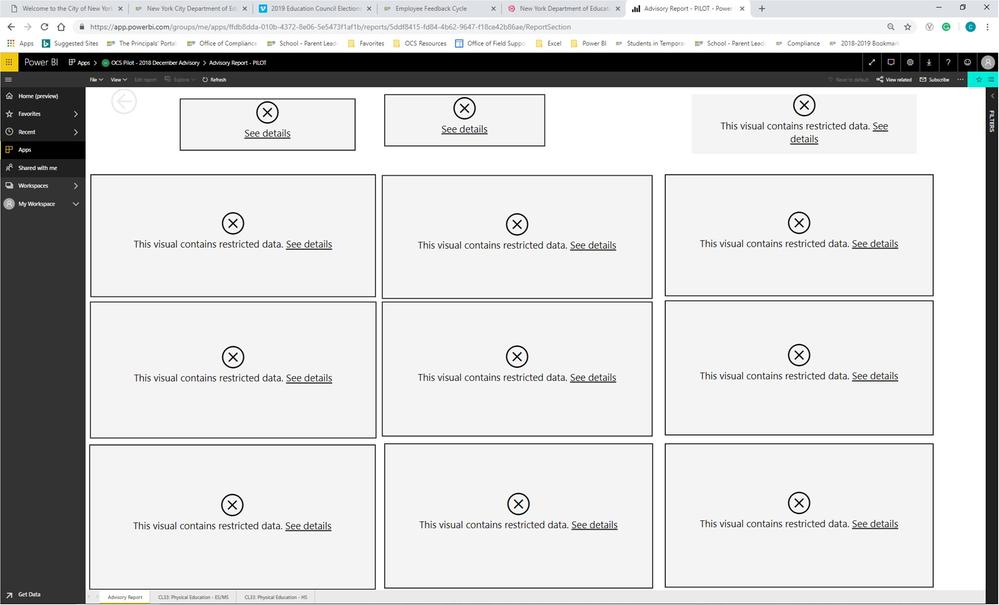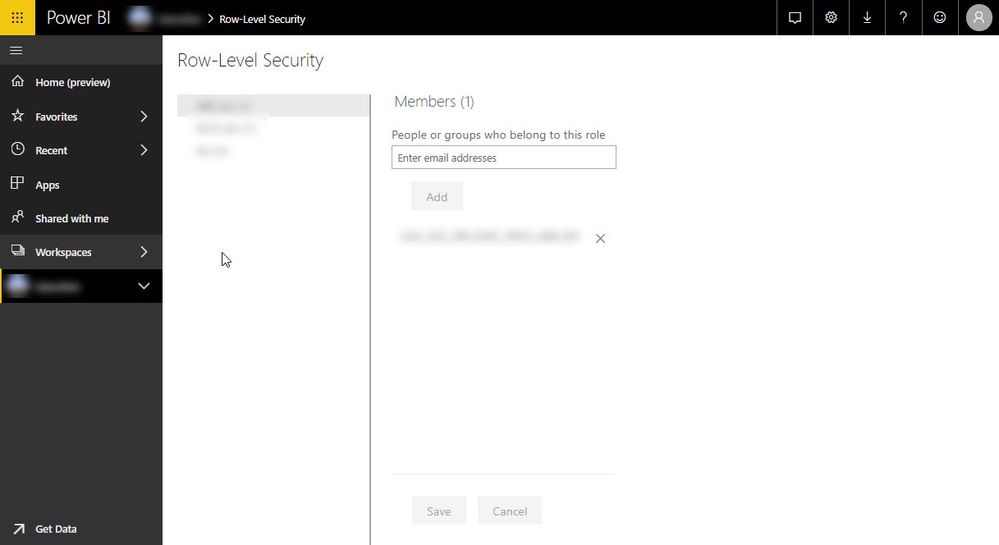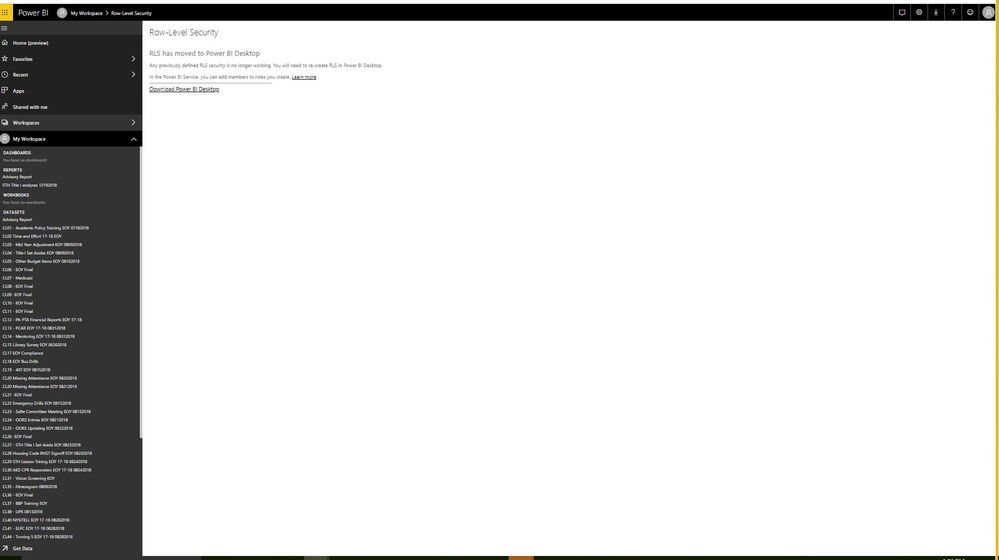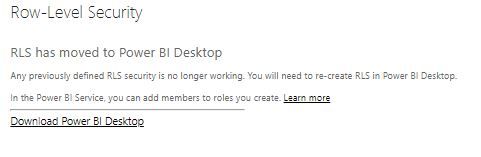FabCon is coming to Atlanta
Join us at FabCon Atlanta from March 16 - 20, 2026, for the ultimate Fabric, Power BI, AI and SQL community-led event. Save $200 with code FABCOMM.
Register now!- Power BI forums
- Get Help with Power BI
- Desktop
- Service
- Report Server
- Power Query
- Mobile Apps
- Developer
- DAX Commands and Tips
- Custom Visuals Development Discussion
- Health and Life Sciences
- Power BI Spanish forums
- Translated Spanish Desktop
- Training and Consulting
- Instructor Led Training
- Dashboard in a Day for Women, by Women
- Galleries
- Data Stories Gallery
- Themes Gallery
- Contests Gallery
- QuickViz Gallery
- Quick Measures Gallery
- Visual Calculations Gallery
- Notebook Gallery
- Translytical Task Flow Gallery
- TMDL Gallery
- R Script Showcase
- Webinars and Video Gallery
- Ideas
- Custom Visuals Ideas (read-only)
- Issues
- Issues
- Events
- Upcoming Events
The Power BI Data Visualization World Championships is back! Get ahead of the game and start preparing now! Learn more
- Power BI forums
- Forums
- Get Help with Power BI
- Service
- Re: RLS Configuration Issue
- Subscribe to RSS Feed
- Mark Topic as New
- Mark Topic as Read
- Float this Topic for Current User
- Bookmark
- Subscribe
- Printer Friendly Page
- Mark as New
- Bookmark
- Subscribe
- Mute
- Subscribe to RSS Feed
- Permalink
- Report Inappropriate Content
RLS Configuration Issue
So I am trying to implement RLS using the documentation in the link below
https://docs.microsoft.com/en-us/power-bi/service-admin-rls
my 1st step was to create a bridge table as discuss in this youtube video (Guy in a Cube 1:54 seconds in)
Here is the structure of my bridge table
my second step was to set Row Security on the bridge table see pic below
3rd step was to set manage roles and set the Principal email as "userprincipalname()" see below
3rd step was to test manage roles in view see below:
When i completed that step the view worked as I can only see the school related to Charlela on the bridge table
So I publish up to my Power BI Pro service and update the app for distribution see steps below
checked the app properties
made it accessable to my whole organization since the RLS will provide access via userprincipalname()
My final test was to see if Charlela could view her data via the app.
When she accessed the app she received this screenshot
I have no idea how to troubleshoot this now... PLEASE HELP!!!
~Bryon
Solved! Go to Solution.
- Mark as New
- Bookmark
- Subscribe
- Mute
- Subscribe to RSS Feed
- Permalink
- Report Inappropriate Content
It is true that RLS is now defined in the Desktop, but once defined in the Desktop and published to the service, you still have to assign users to the roles you created in the desktop
To get the the security option, navigate to your workspace, then datasets, select "...", the select Security
You should now see the role(s) you created, and from there you assign the users
- Mark as New
- Bookmark
- Subscribe
- Mute
- Subscribe to RSS Feed
- Permalink
- Report Inappropriate Content
In the service, you need to assign users to the role you created
In the service, navigate to the dataset, then select the security option
You should see the role you created
Add users to the role
Good luck,
- Mark as New
- Bookmark
- Subscribe
- Mute
- Subscribe to RSS Feed
- Permalink
- Report Inappropriate Content
I think this is the step you missed in the service
https://docs.microsoft.com/en-us/power-bi/service-admin-rls#manage-security-on-your-model
- Mark as New
- Bookmark
- Subscribe
- Mute
- Subscribe to RSS Feed
- Permalink
- Report Inappropriate Content
RLS is no longer a function in Power BI Service so the documentation is out of date. see snapshot in thread
- Mark as New
- Bookmark
- Subscribe
- Mute
- Subscribe to RSS Feed
- Permalink
- Report Inappropriate Content
It is true that RLS is now defined in the Desktop, but once defined in the Desktop and published to the service, you still have to assign users to the roles you created in the desktop
To get the the security option, navigate to your workspace, then datasets, select "...", the select Security
You should now see the role(s) you created, and from there you assign the users
- Mark as New
- Bookmark
- Subscribe
- Mute
- Subscribe to RSS Feed
- Permalink
- Report Inappropriate Content
Thanks so much that worked! Right now I am only setting security features for 12 users. How would you set up a group of 1600 users?
- Mark as New
- Bookmark
- Subscribe
- Mute
- Subscribe to RSS Feed
- Permalink
- Report Inappropriate Content
- Mark as New
- Bookmark
- Subscribe
- Mute
- Subscribe to RSS Feed
- Permalink
- Report Inappropriate Content
- Mark as New
- Bookmark
- Subscribe
- Mute
- Subscribe to RSS Feed
- Permalink
- Report Inappropriate Content
RLS is no longer a function in Power BI Service so the documentation is out of date.
- Mark as New
- Bookmark
- Subscribe
- Mute
- Subscribe to RSS Feed
- Permalink
- Report Inappropriate Content
Ok, I just tried and it worked. I am sorry, but I don't what is happening to your dataset.
Cheers
- Mark as New
- Bookmark
- Subscribe
- Mute
- Subscribe to RSS Feed
- Permalink
- Report Inappropriate Content
- Mark as New
- Bookmark
- Subscribe
- Mute
- Subscribe to RSS Feed
- Permalink
- Report Inappropriate Content
I don't see this fuction in Power BI Desktop for secruity... Also I am using 22 different tables in my model which one would I set security on?
- Mark as New
- Bookmark
- Subscribe
- Mute
- Subscribe to RSS Feed
- Permalink
- Report Inappropriate Content
Helpful resources

Power BI Dataviz World Championships
The Power BI Data Visualization World Championships is back! Get ahead of the game and start preparing now!

| User | Count |
|---|---|
| 45 | |
| 45 | |
| 43 | |
| 15 | |
| 15 |