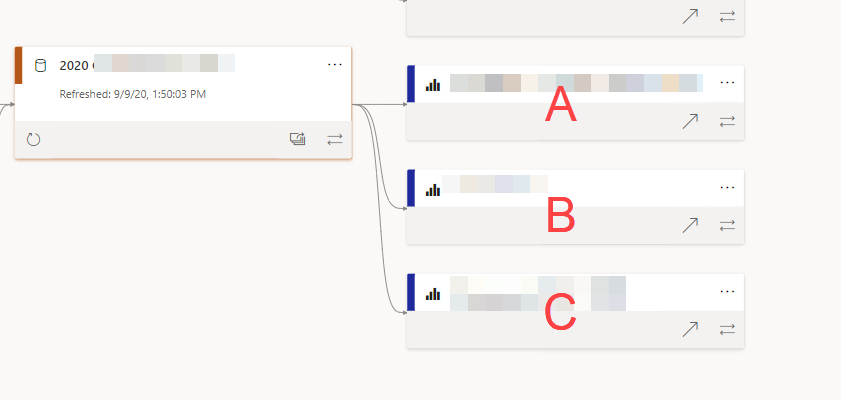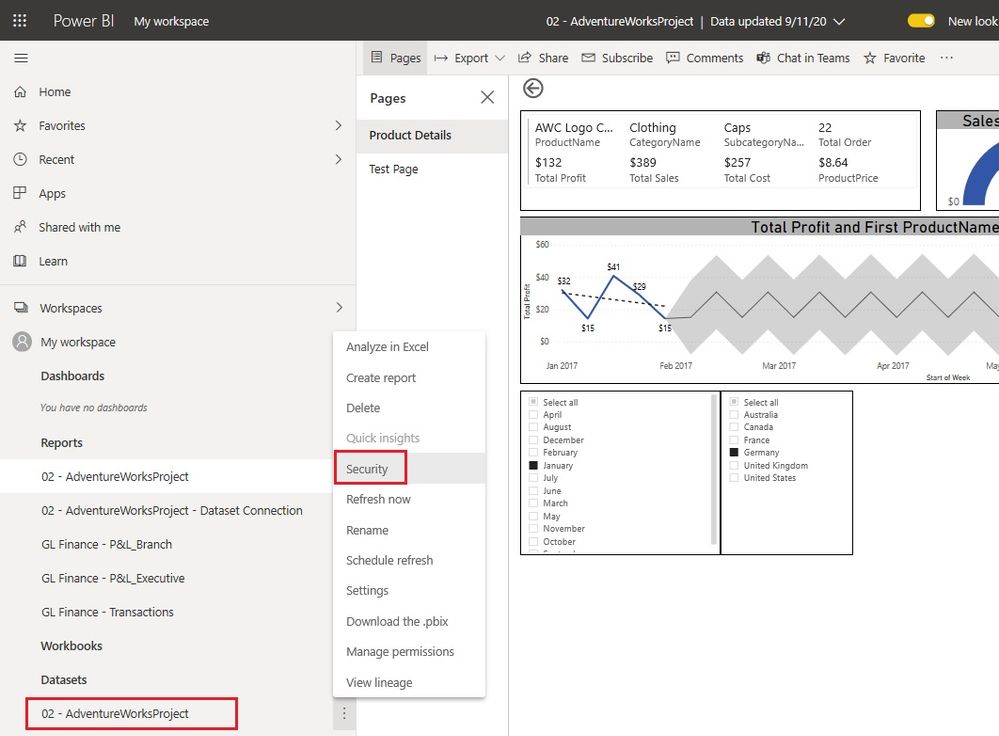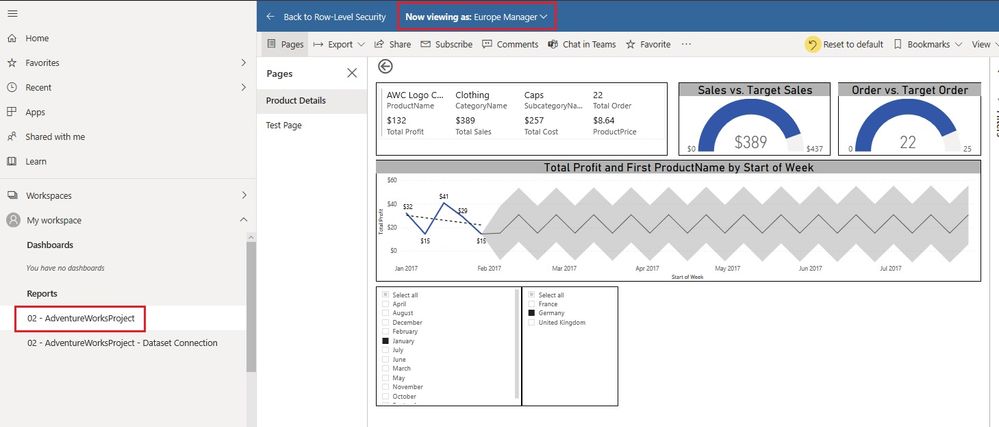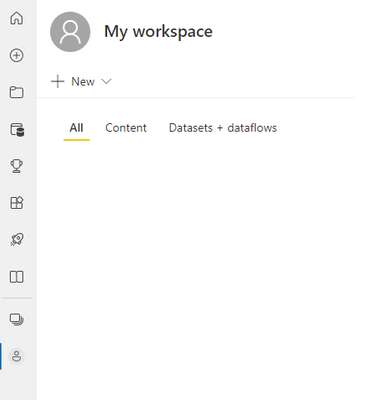Join us at the 2025 Microsoft Fabric Community Conference
Microsoft Fabric Community Conference 2025, March 31 - April 2, Las Vegas, Nevada. Use code FABINSIDER for a $400 discount.
Register now- Power BI forums
- Get Help with Power BI
- Desktop
- Service
- Report Server
- Power Query
- Mobile Apps
- Developer
- DAX Commands and Tips
- Custom Visuals Development Discussion
- Health and Life Sciences
- Power BI Spanish forums
- Translated Spanish Desktop
- Training and Consulting
- Instructor Led Training
- Dashboard in a Day for Women, by Women
- Galleries
- Webinars and Video Gallery
- Data Stories Gallery
- Themes Gallery
- Power BI DataViz World Championships Gallery
- Quick Measures Gallery
- R Script Showcase
- COVID-19 Data Stories Gallery
- Community Connections & How-To Videos
- 2021 MSBizAppsSummit Gallery
- 2020 MSBizAppsSummit Gallery
- 2019 MSBizAppsSummit Gallery
- Events
- Ideas
- Custom Visuals Ideas (read-only)
- Issues
- Issues
- Events
- Upcoming Events
The Power BI DataViz World Championships are on! With four chances to enter, you could win a spot in the LIVE Grand Finale in Las Vegas. Show off your skills.
- Power BI forums
- Forums
- Get Help with Power BI
- Service
- Re: How to test RLS for all reports that share a s...
- Subscribe to RSS Feed
- Mark Topic as New
- Mark Topic as Read
- Float this Topic for Current User
- Bookmark
- Subscribe
- Printer Friendly Page
- Mark as New
- Bookmark
- Subscribe
- Mute
- Subscribe to RSS Feed
- Permalink
- Report Inappropriate Content
How to test RLS for all reports that share a single dataset?
Hi all,
I need your help!
I have a single shared dataset that feeds 3 separate reports (A, B, and C).
Report A contains the actual dataset.
Reports B and C reference Report A's dataset.
Each report's RLS set up is different. If I go to the Dataset's security settings and click on "Test as role", it always takes me to Report A. This means I can positively confirm that my RLS rules are working for Report A, but how can I do the same for Reports B and C? I even tried publishing Report B, and then immediately going to "Test as role", but it still directs me to Report A.
I'm also not able to test the RLS logic in the actual desktop files for Reports B and C because I'm connected to the dataset on the PBI service (Modeling tab is greyed out).
Any thoughts on what I'm doing wrong? Thanks all!
Solved! Go to Solution.
- Mark as New
- Bookmark
- Subscribe
- Mute
- Subscribe to RSS Feed
- Permalink
- Report Inappropriate Content
hi @Jhu23,
I tested the particular scenario and I am able to toggle between 2 reports - 1 built on the data model and another which is using the same data model as a shared dataset.
If you have assigned users to the different security groups then you would need to assign similar security at report level as well so users just see the report they need to see.
Please mark the post as a solution if my comment helped with solving your issue. Thanks!
Proud to be a Super User!
- Mark as New
- Bookmark
- Subscribe
- Mute
- Subscribe to RSS Feed
- Permalink
- Report Inappropriate Content
Reopening this post, as Power BI team closed this opportunity with last update of Power BI Service.
Do we know how RLS could be tested in shared datasets, as we cannot expand view on reports inside given workspace?
- Mark as New
- Bookmark
- Subscribe
- Mute
- Subscribe to RSS Feed
- Permalink
- Report Inappropriate Content
i know of 2 options to test RLS on shared dataset.
First, you can create a tabular visual on shareddataset pbix, containing all columns.When you deploy that PBIX you will have a report which you can use to test RLS, using RLS "test as role" functionality
Second, is by creating a embedded application (a kind of simulator), which can have input as user email and role id.
- Mark as New
- Bookmark
- Subscribe
- Mute
- Subscribe to RSS Feed
- Permalink
- Report Inappropriate Content
I am also looking for a solution to the same problem
- Mark as New
- Bookmark
- Subscribe
- Mute
- Subscribe to RSS Feed
- Permalink
- Report Inappropriate Content
With the help of Microsoft support, I've managed to bring back previous view by adding this to your URL:
"?tridentStageTwo=0".
E.g., try https://app.powerbi.com/home?tridentStageTwo=0
- Mark as New
- Bookmark
- Subscribe
- Mute
- Subscribe to RSS Feed
- Permalink
- Report Inappropriate Content
Unfortunately, it appears this solution also no longer works.
- Mark as New
- Bookmark
- Subscribe
- Mute
- Subscribe to RSS Feed
- Permalink
- Report Inappropriate Content
Here's a little workaround that I just stumbled over:
1. Try to first open the desired report in a new window.
2. Now open security settings of the shared dataset, choose a role and choose "test as role" from the 3 dots menu
Now the test-as-role mode opens, using the report that was opened in a new window in step 1.
Does this work for you, too? I'd be happy to know!
Cheers
- Mark as New
- Bookmark
- Subscribe
- Mute
- Subscribe to RSS Feed
- Permalink
- Report Inappropriate Content
Unfortunately not. When I use the test as role option, the same report always opens regardless of which report I opened in a new window in step one. The only way I have found to test the RLS settings on shared datasets is to delete all other reports except the report I want to test.
- Mark as New
- Bookmark
- Subscribe
- Mute
- Subscribe to RSS Feed
- Permalink
- Report Inappropriate Content
Hi, I've checked this twice during the last 2 days. It works for me when I do it this way:
(tested with Edge browser)
1. Open workspace with the desired report using "all" tab (contents + datasets)
2. Open the report to simulate in a new window
3. In this new window, go back to to the workspace using the link on the left hand side. You should see the "all" tab again
4. Go to security of the underlying shared dataset, choose a role and test it.
This might also have been working with chrome browser, but I didn't actually check this.
- Mark as New
- Bookmark
- Subscribe
- Mute
- Subscribe to RSS Feed
- Permalink
- Report Inappropriate Content
I agree. This works. thank you
- Mark as New
- Bookmark
- Subscribe
- Mute
- Subscribe to RSS Feed
- Permalink
- Report Inappropriate Content
- Mark as New
- Bookmark
- Subscribe
- Mute
- Subscribe to RSS Feed
- Permalink
- Report Inappropriate Content
@Jhu23 You have to test from the original dataset.
Follow on LinkedIn
@ me in replies or I'll lose your thread!!!
Instead of a Kudo, please vote for this idea
Become an expert!: Enterprise DNA
External Tools: MSHGQM
YouTube Channel!: Microsoft Hates Greg
Latest book!: Power BI Cookbook Third Edition (Color)
DAX is easy, CALCULATE makes DAX hard...
- Mark as New
- Bookmark
- Subscribe
- Mute
- Subscribe to RSS Feed
- Permalink
- Report Inappropriate Content
hi @Jhu23, Have you created seperate roles for each of the reports?
If you have the data setup correctly, you can defined a role for each report and then grant access to specific roles for each of the reports.
You can refer to the Mocrosoft Docs link for additional information:
https://docs.microsoft.com/en-us/power-bi/guidance/rls-guidance
Please mark the post as a solution if my comment helped with solving your issue. Thanks!
Proud to be a Super User!
- Mark as New
- Bookmark
- Subscribe
- Mute
- Subscribe to RSS Feed
- Permalink
- Report Inappropriate Content
Sumanth - Yes, I have new roles for each report. I believe the RLS is set up correctly and that end-users will only be able to see the data that they are authorized for, however I want to be able to actually test this using the "Test as role" feature. However, I am only allowed to "test as role" for Report A, never for Reports B and C.
Greg - I am testing from the original dataset.
- Mark as New
- Bookmark
- Subscribe
- Mute
- Subscribe to RSS Feed
- Permalink
- Report Inappropriate Content
hi @Jhu23,
I tested the particular scenario and I am able to toggle between 2 reports - 1 built on the data model and another which is using the same data model as a shared dataset.
If you have assigned users to the different security groups then you would need to assign similar security at report level as well so users just see the report they need to see.
Please mark the post as a solution if my comment helped with solving your issue. Thanks!
Proud to be a Super User!
- Mark as New
- Bookmark
- Subscribe
- Mute
- Subscribe to RSS Feed
- Permalink
- Report Inappropriate Content
The reports that are based out of same datasets, for them this seems a hidden way to do the roles testing, ideally it must be given an easy way to navigate. Users wont even know there's such a way possible
- Mark as New
- Bookmark
- Subscribe
- Mute
- Subscribe to RSS Feed
- Permalink
- Report Inappropriate Content
I have been using this method for quite some time now. The navigation pane, however, has been updated and I don't see a way to switch between reports. Am I missing something with this new UI?
- Mark as New
- Bookmark
- Subscribe
- Mute
- Subscribe to RSS Feed
- Permalink
- Report Inappropriate Content
With the help of Microsoft support, I've managed to bring back previous view by adding this to your URL:
"?tridentStageTwo=0".
E.g., try https://app.powerbi.com/home?tridentStageTwo=0
- Mark as New
- Bookmark
- Subscribe
- Mute
- Subscribe to RSS Feed
- Permalink
- Report Inappropriate Content
Thank you, Sumanth! That did the trick!
Helpful resources

Join us at the Microsoft Fabric Community Conference
March 31 - April 2, 2025, in Las Vegas, Nevada. Use code MSCUST for a $150 discount!

Power BI Monthly Update - February 2025
Check out the February 2025 Power BI update to learn about new features.

| User | Count |
|---|---|
| 45 | |
| 33 | |
| 29 | |
| 26 | |
| 24 |
| User | Count |
|---|---|
| 40 | |
| 33 | |
| 19 | |
| 18 | |
| 15 |