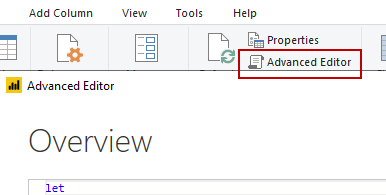FabCon is coming to Atlanta
Join us at FabCon Atlanta from March 16 - 20, 2026, for the ultimate Fabric, Power BI, AI and SQL community-led event. Save $200 with code FABCOMM.
Register now!- Power BI forums
- Get Help with Power BI
- Desktop
- Service
- Report Server
- Power Query
- Mobile Apps
- Developer
- DAX Commands and Tips
- Custom Visuals Development Discussion
- Health and Life Sciences
- Power BI Spanish forums
- Translated Spanish Desktop
- Training and Consulting
- Instructor Led Training
- Dashboard in a Day for Women, by Women
- Galleries
- Data Stories Gallery
- Themes Gallery
- Contests Gallery
- QuickViz Gallery
- Quick Measures Gallery
- Visual Calculations Gallery
- Notebook Gallery
- Translytical Task Flow Gallery
- TMDL Gallery
- R Script Showcase
- Webinars and Video Gallery
- Ideas
- Custom Visuals Ideas (read-only)
- Issues
- Issues
- Events
- Upcoming Events
The Power BI Data Visualization World Championships is back! Get ahead of the game and start preparing now! Learn more
- Power BI forums
- Forums
- Get Help with Power BI
- Service
- Re: Datasource column name changed
- Subscribe to RSS Feed
- Mark Topic as New
- Mark Topic as Read
- Float this Topic for Current User
- Bookmark
- Subscribe
- Printer Friendly Page
- Mark as New
- Bookmark
- Subscribe
- Mute
- Subscribe to RSS Feed
- Permalink
- Report Inappropriate Content
Datasource column name changed
Hi PBI, If a column header name for my source data changed, how to I update PBI so moving forward I use the new header name. 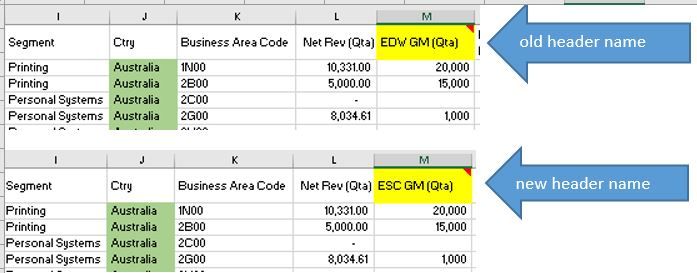
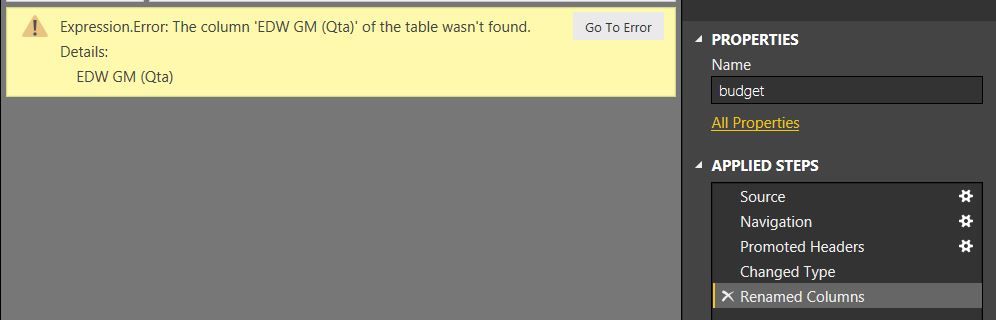
Solved! Go to Solution.
- Mark as New
- Bookmark
- Subscribe
- Mute
- Subscribe to RSS Feed
- Permalink
- Report Inappropriate Content
You might find the reason and the solution here: http://datachant.com/2017/01/06/10-mistakes-you-always-do-in-powerbi-powerquery/
If not: Click on "Go to error" - this will send you to the step where the error occurs. Show Formula-bar -> copy & paste the code here for further analyzing.
Imke Feldmann (The BIccountant)
If you liked my solution, please give it a thumbs up. And if I did answer your question, please mark this post as a solution. Thanks!
How to integrate M-code into your solution -- How to get your questions answered quickly -- How to provide sample data -- Check out more PBI- learning resources here -- Performance Tipps for M-queries
- Mark as New
- Bookmark
- Subscribe
- Mute
- Subscribe to RSS Feed
- Permalink
- Report Inappropriate Content
thanks.. Looks like the steps are (1) connect to the file with new header (2) after error pop up, manually change the header in EDIT Queries. (3) Refresh data and PBI Desktop Report will capture will header
- Mark as New
- Bookmark
- Subscribe
- Mute
- Subscribe to RSS Feed
- Permalink
- Report Inappropriate Content
Just had this happen to me as I connect to a file stored on sharepoint. Problem is, many mangers have their hands on the file and make changes, one being the column name.
My simple solution is:
1. open the query editor
2. Expand the formula bar, then start clicking the steps starting from the last step.
3. When you see steps that start listing the column headers, simply find the column name that changed and make the update directly in the formula bar to the new name. This is normally in the very first step after promoted headers step and any other column that had filters steps.
4. You can tell you made all the correct changes when you can click any step and don't get an error.
5. Close and load.
- Mark as New
- Bookmark
- Subscribe
- Mute
- Subscribe to RSS Feed
- Permalink
- Report Inappropriate Content
This works for getting the refresh to not show an error, but it makes my visualizations show an error until I redo the edited column. Is there a way around this?
- Mark as New
- Bookmark
- Subscribe
- Mute
- Subscribe to RSS Feed
- Permalink
- Report Inappropriate Content
Here is another way to fix this. Follow these steps in the same order.
1. Before you begin, make sure your excel file has old column name (EDW GM (Qta) in our example) and Power BI Tables also show the old name. AND you are able to Refresh successfully.
2. Open Excel file, change column name to new value ESC GM (Qta)
3. Open Power BI, click refresh. It will throw error "Column name EDW GM (Qta) not found"
4. Right Click Table Name in the Fields menu. Select Edit Query
5. In the formula bar, locate the old column name, it should be something like {"EDW GM (Qta)", type text} ... and change it to {"ESC GM (Qta)", type text}.
6. Apply and close Power Query Editor
7. Refresh
8. You're welcome!
- Mark as New
- Bookmark
- Subscribe
- Mute
- Subscribe to RSS Feed
- Permalink
- Report Inappropriate Content
Manually edit it/them from Advanced Editor.
The box contents tells which column it's refering to. Change the old column name to the new one.
- Mark as New
- Bookmark
- Subscribe
- Mute
- Subscribe to RSS Feed
- Permalink
- Report Inappropriate Content
You might find the reason and the solution here: http://datachant.com/2017/01/06/10-mistakes-you-always-do-in-powerbi-powerquery/
If not: Click on "Go to error" - this will send you to the step where the error occurs. Show Formula-bar -> copy & paste the code here for further analyzing.
Imke Feldmann (The BIccountant)
If you liked my solution, please give it a thumbs up. And if I did answer your question, please mark this post as a solution. Thanks!
How to integrate M-code into your solution -- How to get your questions answered quickly -- How to provide sample data -- Check out more PBI- learning resources here -- Performance Tipps for M-queries
- Mark as New
- Bookmark
- Subscribe
- Mute
- Subscribe to RSS Feed
- Permalink
- Report Inappropriate Content
thanks.. Looks like the steps are (1) connect to the file with new header (2) after error pop up, manually change the header in EDIT Queries. (3) Refresh data and PBI Desktop Report will capture will header
Helpful resources

Power BI Dataviz World Championships
The Power BI Data Visualization World Championships is back! Get ahead of the game and start preparing now!

| User | Count |
|---|---|
| 48 | |
| 46 | |
| 44 | |
| 16 | |
| 15 |