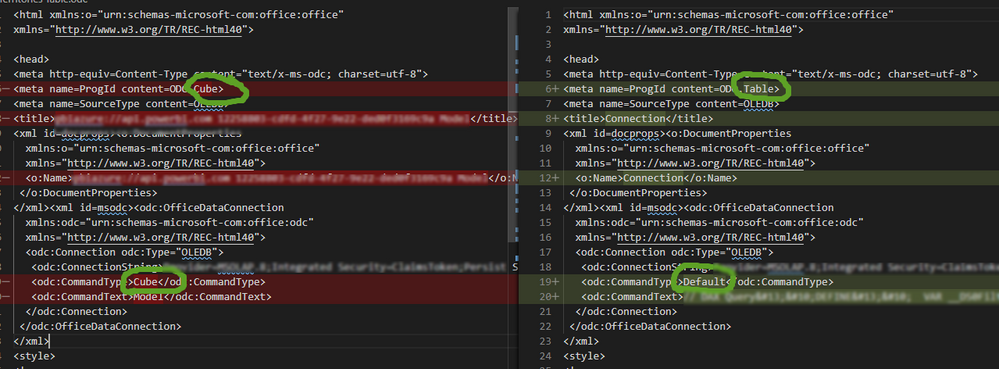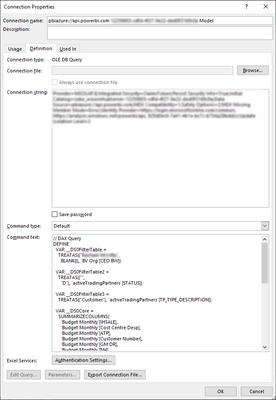Fabric Data Days starts November 4th!
Advance your Data & AI career with 50 days of live learning, dataviz contests, hands-on challenges, study groups & certifications and more!
Get registered- Power BI forums
- Get Help with Power BI
- Desktop
- Service
- Report Server
- Power Query
- Mobile Apps
- Developer
- DAX Commands and Tips
- Custom Visuals Development Discussion
- Health and Life Sciences
- Power BI Spanish forums
- Translated Spanish Desktop
- Training and Consulting
- Instructor Led Training
- Dashboard in a Day for Women, by Women
- Galleries
- Data Stories Gallery
- Themes Gallery
- Contests Gallery
- Quick Measures Gallery
- Visual Calculations Gallery
- Notebook Gallery
- Translytical Task Flow Gallery
- TMDL Gallery
- R Script Showcase
- Webinars and Video Gallery
- Ideas
- Custom Visuals Ideas (read-only)
- Issues
- Issues
- Events
- Upcoming Events
Get Fabric Certified for FREE during Fabric Data Days. Don't miss your chance! Learn more
- Power BI forums
- Forums
- Get Help with Power BI
- Service
- Re: Connect to dataset from Excel as a TABLE, not ...
- Subscribe to RSS Feed
- Mark Topic as New
- Mark Topic as Read
- Float this Topic for Current User
- Bookmark
- Subscribe
- Printer Friendly Page
- Mark as New
- Bookmark
- Subscribe
- Mute
- Subscribe to RSS Feed
- Permalink
- Report Inappropriate Content
Connect to dataset from Excel as a TABLE, not PIVOT
How can I connect to Power BI dataset and get data to Excel TABLE.
I know how to connect by Pivot via "Analyse in Excel", but I need a more "flat table" connection, without pivot drag and drop.
I know it can be done - what is the easiest way?
Solved! Go to Solution.
- Mark as New
- Bookmark
- Subscribe
- Mute
- Subscribe to RSS Feed
- Permalink
- Report Inappropriate Content
Ok, here is an excellent solution by @marcorusso , who answered my qustion on his youtube video (link below):
Do this:
- open the pivot table
- put a measure
- double click a number in the pivottable
- you get a new worksheet with the details of the measure you double-clicked
- right click any cell of the table you see and click "Edit Query..."
- replace the query content with
EVALUATE <tablename>
where <tablename> is the name of a table.
You will get the entire content of the table back.
You can use any valid DAX table expression, there.
You can create DAX queries using DAX Studio.
Paste the code there, you have your data in a flat table - and it is amazingly fast!
https://www.youtube.com/watch?v=3fAE_qQCxZg
Boom! 🙂
Thanks, Marco!
- Mark as New
- Bookmark
- Subscribe
- Mute
- Subscribe to RSS Feed
- Permalink
- Report Inappropriate Content
I have found a better and more correct way of solving this (without hacks) in 5 steps:
1. Create a PowerBI Report with a Table visualized in the report with the exact columns you want. (NOTE: The order in which you add columns will be the order in which they appear in Excel!! How they are visualized in PowerBI has no effect on the order!)
2. Publish the PowerBI Report with the table to PowerBI Online.
3. Open the Online PowerBI report in a browser.
4. Above the table, click the 3 dots ("...") menu and select "Export Data"
5. Select option "Summarized data" and file format ".xlsx (Excel) with live connection..." and click "Export" to download the Excel sheet with this table integrated. (Note that you cannot download this Excel if the Report owner has not allowed for download in the PowerBI Online Report Settings)
You can now click refresh in Excel to get it updated whenever needed!
Good luck!
Best regards,
Eirik Y. Øra, Oslo, Norway
- Mark as New
- Bookmark
- Subscribe
- Mute
- Subscribe to RSS Feed
- Permalink
- Report Inappropriate Content
Goto your Power Bi site on the web server, and select your Dataset.
Select one of your tables on the right side.
Then on top find the 'Show query' - and 'Copy to clippoard'.
Next step is to Open Excel and goto Data tab.
Inport data to a Pivot table - and selct your Power Bi data set (Source) in Excel.
Then doubble-click on any number in your pivot to generate a new worksheet.
Right click this new sheet and select Edit Query.
Here you replace the Command Text with the copied query from Power bi web service.
I was actually looking for the solution to change these headers, and has posted the question on Stack Overflow:
https://stackoverflow.com/questions/75874394/how-to-get-data-from-a-power-bi-dataset-into-a-excel-ta...
- Mark as New
- Bookmark
- Subscribe
- Mute
- Subscribe to RSS Feed
- Permalink
- Report Inappropriate Content
Well, the same applies to a dataset in PBI. All he has to do is change the connectionstring and use the XMLA endpoint to that dataset.
- Mark as New
- Bookmark
- Subscribe
- Mute
- Subscribe to RSS Feed
- Permalink
- Report Inappropriate Content
Hello @RobertSlattery @michaelsh I am trying as well to flatten that dataset published onto Powerbi service into excel tables. I used the Analyse-In-Excel function to have the direct connection with my local excel. However, after I drilled-down on a measure in my pivot table and I edited the dax query, I obtained the following message:
I've also tried by editing the ODC file with the changes in XML you outlined but I obtained the same message but this time starting by "Query (1,1)". Would you have any idea how I could resolve this?
- Mark as New
- Bookmark
- Subscribe
- Mute
- Subscribe to RSS Feed
- Permalink
- Report Inappropriate Content
@Anonymous
Looks you have some syntax issues with Ekimetrics measure or column, you should probably check the DAX
- Mark as New
- Bookmark
- Subscribe
- Mute
- Subscribe to RSS Feed
- Permalink
- Report Inappropriate Content
Ok, here is an excellent solution by @marcorusso , who answered my qustion on his youtube video (link below):
Do this:
- open the pivot table
- put a measure
- double click a number in the pivottable
- you get a new worksheet with the details of the measure you double-clicked
- right click any cell of the table you see and click "Edit Query..."
- replace the query content with
EVALUATE <tablename>
where <tablename> is the name of a table.
You will get the entire content of the table back.
You can use any valid DAX table expression, there.
You can create DAX queries using DAX Studio.
Paste the code there, you have your data in a flat table - and it is amazingly fast!
https://www.youtube.com/watch?v=3fAE_qQCxZg
Boom! 🙂
Thanks, Marco!
- Mark as New
- Bookmark
- Subscribe
- Mute
- Subscribe to RSS Feed
- Permalink
- Report Inappropriate Content
Can this still be used today? Sometimes I would like to have a table of my dataset in excel to create excel spreadsheets that could be shared and up to date.
- Mark as New
- Bookmark
- Subscribe
- Mute
- Subscribe to RSS Feed
- Permalink
- Report Inappropriate Content
Hello All,
Can anyone get this to work and if so would you mind sharing screen shots?
Many Thanks
- Mark as New
- Bookmark
- Subscribe
- Mute
- Subscribe to RSS Feed
- Permalink
- Report Inappropriate Content
You can also export a connection file for the connection to the PBI service and edit the xml in the odc file.
First export the odb connection...
Then edit the XML...
Then just launch the odb file and excel will start with the connection you need. Then you can right click on the connection and enter your dax query in the Command text window of the Connection properties (you could also do this in the XML) and your table will load.
If you want you can use the Performance analyser in PBI Desktop to copy the query of a visual and paste that into the Command text.
- Mark as New
- Bookmark
- Subscribe
- Mute
- Subscribe to RSS Feed
- Permalink
- Report Inappropriate Content
This works great, but I'm finding that Excel creates the table with the datasource name and column name, e.g. if my data source in Power BI is called DataSource1 and my columns are Column1, Column2 and Column3, then Excel creates a table with headings DataSource1[Column1], DataSource1[Column2], DataSource1[Column3]. Is there any way to output Column1, Column2 and Column3?
I can't see anything in the ODC file I can amend. If I use EVALUATE DataSource1 in DaxStudio I get the required outputs, so it must be something Excel is adding in.
- Mark as New
- Bookmark
- Subscribe
- Mute
- Subscribe to RSS Feed
- Permalink
- Report Inappropriate Content
I think it is the wrong youtube link (a useful one for other reasons though 🙂) but, it is the right solution. Thanks! I was a bit discouraged when I followed your instructions and saw that Edit DAX... was greyed out and also when I saw an MDX query in the Edit Query... dialog. However, sure enough, when I typed in a DAX query it works!
- Mark as New
- Bookmark
- Subscribe
- Mute
- Subscribe to RSS Feed
- Permalink
- Report Inappropriate Content
This is the link to Marco's video where I asked him this questions in the comments
You can see his reply there.
- Mark as New
- Bookmark
- Subscribe
- Mute
- Subscribe to RSS Feed
- Permalink
- Report Inappropriate Content
Oh ok. Thanks mate. Attention span!! 😊😎👍
- Mark as New
- Bookmark
- Subscribe
- Mute
- Subscribe to RSS Feed
- Permalink
- Report Inappropriate Content
There is no “Pivot Table” in Power BI but there is a “Matrix Visualization” which is almost equivalent to a Pivot Table in Excel. It offers nearly the same features as Pivot does in Excel but they are named differently and of course placed differently.
More reference please kindly refer to:
https://www.goodly.co.in/create-pivot-table-in-power-bi/
Below is the similar threads could be your reference:
https://community.powerbi.com/t5/Desktop/Report-a-Table-like-Excel-Pivot-Table/m-p/565724
If this post helps, then please consider Accept it as the solution to help the other members find it more
quickly.
- Mark as New
- Bookmark
- Subscribe
- Mute
- Subscribe to RSS Feed
- Permalink
- Report Inappropriate Content
@v-diye-msft This is not what I need.
I need to connect FROM Excel to an existing power bi dataset.
But I need the data to be imported to excel not as a pivot but as a flat table.
What is the way to do it?
- Mark as New
- Bookmark
- Subscribe
- Mute
- Subscribe to RSS Feed
- Permalink
- Report Inappropriate Content
You can use DAX and use EVALUATE ('tableName') to do that...
https://www.powerbi-pro.com/en/dax-query-tables-in-excel-2019/
- Mark as New
- Bookmark
- Subscribe
- Mute
- Subscribe to RSS Feed
- Permalink
- Report Inappropriate Content
The question is about accessing a PBI dataset. Your solution is only connected to the local data model in excel.
Helpful resources

Fabric Data Days
Advance your Data & AI career with 50 days of live learning, contests, hands-on challenges, study groups & certifications and more!

Power BI Monthly Update - October 2025
Check out the October 2025 Power BI update to learn about new features.