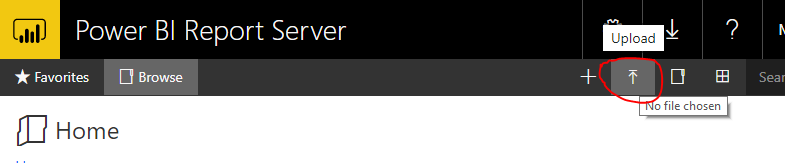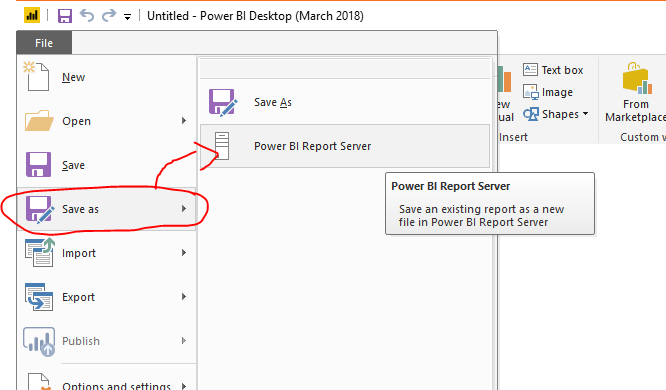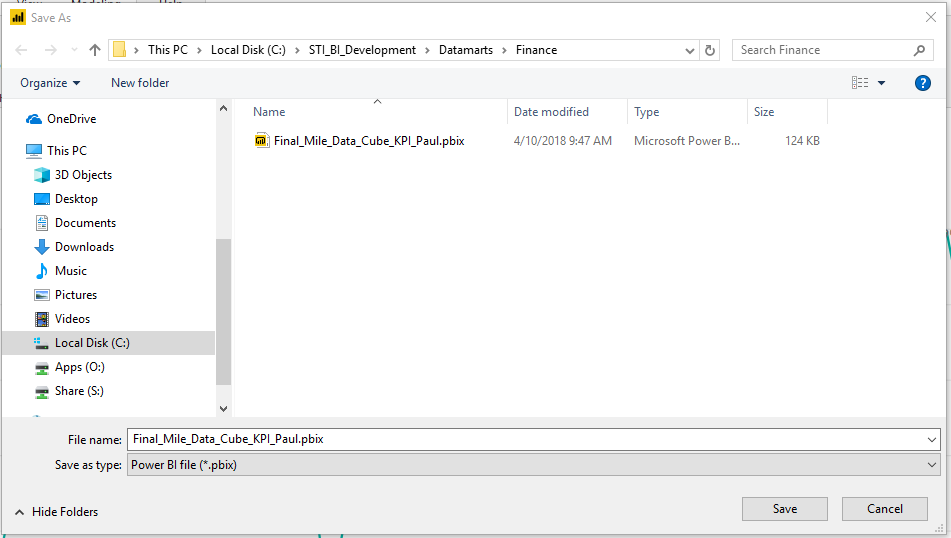Join us at FabCon Vienna from September 15-18, 2025
The ultimate Fabric, Power BI, SQL, and AI community-led learning event. Save €200 with code FABCOMM.
Get registered- Power BI forums
- Get Help with Power BI
- Desktop
- Service
- Report Server
- Power Query
- Mobile Apps
- Developer
- DAX Commands and Tips
- Custom Visuals Development Discussion
- Health and Life Sciences
- Power BI Spanish forums
- Translated Spanish Desktop
- Training and Consulting
- Instructor Led Training
- Dashboard in a Day for Women, by Women
- Galleries
- Data Stories Gallery
- Themes Gallery
- Contests Gallery
- Quick Measures Gallery
- Notebook Gallery
- Translytical Task Flow Gallery
- TMDL Gallery
- R Script Showcase
- Webinars and Video Gallery
- Ideas
- Custom Visuals Ideas (read-only)
- Issues
- Issues
- Events
- Upcoming Events
Enhance your career with this limited time 50% discount on Fabric and Power BI exams. Ends August 31st. Request your voucher.
- Power BI forums
- Forums
- Get Help with Power BI
- Report Server
- Re: connect desktop to power bi portal
- Subscribe to RSS Feed
- Mark Topic as New
- Mark Topic as Read
- Float this Topic for Current User
- Bookmark
- Subscribe
- Printer Friendly Page
- Mark as New
- Bookmark
- Subscribe
- Mute
- Subscribe to RSS Feed
- Permalink
- Report Inappropriate Content
connect desktop to power bi portal
I've been all over the web and this community and have not found the answer.
I have several reports created with Power BI desktop.
We have a new Power BI Server. How do I publish to our server? I click publish and give it my credentials on our server and it tells me I don't have an account. It wants to create an account on the MS cloud. I already have 2 there, but we need these reports on our internal Power BI server.
The reports were created in Desktop Feb 2018. I downloaded another version of desktop from our server. It's Oct 2017 and totally mangled our reports. Even so, It still won't publish to our server. From the Oct 2017 Desktop I can do a File Open Power BI Report Server and go to our server. Of course there are no files there to open BECAUSE I CAN'T PUBLISH!
It would seem this is a straight forward function. How do I do it?
Solved! Go to Solution.
- Mark as New
- Bookmark
- Subscribe
- Mute
- Subscribe to RSS Feed
- Permalink
- Report Inappropriate Content
The Save as Power BI Report Server is available only on the Power BI Report Server Client. Download it from https://www.microsoft.com/en-us/download/details.aspx?id=56722
The other option is to upload it on the Repower Manager via browser
- Mark as New
- Bookmark
- Subscribe
- Mute
- Subscribe to RSS Feed
- Permalink
- Report Inappropriate Content
Hi @steveo250k,
1) If you created it with the Desktop version for Feb/2018, please edit with Power BI RS Mar/2018
2) It can look confusing, but to 'publish' on the Power BI Report Server, you need to go to Save as
- Mark as New
- Bookmark
- Subscribe
- Mute
- Subscribe to RSS Feed
- Permalink
- Report Inappropriate Content
That sounds easy enough. Unfortunately File -> Save As just takes me to the standard Windows file save popup.
This is in the Feb 2018 version of Power BI desktop. The Save as Type only gives the options of a pbix file or a template file (pbit).
- Mark as New
- Bookmark
- Subscribe
- Mute
- Subscribe to RSS Feed
- Permalink
- Report Inappropriate Content
The Save as Power BI Report Server is available only on the Power BI Report Server Client. Download it from https://www.microsoft.com/en-us/download/details.aspx?id=56722
The other option is to upload it on the Repower Manager via browser
- Mark as New
- Bookmark
- Subscribe
- Mute
- Subscribe to RSS Feed
- Permalink
- Report Inappropriate Content
In the Oct 2017 version I do have the option to save to the server. But I get the ever so helpful "Unexpected error" message.
- Mark as New
- Bookmark
- Subscribe
- Mute
- Subscribe to RSS Feed
- Permalink
- Report Inappropriate Content
In the "save report" dialog box, please use the path to the main folder, e.g. http://YourServer/reports and then browse for the subfolder you want.
I've just recreated the helpful error message 😕
- Mark as New
- Bookmark
- Subscribe
- Mute
- Subscribe to RSS Feed
- Permalink
- Report Inappropriate Content
It looks like the Oct 2017 does work if I don't specify a sub folder on the Report Server.
But how to get the latest version of Desktop to work with the existing server/portal? If no, then why would MS constantly remind me there is newer version of Desktop if I can't use it? I could understand if the versions are years apart. But a few months and they're incompatible?!?
- Mark as New
- Bookmark
- Subscribe
- Mute
- Subscribe to RSS Feed
- Permalink
- Report Inappropriate Content
It only reminds for the normal Power BI Version, not for the Report Server version. That was the mistake on this case. You should always use the Power BI Desktop (optimized for report server) aligned with your Power BI Report Server version.
Come on, just upgrade it (PBIRS and Desktop) to the March and dont use the normal Power BI client to create reports if you intend to save them on the PBIRS.
![]()
- Mark as New
- Bookmark
- Subscribe
- Mute
- Subscribe to RSS Feed
- Permalink
- Report Inappropriate Content
While this seems to be the right answer, I don't have the power to upgrade servers on our network. Does this mean every time my administrators upgrade the server ALL my uses have to also upgrade their client?
- Mark as New
- Bookmark
- Subscribe
- Mute
- Subscribe to RSS Feed
- Permalink
- Report Inappropriate Content
I've upgraded here a few days ago and so far no problem. Some people just upgraded now the client version, but it was working. The problem happens when you develop with the newer version and someone edit it with an older version.
So, the answer is: YES, you should keep the client and server at the same upgrade level. We are starting the talks to try to automate this via SCCM.
- Mark as New
- Bookmark
- Subscribe
- Mute
- Subscribe to RSS Feed
- Permalink
- Report Inappropriate Content
That should be because you someway downgraded it from Feb/2018 to Oct/2017. Upgrade your environment to Mar/2018 should solve all your problems.
- Mark as New
- Bookmark
- Subscribe
- Mute
- Subscribe to RSS Feed
- Permalink
- Report Inappropriate Content
Hi @steveo250k,
Use File->Save As->Power BI Report Server menu item to save your reports to the server.
Helpful resources
| User | Count |
|---|---|
| 3 | |
| 2 | |
| 2 | |
| 1 | |
| 1 |
| User | Count |
|---|---|
| 8 | |
| 4 | |
| 4 | |
| 3 | |
| 3 |