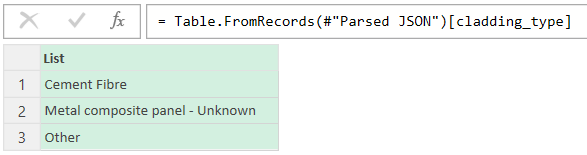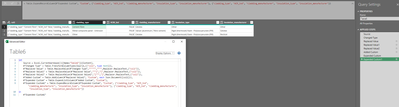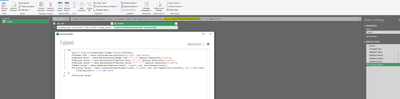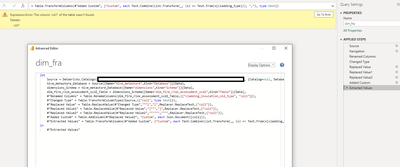Fabric Data Days starts November 4th!
Advance your Data & AI career with 50 days of live learning, dataviz contests, hands-on challenges, study groups & certifications and more!
Get registered- Power BI forums
- Get Help with Power BI
- Desktop
- Service
- Report Server
- Power Query
- Mobile Apps
- Developer
- DAX Commands and Tips
- Custom Visuals Development Discussion
- Health and Life Sciences
- Power BI Spanish forums
- Translated Spanish Desktop
- Training and Consulting
- Instructor Led Training
- Dashboard in a Day for Women, by Women
- Galleries
- Data Stories Gallery
- Themes Gallery
- Contests Gallery
- QuickViz Gallery
- Quick Measures Gallery
- Visual Calculations Gallery
- Notebook Gallery
- Translytical Task Flow Gallery
- TMDL Gallery
- R Script Showcase
- Webinars and Video Gallery
- Ideas
- Custom Visuals Ideas (read-only)
- Issues
- Issues
- Events
- Upcoming Events
Get Fabric Certified for FREE during Fabric Data Days. Don't miss your chance! Request now
- Power BI forums
- Forums
- Get Help with Power BI
- Power Query
- Re: extract every occurrence of the text between t...
- Subscribe to RSS Feed
- Mark Topic as New
- Mark Topic as Read
- Float this Topic for Current User
- Bookmark
- Subscribe
- Printer Friendly Page
- Mark as New
- Bookmark
- Subscribe
- Mute
- Subscribe to RSS Feed
- Permalink
- Report Inappropriate Content
extract every occurrence of the text between two delimeters
I have an array column that Power BI reads as a string. An example of a record in this column is below:
"[{""cladding_type"":""Cement Fibre"",""ACM_ind"":false,""cladding_manufacturer"":""Celotex"",""insulation_type"":""Other"",""insulation_manufacturer"":""Other""},{""cladding_type"":""Metal composite panel - Unknown"",""ACM_ind"":false,""cladding_manufacturer"":""Valcan (aluminium / fibre cement)"",""insulation_type"":""Rigid (thermoset) foam - Polyisocyanurate (PIR)"",""insulation_manufacturer"":""Celotex""},{""cladding_type"":""Other"",""ACM_ind"":false,""cladding_manufacturer"":""Celotex"",""insulation_type"":""Rigid (thermoset) foam - Polyisocyanurate (PIR)"",""insulation_manufacturer"":""Recticel""}]"
I would like to extract every cladding type here. Specifically the text between every occurence of the following delimiters: """cladding_type"":""", """ and ""ACM_ind"":"
The output from the above should be something like:
Cement Fibre, Metal composite panel - Unknown, Other
Solved! Go to Solution.
- Mark as New
- Bookmark
- Subscribe
- Mute
- Subscribe to RSS Feed
- Permalink
- Report Inappropriate Content
let
Source = Excel.CurrentWorkbook(){[Name="Table6"]}[Content],
#"Changed Type" = Table.TransformColumnTypes(Source,{{"col1", type text}}),
#"Replaced Value" = Table.ReplaceValue(#"Changed Type","""[","[",Replacer.ReplaceText,{"col1"}),
#"Replaced Value1" = Table.ReplaceValue(#"Replaced Value","]""","]",Replacer.ReplaceText,{"col1"}),
#"Replaced Value2" = Table.ReplaceValue(#"Replaced Value1","""""","""",Replacer.ReplaceText,{"col1"}),
#"Added Custom" = Table.AddColumn(#"Replaced Value2", "Custom", each Json.Document([col1])),
#"Extracted Values" = Table.TransformColumns(#"Added Custom", {"Custom", each Text.Combine(List.Transform(_, (x) => Text.From(x[cladding_type])), ","), type text})
in
#"Extracted Values"
- Mark as New
- Bookmark
- Subscribe
- Mute
- Subscribe to RSS Feed
- Permalink
- Report Inappropriate Content
Obviously, it's a JSON string,
let
Source = "[{""cladding_type"":""Cement Fibre"",""ACM_ind"":false,""cladding_manufacturer"":""Celotex"",""insulation_type"":""Other"",""insulation_manufacturer"":""Other""},{""cladding_type"":""Metal composite panel - Unknown"",""ACM_ind"":false,""cladding_manufacturer"":""Valcan (aluminium / fibre cement)"",""insulation_type"":""Rigid (thermoset) foam - Polyisocyanurate (PIR)"",""insulation_manufacturer"":""Celotex""},{""cladding_type"":""Other"",""ACM_ind"":false,""cladding_manufacturer"":""Celotex"",""insulation_type"":""Rigid (thermoset) foam - Polyisocyanurate (PIR)"",""insulation_manufacturer"":""Recticel""}]",
#"Parsed JSON" = Json.Document(Source),
#"Extracted cladding_type" = Table.FromRecords(#"Parsed JSON")[cladding_type]
in
#"Extracted cladding_type"Expertise = List.Accumulate( {Days as from Today}, {Skills and Knowledge}, (Current, Everyday) => Current & Day.LearnAndPractise(Everyday) ) |
- Mark as New
- Bookmark
- Subscribe
- Mute
- Subscribe to RSS Feed
- Permalink
- Report Inappropriate Content
Reformat your text so it is in JSON format and then you can use Json.Document([column name]), expand, and filter.
Replace Value "[ with [
Replace Value "] with ]
Replace value "" with "
Then add custom column with formula =Json.Document([Column]).
- Mark as New
- Bookmark
- Subscribe
- Mute
- Subscribe to RSS Feed
- Permalink
- Report Inappropriate Content
Hi spinfuzer, thank you so much for replying promptly. Looks like this works mostly, but I would instead like each cladding type to appear in one row. in other words where there are three rows this should only be 1 row with each cladding type shown either in seperate columns or a merged column.
- Mark as New
- Bookmark
- Subscribe
- Mute
- Subscribe to RSS Feed
- Permalink
- Report Inappropriate Content
Extract to values instead of new rows. However, you will get an error and you need to edit the formula to extract the cladding_type column of each record
= Table.TransformColumns(#"Added Custom", {"Custom", each Text.Combine(List.Transform(_, (x) => Text.From(x[cladding_type])), ","), type text})
- Mark as New
- Bookmark
- Subscribe
- Mute
- Subscribe to RSS Feed
- Permalink
- Report Inappropriate Content
Hi Spinfuzer, this looks like the exact result I need. If you don't mind would you be able to share the m code in the screenshot please? Will make my life a lot easier. I will obviously change the source. Thanks in advance.
- Mark as New
- Bookmark
- Subscribe
- Mute
- Subscribe to RSS Feed
- Permalink
- Report Inappropriate Content
let
Source = Excel.CurrentWorkbook(){[Name="Table6"]}[Content],
#"Changed Type" = Table.TransformColumnTypes(Source,{{"col1", type text}}),
#"Replaced Value" = Table.ReplaceValue(#"Changed Type","""[","[",Replacer.ReplaceText,{"col1"}),
#"Replaced Value1" = Table.ReplaceValue(#"Replaced Value","]""","]",Replacer.ReplaceText,{"col1"}),
#"Replaced Value2" = Table.ReplaceValue(#"Replaced Value1","""""","""",Replacer.ReplaceText,{"col1"}),
#"Added Custom" = Table.AddColumn(#"Replaced Value2", "Custom", each Json.Document([col1])),
#"Extracted Values" = Table.TransformColumns(#"Added Custom", {"Custom", each Text.Combine(List.Transform(_, (x) => Text.From(x[cladding_type])), ","), type text})
in
#"Extracted Values"
- Mark as New
- Bookmark
- Subscribe
- Mute
- Subscribe to RSS Feed
- Permalink
- Report Inappropriate Content
Thank you so much. So nearly there, but I get the error message below (FYI I renamed the column in my table to col1 to match your code). The data source is a databricks table.
- Mark as New
- Bookmark
- Subscribe
- Mute
- Subscribe to RSS Feed
- Permalink
- Report Inappropriate Content
Your #"Changed Type" step is referencing Source instead of #"Renamed Columns" (the step before).
- Mark as New
- Bookmark
- Subscribe
- Mute
- Subscribe to RSS Feed
- Permalink
- Report Inappropriate Content
this is perfect, so many thanks!!! Lifesaver
Helpful resources

Fabric Data Days
Advance your Data & AI career with 50 days of live learning, contests, hands-on challenges, study groups & certifications and more!

Power BI Monthly Update - October 2025
Check out the October 2025 Power BI update to learn about new features.

| User | Count |
|---|---|
| 9 | |
| 7 | |
| 6 | |
| 4 | |
| 3 |