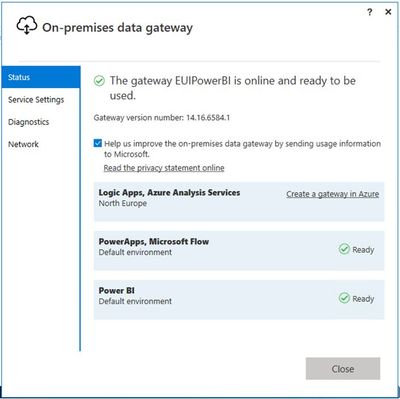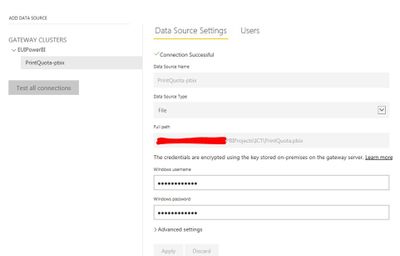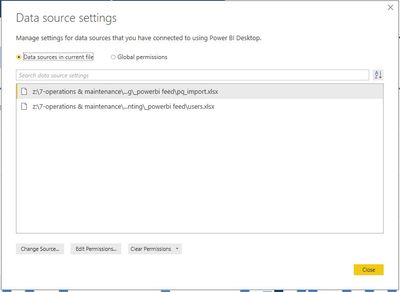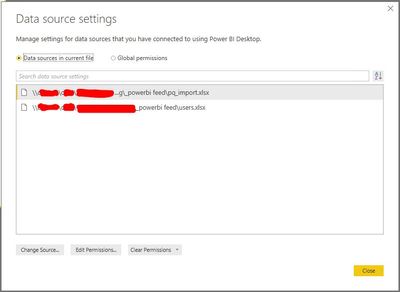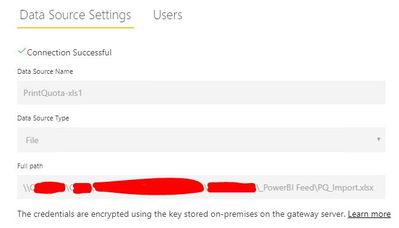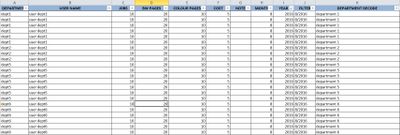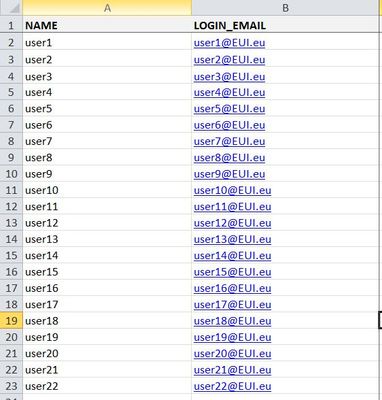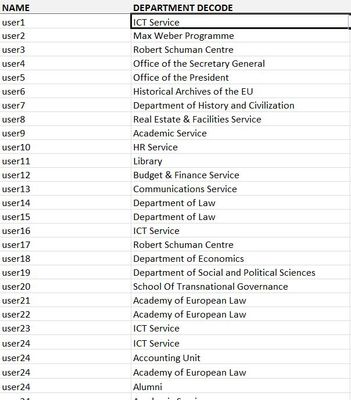Fabric Data Days starts November 4th!
Advance your Data & AI career with 50 days of live learning, dataviz contests, hands-on challenges, study groups & certifications and more!
Get registered- Power BI forums
- Get Help with Power BI
- Desktop
- Service
- Report Server
- Power Query
- Mobile Apps
- Developer
- DAX Commands and Tips
- Custom Visuals Development Discussion
- Health and Life Sciences
- Power BI Spanish forums
- Translated Spanish Desktop
- Training and Consulting
- Instructor Led Training
- Dashboard in a Day for Women, by Women
- Galleries
- Data Stories Gallery
- Themes Gallery
- Contests Gallery
- QuickViz Gallery
- Quick Measures Gallery
- Visual Calculations Gallery
- Notebook Gallery
- Translytical Task Flow Gallery
- TMDL Gallery
- R Script Showcase
- Webinars and Video Gallery
- Ideas
- Custom Visuals Ideas (read-only)
- Issues
- Issues
- Events
- Upcoming Events
Get Fabric Certified for FREE during Fabric Data Days. Don't miss your chance! Request now
- Power BI forums
- Forums
- Get Help with Power BI
- Power Query
- You don't have any gateway installed
- Subscribe to RSS Feed
- Mark Topic as New
- Mark Topic as Read
- Float this Topic for Current User
- Bookmark
- Subscribe
- Printer Friendly Page
- Mark as New
- Bookmark
- Subscribe
- Mute
- Subscribe to RSS Feed
- Permalink
- Report Inappropriate Content
You don't have any gateway installed
Dear all,
I want to use a virtual server (Windows 10) for managing all my organisation's PowerBI files independently of user or machine.
- On the VM I installed the On-Premises data gateway in order to refresh the data in the published reports.
- Outbound ports: TCP 443 (default), 5671, 5672, 9350 thru 9354 are opened on the VM.
- The user rights for the VM, the PowerBI service and the dataset are all set to an internal service account, except for the gateway service account (which uses the default PBIEgwService).
- The test report has been published and is available to a number of colleagues.
- At the moment we're still using Power BI Pro licences instead of the Premium package.
- I have restarted the gateway (a number of times).
The gateway runs correctly:
The datasources have been setup and runs correctly (the datasource is a PowerBI report which uses two Excel files which are available from the VM which hosts the pbix):
(I also added the folder containing the source files, and the separate source files as data sources but with no success:
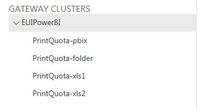
Then when trying to configure the automatic refresh trough the Power BI Service, the following error message appears:
"You don't have any gateway installed or configured for the data sources in this dataset. Please install a new data gateway, or configure the data source for an existing data gateway":

Solved! Go to Solution.
- Mark as New
- Bookmark
- Subscribe
- Mute
- Subscribe to RSS Feed
- Permalink
- Report Inappropriate Content
@Jot,
After you match the file path and user account between Desktop and gateway, are you able to choose the gateway option?
Regards,
Lydia
- Mark as New
- Bookmark
- Subscribe
- Mute
- Subscribe to RSS Feed
- Permalink
- Report Inappropriate Content
@Jot,
Please go to File -> Options and settings ->Data source settings in Power BI Desktop to check data sources and post a screenshot about the data sources.
In addition, do you connect to .xls Excel files and want to refresh them in Power BI Service? If that is the case, refreshing against a .xls file is not supported. As stated in this article, Power BI supports importing or connecting to workbooks created in Excel 2007 and later. Workbooks must be saved as .xlsx or .xlsm file type, please save your Excel files as .xlsx files.
Regards,
Lydia
- Mark as New
- Bookmark
- Subscribe
- Mute
- Subscribe to RSS Feed
- Permalink
- Report Inappropriate Content
Dear Lydia,
Thank you for your follow-up.
These are the data sources in use:
The service account which is used to access these files has access to the network folder where the files are located.
(I misnamed the datasources in Power BI as *.xls as they're .xlsx in reality).
I hope this helps; thanks in advance, Jot
- Mark as New
- Bookmark
- Subscribe
- Mute
- Subscribe to RSS Feed
- Permalink
- Report Inappropriate Content
- Mark as New
- Bookmark
- Subscribe
- Mute
- Subscribe to RSS Feed
- Permalink
- Report Inappropriate Content
Dear Lydia,
I read through your other thread and updated the source location in the desktop file, in order to match the location in the gateway:
They both use \\servername\folders...\ structure.
The Excel file is located on a shared drive. When opening the Excel file properties, it shows as Z:\.
In the gateway I cannot choose the Z:\ structure as it's not accessible from the Service.
These are the (anonymised) data files I use (reportusers and userdept are in the same xlsx file):
I use validated input in the userdept table, but don't suppose this can create the issue not finding the files in the automatic refresh.
Thank you very much!
- Mark as New
- Bookmark
- Subscribe
- Mute
- Subscribe to RSS Feed
- Permalink
- Report Inappropriate Content
@Jot,
After you match the file path and user account between Desktop and gateway, are you able to choose the gateway option?
Regards,
Lydia
- Mark as New
- Bookmark
- Subscribe
- Mute
- Subscribe to RSS Feed
- Permalink
- Report Inappropriate Content
@Anonymous,
I masked the paths in the images above; in reality the file paths are the same already since reading your other post.
The account which owns the datamodel is the same I use for everything: connecting to the desktop file, logging into the Service, and accessing the gateway. This is our dedicated service account, which has access to the pbix and the xlsx source files.
The only account I did not change, is the gateway service account (still NT SERVICE\PBIEgwService).
I tried again saving the files locally on the VM, updated the pbix and the gateway. Success!
So the issue is related to the network location (which includes a $ in the main folder on the server).
When I find the time I'll try to use a different network folders to find out how to make this work.
Do you have any thoughts on what may cause issues with a network drive?
Thank you for your assistance!
- Mark as New
- Bookmark
- Subscribe
- Mute
- Subscribe to RSS Feed
- Permalink
- Report Inappropriate Content
Thanks Lydia, I'll look into the solution in the other post, that might be a clue (before sharing / asking you to look at the data files).
Helpful resources

Fabric Data Days
Advance your Data & AI career with 50 days of live learning, contests, hands-on challenges, study groups & certifications and more!

Power BI Monthly Update - October 2025
Check out the October 2025 Power BI update to learn about new features.

| User | Count |
|---|---|
| 8 | |
| 7 | |
| 5 | |
| 4 | |
| 3 |