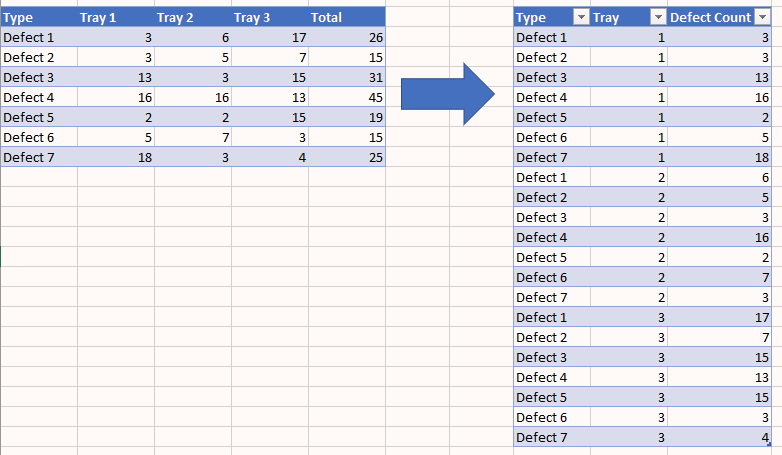Join us at FabCon Vienna from September 15-18, 2025
The ultimate Fabric, Power BI, SQL, and AI community-led learning event. Save €200 with code FABCOMM.
Get registered- Power BI forums
- Get Help with Power BI
- Desktop
- Service
- Report Server
- Power Query
- Mobile Apps
- Developer
- DAX Commands and Tips
- Custom Visuals Development Discussion
- Health and Life Sciences
- Power BI Spanish forums
- Translated Spanish Desktop
- Training and Consulting
- Instructor Led Training
- Dashboard in a Day for Women, by Women
- Galleries
- Data Stories Gallery
- Themes Gallery
- Contests Gallery
- Quick Measures Gallery
- Notebook Gallery
- Translytical Task Flow Gallery
- TMDL Gallery
- R Script Showcase
- Webinars and Video Gallery
- Ideas
- Custom Visuals Ideas (read-only)
- Issues
- Issues
- Events
- Upcoming Events
Enhance your career with this limited time 50% discount on Fabric and Power BI exams. Ends September 15. Request your voucher.
- Power BI forums
- Forums
- Get Help with Power BI
- Power Query
- Re: Way to transform data from a pivoted like form...
- Subscribe to RSS Feed
- Mark Topic as New
- Mark Topic as Read
- Float this Topic for Current User
- Bookmark
- Subscribe
- Printer Friendly Page
- Mark as New
- Bookmark
- Subscribe
- Mute
- Subscribe to RSS Feed
- Permalink
- Report Inappropriate Content
Way to transform data from a pivoted like format into a more structured format
Hello,
I am trying to figure out a way to use power query to transform a table of data into another. See pic below. I am trying to turn the table on the left into the table on the right. I was having trouble finding the right way to describe this, and was having a hard time finding if there were any already posted similar solutions. Any help is appreciated. Thanks!
| Type | Tray 1 | Tray 2 | Tray 3 | Total |
| Defect 1 | 3 | 6 | 17 | 26 |
| Defect 2 | 3 | 5 | 7 | 15 |
| Defect 3 | 13 | 3 | 15 | 31 |
| Defect 4 | 16 | 16 | 13 | 45 |
| Defect 5 | 2 | 2 | 15 | 19 |
| Defect 6 | 5 | 7 | 3 | 15 |
| Defect 7 | 18 | 3 | 4 | 25 |
Solved! Go to Solution.
- Mark as New
- Bookmark
- Subscribe
- Mute
- Subscribe to RSS Feed
- Permalink
- Report Inappropriate Content
1- Remove "Total" Column.
2- Right mouse click on Type column and select "Unpivot Other Columns".
3- Replace "Tray" With Empty String on "Attribute" Column.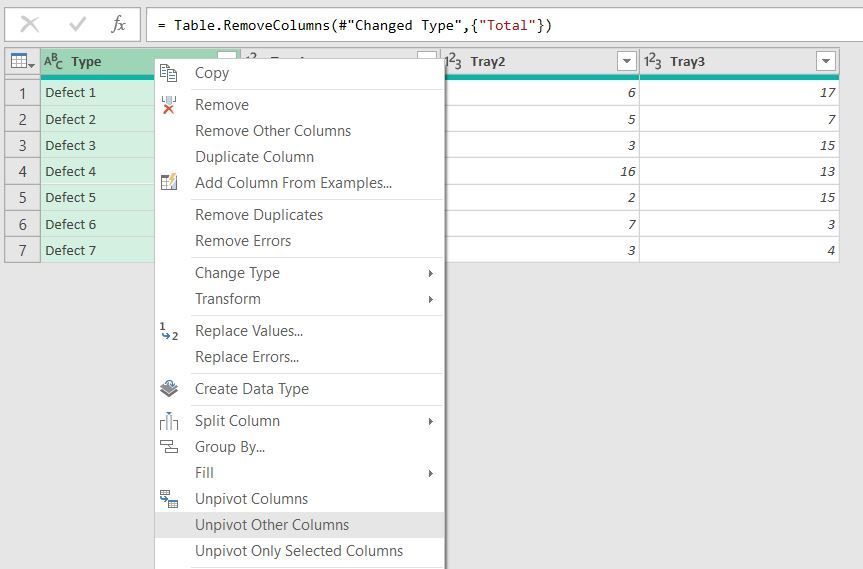
All steps:

- Mark as New
- Bookmark
- Subscribe
- Mute
- Subscribe to RSS Feed
- Permalink
- Report Inappropriate Content
1- Remove "Total" Column.
2- Right mouse click on Type column and select "Unpivot Other Columns".
3- Replace "Tray" With Empty String on "Attribute" Column.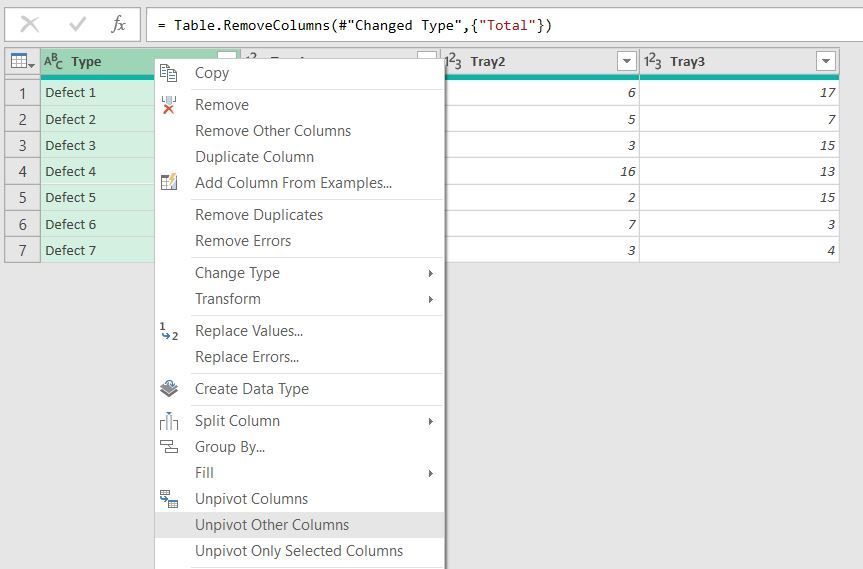
All steps:

- Mark as New
- Bookmark
- Subscribe
- Mute
- Subscribe to RSS Feed
- Permalink
- Report Inappropriate Content
Thank you!!!
- Mark as New
- Bookmark
- Subscribe
- Mute
- Subscribe to RSS Feed
- Permalink
- Report Inappropriate Content
I'm glad I could help.
- Mark as New
- Bookmark
- Subscribe
- Mute
- Subscribe to RSS Feed
- Permalink
- Report Inappropriate Content
let
Source = Excel.CurrentWorkbook(){[Name="DefectTable"]}[Content],
#"Changed Type" = Table.TransformColumnTypes(Source,{{"Type", type text}, {"Tray 1", Int64.Type}, {"Tray 2", Int64.Type}, {"Tray 3", Int64.Type}, {"Total", Int64.Type}}),
#"Unpivoted Other Columns" = Table.UnpivotOtherColumns(#"Changed Type", {"Type"}, "Attribute", "Value"),
#"Renamed Columns1" = Table.RenameColumns(#"Unpivoted Other Columns",{{"Value", "Defect count"}}),
#"Renamed Columns" = Table.RenameColumns(#"Renamed Columns1",{{"Attribute", "Tray"}}),
#"Lowercased Text" = Table.TransformColumns(#"Renamed Columns",{{"Tray", Text.Lower, type text}}),
#"Replaced Value" = Table.ReplaceValue(#"Lowercased Text","tray","",Replacer.ReplaceText,{"Tray"}),
#"Filtered Rows" = Table.SelectRows(#"Replaced Value", each ([Tray] <> "total")),
#"Trimmed Text" = Table.TransformColumns(#"Filtered Rows",{{"Tray", Text.Trim, type text}})
in
#"Trimmed Text"