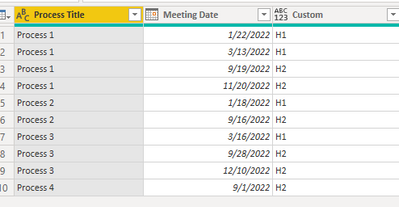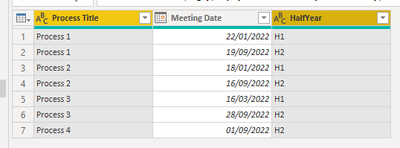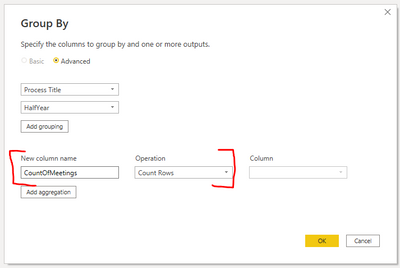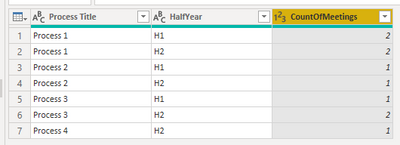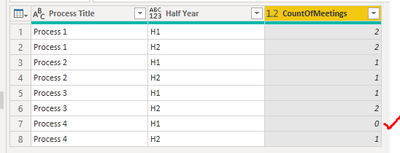Party with Power BI’s own Guy in a Cube
Power BI is turning 10! Tune in for a special live episode on July 24 with behind-the-scenes stories, product evolution highlights, and a sneak peek at what’s in store for the future.
Save the date- Power BI forums
- Get Help with Power BI
- Desktop
- Service
- Report Server
- Power Query
- Mobile Apps
- Developer
- DAX Commands and Tips
- Custom Visuals Development Discussion
- Health and Life Sciences
- Power BI Spanish forums
- Translated Spanish Desktop
- Training and Consulting
- Instructor Led Training
- Dashboard in a Day for Women, by Women
- Galleries
- Webinars and Video Gallery
- Data Stories Gallery
- Themes Gallery
- Contests Gallery
- Quick Measures Gallery
- Notebook Gallery
- Translytical Task Flow Gallery
- R Script Showcase
- Ideas
- Custom Visuals Ideas (read-only)
- Issues
- Issues
- Events
- Upcoming Events
Enhance your career with this limited time 50% discount on Fabric and Power BI exams. Ends August 31st. Request your voucher.
- Power BI forums
- Forums
- Get Help with Power BI
- Power Query
- Re: Search for specific text and return one result
- Subscribe to RSS Feed
- Mark Topic as New
- Mark Topic as Read
- Float this Topic for Current User
- Bookmark
- Subscribe
- Printer Friendly Page
- Mark as New
- Bookmark
- Subscribe
- Mute
- Subscribe to RSS Feed
- Permalink
- Report Inappropriate Content
Search for specific text and return one result
Hi, I am a relative newbie and am trying to do something that I can't find the answer to anywhere and am hoping you can help.
I have a table which contains a list of different Process Areas which contains all the meetings they have scheduled. The requirement is to ensure they have at least one meeting scheduled in each half of the year. My problem is, some areas will have more than one meeting scheduled.
What I would like is a measure or a column that reports on a search of the list and reports on only one of each for each process area. Below is a representation of the sort of thing I have. I would like to find a way of just reporting on one H1 and one H2 from each process area.
Process Title | Meeting Date | HalfYear |
Process 1 | 22/01/2022 | H1 |
Process 1 | 13/03/2022 | H1 |
Process 1 | 19/09/2022 | H2 |
Process 1 | 20/11/2022 | H2 |
Process 2 | 18/01/2022 | H1 |
Process 2 | 16/09/2022 | H2 |
Process 3 | 16/03/2022 | H1 |
Process 3 | 28/09/2022 | H2 |
Process 3 | 10/12/2022 | H2 |
I hope I am making sense
- Mark as New
- Bookmark
- Subscribe
- Mute
- Subscribe to RSS Feed
- Permalink
- Report Inappropriate Content
Hi, @WYSE595 ;
You could create a custom column in power query .
= Table.AddColumn(#"Removed Columns", "Custom", each if Date.Month([Meeting Date] ) <=6 then "H1" else "H2")Or you could create a measure in desktop.
= Table.AddColumn(#"Removed Columns", "Custom", each if Date.Month([Meeting Date] ) <=6 then "H1" else "H2")The final show:
If i understand error, can you share more logic and the result you want to ouput?
Best Regards,
Community Support Team _ Yalan Wu
If this post helps, then please consider Accept it as the solution to help the other members find it more quickly.
- Mark as New
- Bookmark
- Subscribe
- Mute
- Subscribe to RSS Feed
- Permalink
- Report Inappropriate Content
I have removed the solution recently applied to this post. This clearly does not solve the OP's (albeit vague) question.
OP already has the half-year column, they appear to require that the table is adjusted to show where either at least one meeting has taken place during the half-year, or none.
Pete
Now accepting Kudos! If my post helped you, why not give it a thumbs-up?
Proud to be a Datanaut!
- Mark as New
- Bookmark
- Subscribe
- Mute
- Subscribe to RSS Feed
- Permalink
- Report Inappropriate Content
Hi @WYSE595 ,
Not sure I fully understand your requirements here, but here's a few options for what I think you might want. These are all based on an original query called 'procMeeting' as follows:
// Call this procMeeting
let
Source = Table.FromRows(Json.Document(Binary.Decompress(Binary.FromText("i45WCijKT04tLlYwVNJRMjLSNzDUNzIwMgJyPAyVYnVQ5Q2N9Q2M8clb6htYwuWNMOSNDPQNDXHIg4QMLXDbD5Y3w22+MVQel/tA8kYWBPQD3WeEQ94EKAR0HKr+WAA=", BinaryEncoding.Base64), Compression.Deflate)), let _t = ((type nullable text) meta [Serialized.Text = true]) in type table [#"Process Title" = _t, #"Meeting Date" = _t, HalfYear = _t]),
chgTypes = Table.TransformColumnTypes(Source,{{"Process Title", type text}, {"Meeting Date", type date}, {"HalfYear", type text}})
in
chgTypes
1) Retain a single row per Process, per Half Year - will not show missed meetings
Multi-select (Ctrl + click) both [Process Title] and [Half year]
Go to the Home tab > Remove Rows (dropdown) > Remove Duplicates
This gives the following output:
2) Group and count meetings per Process, per Half Year - will not show missed meetings
Multi-select (Ctrl + click) both [Process Title] and [Half year]
Go to the Home tab > Group By, and add a count column as your aggregation:
This gives the following output:
3) Create base "expected meetings" table and merge actuals - WILL show missed meetings:
Create a new query with the following code, assuming that the original query is called 'procMeeting' as provided above:
let
Source = Table.Distinct(Table.SelectColumns(procMeeting, "Process Title")),
addHalfYearList = Table.AddColumn(Source, "Half Year", each {"H1", "H2"}),
expandHalfYearList = Table.ExpandListColumn(addHalfYearList, "Half Year"),
mergeOriginalQuery = Table.NestedJoin(expandHalfYearList, {"Process Title", "Half Year"}, procMeeting, {"Process Title", "HalfYear"}, "procMeeting", JoinKind.LeftOuter),
expandDateCountNoNulls = Table.AggregateTableColumn(mergeOriginalQuery, "procMeeting", {{"Meeting Date", List.NonNullCount, "CountOfMeetings"}})
in
expandDateCountNoNulls
The trick here is to merge on both [Process Title] and [Half Year], and expand the merge as a Count aggregation of the procMeeting[Meeting Date] column, then slightly adjust the generated code to count only non-null values, rather than a pure List.Count which s the default:
This gives the following output:
Pete
Now accepting Kudos! If my post helped you, why not give it a thumbs-up?
Proud to be a Datanaut!
Helpful resources

Power BI Monthly Update - July 2025
Check out the July 2025 Power BI update to learn about new features.

Join our Fabric User Panel
This is your chance to engage directly with the engineering team behind Fabric and Power BI. Share your experiences and shape the future.

| User | Count |
|---|---|
| 10 | |
| 8 | |
| 7 | |
| 6 | |
| 6 |