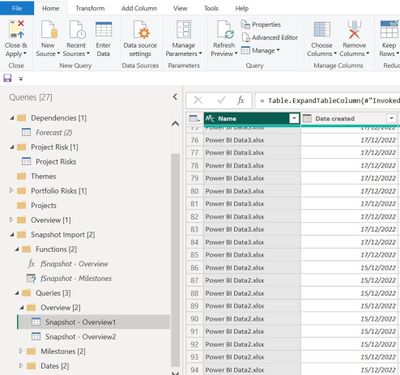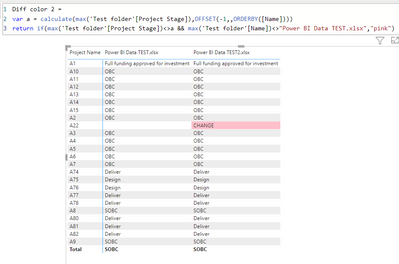FabCon is coming to Atlanta
Join us at FabCon Atlanta from March 16 - 20, 2026, for the ultimate Fabric, Power BI, AI and SQL community-led event. Save $200 with code FABCOMM.
Register now!- Power BI forums
- Get Help with Power BI
- Desktop
- Service
- Report Server
- Power Query
- Mobile Apps
- Developer
- DAX Commands and Tips
- Custom Visuals Development Discussion
- Health and Life Sciences
- Power BI Spanish forums
- Translated Spanish Desktop
- Training and Consulting
- Instructor Led Training
- Dashboard in a Day for Women, by Women
- Galleries
- Data Stories Gallery
- Themes Gallery
- Contests Gallery
- QuickViz Gallery
- Quick Measures Gallery
- Visual Calculations Gallery
- Notebook Gallery
- Translytical Task Flow Gallery
- TMDL Gallery
- R Script Showcase
- Webinars and Video Gallery
- Ideas
- Custom Visuals Ideas (read-only)
- Issues
- Issues
- Events
- Upcoming Events
The Power BI Data Visualization World Championships is back! Get ahead of the game and start preparing now! Learn more
- Power BI forums
- Forums
- Get Help with Power BI
- Power Query
- Re: [STILL UNSOLVED] Tracking changes between tabl...
- Subscribe to RSS Feed
- Mark Topic as New
- Mark Topic as Read
- Float this Topic for Current User
- Bookmark
- Subscribe
- Printer Friendly Page
- Mark as New
- Bookmark
- Subscribe
- Mute
- Subscribe to RSS Feed
- Permalink
- Report Inappropriate Content
[STILL UNSOLVED] Tracking changes between tables
Hey all,
I have a sharepoint folder which contains weekly snapshots of my Excel data file.
I would like to be able to compare each file against one another and show where the changes are between them - i.e. I am trying to create a 'Track Changes' tab.
E.g. if a client wants to view what changes have been made to financial data from week 1 and week 3, they can select week 1 and week 3 filters and using conditional formatting (or some method) see if there are any changes in that column
Image 1: This is how I capture my weekly snapshots
Image 2: I then connect my Power BI dashboard to my SharePoint folder and read all the files as shown below.
Image 3: Now for the visual part, I want to be able to select 2 reports/dates (as shown in the filter) and immediately see where there are changes between the 2 reports. The current view shows the full table from week 1 and week 3 but I'm only interested in seeing where there has been changes.
Any suggestions would be hugely appreciated!
Solved! Go to Solution.
- Mark as New
- Bookmark
- Subscribe
- Mute
- Subscribe to RSS Feed
- Permalink
- Report Inappropriate Content
Here would be the query for Overview
let
Overview = (f)=> let S = Excel.Workbook(f),
Overview_Sheet = S{[Item="Overview",Kind="Sheet"]}[Data],
#"Promoted Headers" = Table.PromoteHeaders(Overview_Sheet, [PromoteAllScalars=true])
in
#"Promoted Headers",
Source = Folder.Files("C:\Users\xxx\Downloads\Test folder"),
#"Added Custom" = Table.AddColumn(Source, "Custom", each Overview([Content])),
#"Removed Other Columns" = Table.SelectColumns(#"Added Custom",{"Name", "Custom"}),
#"Expanded Custom" = Table.ExpandTableColumn(#"Removed Other Columns", "Custom", {"Report Entry Date", "Project Name", "Project ID", "Programme ID", "Project Stage", "Start Date", "EIS Forecast", "AFC Baseline (£m)", "Current AFC (£m)", "Project Maturity ID", "Configuration State ID"}, {"Report Entry Date", "Project Name", "Project ID", "Programme ID", "Project Stage", "Start Date", "EIS Forecast", "AFC Baseline (£m)", "Current AFC (£m)", "Project Maturity ID", "Configuration State ID"})
in
#"Expanded Custom"
This will load the snapshots into a single query. Next you need to decide which columns to compare from the Overview sheet. For example the project stage:
- Mark as New
- Bookmark
- Subscribe
- Mute
- Subscribe to RSS Feed
- Permalink
- Report Inappropriate Content
Still not clear to me. Both files have dozens of sheets. Which sheet from each file should be used for the comparison?
- Mark as New
- Bookmark
- Subscribe
- Mute
- Subscribe to RSS Feed
- Permalink
- Report Inappropriate Content
All the tabs that are open. Should be a out 10ish tables
- Mark as New
- Bookmark
- Subscribe
- Mute
- Subscribe to RSS Feed
- Permalink
- Report Inappropriate Content
feel free to add the code for that, based on my sample code.
- Mark as New
- Bookmark
- Subscribe
- Mute
- Subscribe to RSS Feed
- Permalink
- Report Inappropriate Content
I would use 'Overview' 'Milestones' 'Project Risks' 'Portfolio Risks' but for example purposes lets compare 'Overview' and 'Milestones'?
- Mark as New
- Bookmark
- Subscribe
- Mute
- Subscribe to RSS Feed
- Permalink
- Report Inappropriate Content
Here would be the query for Overview
let
Overview = (f)=> let S = Excel.Workbook(f),
Overview_Sheet = S{[Item="Overview",Kind="Sheet"]}[Data],
#"Promoted Headers" = Table.PromoteHeaders(Overview_Sheet, [PromoteAllScalars=true])
in
#"Promoted Headers",
Source = Folder.Files("C:\Users\xxx\Downloads\Test folder"),
#"Added Custom" = Table.AddColumn(Source, "Custom", each Overview([Content])),
#"Removed Other Columns" = Table.SelectColumns(#"Added Custom",{"Name", "Custom"}),
#"Expanded Custom" = Table.ExpandTableColumn(#"Removed Other Columns", "Custom", {"Report Entry Date", "Project Name", "Project ID", "Programme ID", "Project Stage", "Start Date", "EIS Forecast", "AFC Baseline (£m)", "Current AFC (£m)", "Project Maturity ID", "Configuration State ID"}, {"Report Entry Date", "Project Name", "Project ID", "Programme ID", "Project Stage", "Start Date", "EIS Forecast", "AFC Baseline (£m)", "Current AFC (£m)", "Project Maturity ID", "Configuration State ID"})
in
#"Expanded Custom"
This will load the snapshots into a single query. Next you need to decide which columns to compare from the Overview sheet. For example the project stage:
- Mark as New
- Bookmark
- Subscribe
- Mute
- Subscribe to RSS Feed
- Permalink
- Report Inappropriate Content
Also would you be able to send the pbix file for the example you have here?
- Mark as New
- Bookmark
- Subscribe
- Mute
- Subscribe to RSS Feed
- Permalink
- Report Inappropriate Content
The proposed approach that I attached further up can handle any number of files as long as they are in the same folder.
- Mark as New
- Bookmark
- Subscribe
- Mute
- Subscribe to RSS Feed
- Permalink
- Report Inappropriate Content
I can see you've filtered only for "project stage" how can I format it to show all the columns in the overview table.
So essentially I want to be able to filter by project name then see all the associated columns in that row and highlight only the changed values against previous snapshot files
- Mark as New
- Bookmark
- Subscribe
- Mute
- Subscribe to RSS Feed
- Permalink
- Report Inappropriate Content
You can choose to create comparison measures for each of the columns you want to compare. Or you could unpivot your columns into attributes and use a single measure.
- Mark as New
- Bookmark
- Subscribe
- Mute
- Subscribe to RSS Feed
- Permalink
- Report Inappropriate Content
Ideally I'd want to have it all on one query. If I un pivot my columns wouldn't I lose the ability to filter by project name?
- Mark as New
- Bookmark
- Subscribe
- Mute
- Subscribe to RSS Feed
- Permalink
- Report Inappropriate Content
No, "Project Name" would be one of the values in the "Attribute" column after the unpivoting.
To be clear: You are asking for a comparator between an arbitrary number of Excel files with an arbitrary number of sheets with an arbitrary number of rows (and no clear primary key) and you want all this in a single query. This is far beyond what Power BI can do natively, and is stretching it if you compromise and create multiple (many) queries.
- Mark as New
- Bookmark
- Subscribe
- Mute
- Subscribe to RSS Feed
- Permalink
- Report Inappropriate Content
Let's assume I have many snapshots, am I able to view and compare more than 2 files at once or am I restricted to viewing and comparing 2 files at a time?
- Mark as New
- Bookmark
- Subscribe
- Mute
- Subscribe to RSS Feed
- Permalink
- Report Inappropriate Content
Do you have the pbix file you can share for this example pls?
- Mark as New
- Bookmark
- Subscribe
- Mute
- Subscribe to RSS Feed
- Permalink
- Report Inappropriate Content
- Mark as New
- Bookmark
- Subscribe
- Mute
- Subscribe to RSS Feed
- Permalink
- Report Inappropriate Content
I am trying to achieve this format.
1) slice between any two dates and be able to view which date created reports fall within those dates.
2) select from the drop down "portfolio" "programme" "project" to see changes specifically related to a particular project or programme etc
3) then filter from the tables. E.g. I might filter for project A which had a change in the overview tab as well as the milestones tab. Using the tables to filter between tabs.
I have attached the excel files with a screenshot of the format I am trying to achieve. Been trying to figure this out for a few days now
If anyone's able to whip this up on power BI and share some steps / pbix file I'd really appreciate it 🙂
- Mark as New
- Bookmark
- Subscribe
- Mute
- Subscribe to RSS Feed
- Permalink
- Report Inappropriate Content
Both Power Query and DAX offer functions for that.
Join Types in Power Query – Part 1: Join Types - Excel UnpluggedExcel Unplugged
- Mark as New
- Bookmark
- Subscribe
- Mute
- Subscribe to RSS Feed
- Permalink
- Report Inappropriate Content
Thanks for the links. I'm afraid they wernt much help to what I'm trying to do
- Mark as New
- Bookmark
- Subscribe
- Mute
- Subscribe to RSS Feed
- Permalink
- Report Inappropriate Content
You would create table variables, one for Week 3 and one for Week1. Then you run EXCEPT() against these to see what data doesn't match between them.
Please provide sample data that covers your issue or question completely.
https://community.powerbi.com/t5/Community-Blog/How-to-provide-sample-data-in-the-Power-BI-Forum/ba-...
Please show the expected outcome based on the sample data you provided.
https://community.powerbi.com/t5/Desktop/How-to-Get-Your-Question-Answered-Quickly/m-p/1447523
- Mark as New
- Bookmark
- Subscribe
- Mute
- Subscribe to RSS Feed
- Permalink
- Report Inappropriate Content
Hey did you manage to get a chance to look at the sample data?
- Mark as New
- Bookmark
- Subscribe
- Mute
- Subscribe to RSS Feed
- Permalink
- Report Inappropriate Content
I have updated the body of this post with sample data and screenshots - hope it clarifies!
Helpful resources

Power BI Dataviz World Championships
The Power BI Data Visualization World Championships is back! Get ahead of the game and start preparing now!

| User | Count |
|---|---|
| 19 | |
| 10 | |
| 9 | |
| 7 | |
| 6 |