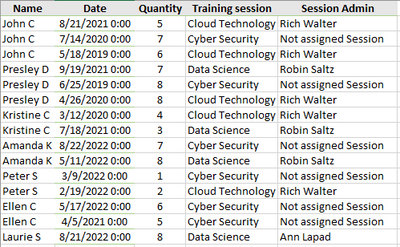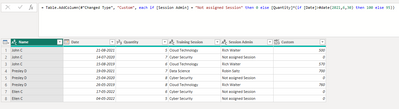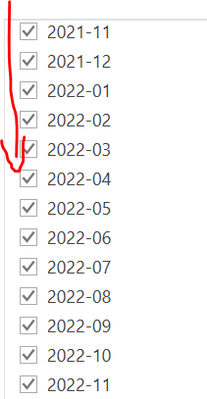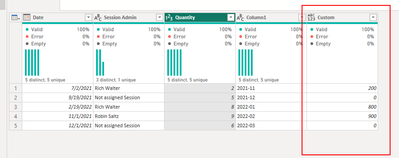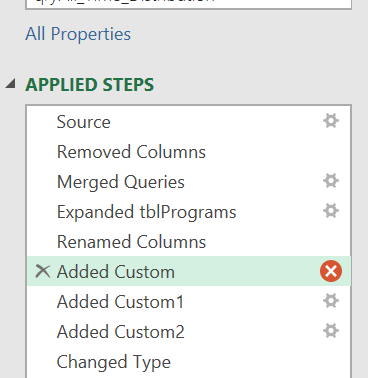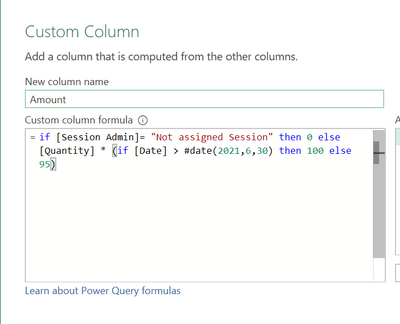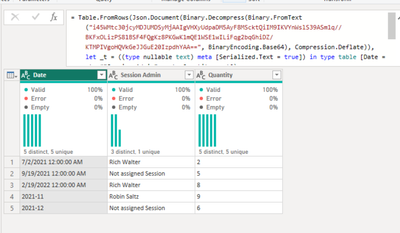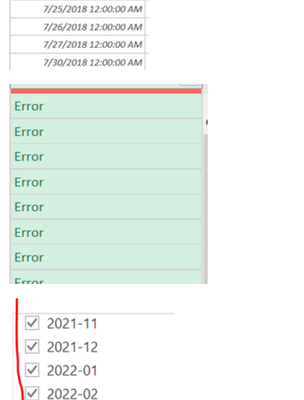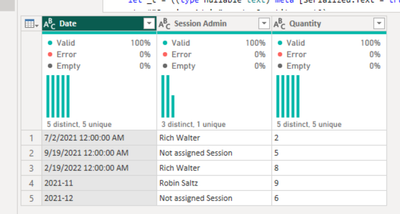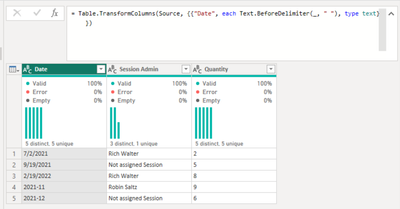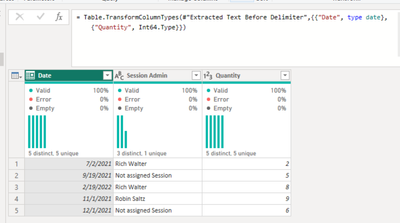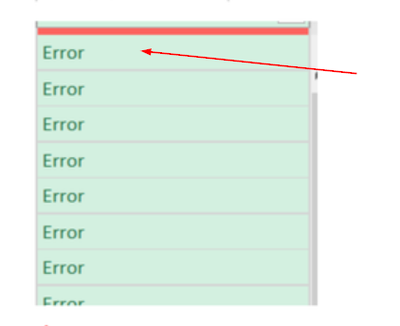Join us at the 2025 Microsoft Fabric Community Conference
Microsoft Fabric Community Conference 2025, March 31 - April 2, Las Vegas, Nevada. Use code FABINSIDER for a $400 discount.
Register now- Power BI forums
- Get Help with Power BI
- Desktop
- Service
- Report Server
- Power Query
- Mobile Apps
- Developer
- DAX Commands and Tips
- Custom Visuals Development Discussion
- Health and Life Sciences
- Power BI Spanish forums
- Translated Spanish Desktop
- Training and Consulting
- Instructor Led Training
- Dashboard in a Day for Women, by Women
- Galleries
- Webinars and Video Gallery
- Data Stories Gallery
- Themes Gallery
- Power BI DataViz World Championships Gallery
- Quick Measures Gallery
- R Script Showcase
- COVID-19 Data Stories Gallery
- Community Connections & How-To Videos
- 2021 MSBizAppsSummit Gallery
- 2020 MSBizAppsSummit Gallery
- 2019 MSBizAppsSummit Gallery
- Events
- Ideas
- Custom Visuals Ideas (read-only)
- Issues
- Issues
- Events
- Upcoming Events
The Power BI DataViz World Championships are on! With four chances to enter, you could win a spot in the LIVE Grand Finale in Las Vegas. Show off your skills.
- Power BI forums
- Forums
- Get Help with Power BI
- Power Query
- Custom column formula for a Power BI report
- Subscribe to RSS Feed
- Mark Topic as New
- Mark Topic as Read
- Float this Topic for Current User
- Bookmark
- Subscribe
- Printer Friendly Page
- Mark as New
- Bookmark
- Subscribe
- Mute
- Subscribe to RSS Feed
- Permalink
- Report Inappropriate Content
Custom column formula for a Power BI report
There is an existing Power BI Query which is used\source for a Power BI report.
Custom Column
if [Session Admin]= "Not assigned Session" then 0 else [Quantity] * 95
How does the formula change if I have to consider date and month? say for example,
if [Session Admin]= "Not assigned Session" then 0 else [Quantity] * (if [Date] > 6/30/2021 then 100 else 95).
It is throwing Error if I use [Date] > 6/30/2021.
I want to actually use the 'Date' column from the screenshot.
Also, not sure if I need to enter the 12:00:00 AM time in the formula that is displayed as part of the 'Date' column.
Appreciated your help!
Thanks!
- Mark as New
- Bookmark
- Subscribe
- Mute
- Subscribe to RSS Feed
- Permalink
- Report Inappropriate Content
- Mark as New
- Bookmark
- Subscribe
- Mute
- Subscribe to RSS Feed
- Permalink
- Report Inappropriate Content
Hi @BBIUser ,
please try the following syntax instead:
if [Session Admin]= "Not assigned Session" then 0 else [Quantity] * (if [Date] > #date(2012,6,30) then 100 else 95)
Imke Feldmann (The BIccountant)
If you liked my solution, please give it a thumbs up. And if I did answer your question, please mark this post as a solution. Thanks!
How to integrate M-code into your solution -- How to get your questions answered quickly -- How to provide sample data -- Check out more PBI- learning resources here -- Performance Tipps for M-queries
- Mark as New
- Bookmark
- Subscribe
- Mute
- Subscribe to RSS Feed
- Permalink
- Report Inappropriate Content
@ImkeF @Mahesh0016 Thanks for your responses!
I get the same error and the formula did not work
if [Session Admin]= "Not assigned Session" then 0 else [Quantity] * (if [Date] > #date(2021,6,30) then 100 else 95)
Or
Table.AddColumn(#"Renamed Columns", "Amount", each
if [Session Admin]= "Not assigned Session" then 0 else [Quantity] * (if [Date] > #date(2021,6,30) then 100 else 95) --> Here the only difference between Mahesh formula and mine is I have 'Renamed columns' instead of 'Changed Type'
Expression.Error: The Date operation failed because the resulting value falls outside the range of allowed values.
The error says outside the range but I have data unitl 11/30/2022 and all records displays error. Below are some screenshots. Is it somethign to do with date and time format???
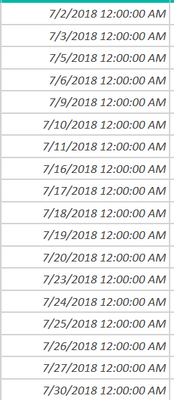

Please let me know if you need any more info.
Thanks!
- Mark as New
- Bookmark
- Subscribe
- Mute
- Subscribe to RSS Feed
- Permalink
- Report Inappropriate Content
Hello - it looks like your date column may have varying formats. Please try this:
let
Source = Table.FromRows(Json.Document(Binary.Decompress(Binary.FromText("i45WMtc30jcyMDJUMDSyMjAAIgVHXyUdpaDM5AyF8MScktQiIM8IhIGKdA0NlWJ1opUs9Q0tsenyyy9RSCwuzkzPS01RCE4FsvLzgMKmcO1GYO1GUO1GeC21gOgy0jWAWApzAFBdflJmnkIwUGEVkGcJV2eEpM4It3PM4BqMlWJjAQ==", BinaryEncoding.Base64), Compression.Deflate)), let _t = ((type nullable text) meta [Serialized.Text = true]) in type table [Date = _t, #"Session Admin" = _t, Quantity = _t, Column1 = _t]),
#"Extracted Text Before Delimiter" = Table.TransformColumns(Source, {{"Date", each Text.BeforeDelimiter(_, " "), type text}}),
#"Changed Type1" = Table.TransformColumnTypes(#"Extracted Text Before Delimiter",{{"Date", type date}, {"Quantity", Int64.Type}}),
#"Added Custom" = Table.AddColumn(#"Changed Type1", "Custom", each
if [Session Admin] = "Not assigned Session" then 0 else
[Quantity] * ( if Date.From([Date]) > #date(2021,6,30) then 100 else 95 )
)
in
#"Added Custom"
If this post helps to answer your questions, please consider marking it as a solution so others can find it more quickly when faced with a similar challenge.
Proud to be a Microsoft Fabric Super User
- Mark as New
- Bookmark
- Subscribe
- Mute
- Subscribe to RSS Feed
- Permalink
- Report Inappropriate Content
@jennratten Appreciate your response.
May be this screenshot should help to understand more.
The custom column is within a table's applied steps. So, the formula that you provided is not working in this custom column.
Example:
let
Source = Table.FromRowsis changing to something like this with error
Thanks for your help!
- Mark as New
- Bookmark
- Subscribe
- Mute
- Subscribe to RSS Feed
- Permalink
- Report Inappropriate Content
Hello -
Can you please try creating a new blank query and open the Advanced Editor (button on the ribbon). The replace the entire contents of the Advanced Editor with this script below? After you do this, in the formula bar, you will see the portion of the script below that is outlined in RED will be gone.
It will look like this:
Script to replace all contents in the Advanced Editor:
let
Source = Table.FromRows(Json.Document(Binary.Decompress(Binary.FromText("i45WMtc30jcyMDJUMDSyMjAAIgVHXyUdpaDM5AyF8MScktQiIM9IKVYnWslS39ASm1q//BKFxOLizPS81BSF4FQgKz8PKGwK1mQE1WSE1wILiFqg2bqGhiDZ/KTMPIVgoHQVkGeJJGuE20IzpdhYAA==", BinaryEncoding.Base64), Compression.Deflate)), let _t = ((type nullable text) meta [Serialized.Text = true]) in type table [Date = _t, #"Session Admin" = _t, Quantity = _t]),
#"Extracted Text Before Delimiter" = Table.TransformColumns(Source, {{"Date", each Text.BeforeDelimiter(_, " "), type text}}),
#"Changed Type1" = Table.TransformColumnTypes(#"Extracted Text Before Delimiter",{{"Date", type date}, {"Quantity", Int64.Type}}),
#"Added Custom" = Table.AddColumn(#"Changed Type1", "Custom", each
if [Session Admin] = "Not assigned Session" then 0 else
[Quantity] * ( if Date.From([Date]) > #date(2021,6,30) then 100 else 95 )
)
in
#"Added Custom"Explanation:
Based on the screensnip below that you provided, it appeared as though the date/time values in your column were inconsistently formatted, with some being date/time and some being a date only as yyyy-mm. Please let me know if this assumption is incorrect and if so, can you please provide more information about the date values shown in your screenship with the yyyy-mm values?
Based on this assumption, the script I provided actually includes three new steps. These can be consolidated but I left them separate so they could be easily understood.
The script begins with the date column being formatted as text. It is important to begin this way if the values in the column have varying formats.
A step is then added to extract the portion of text that appears before the space, which leaves only the date (from both formats) and omits the time.
The proper types are then applied.
The new column can then be added, using the transformed dates.
If this post helps to answer your questions, please consider marking it as a solution so others can find it more quickly when faced with a similar challenge.
Proud to be a Microsoft Fabric Super User
- Mark as New
- Bookmark
- Subscribe
- Mute
- Subscribe to RSS Feed
- Permalink
- Report Inappropriate Content
@jennratten I am not a coding person here. So I apologize for this long converstions.
The below should answer your question about yyyy-mm column which is part of "Custom1" step and also will give you the full picture of the model.
I have around 14 tables in the model. The "Amount" I am trying to change under 'Custom' within the script is in one of this table . That table name is 'All Time'. Below is the entire 'All time' script from Advance Editor.
let
Source = Table.Combine({tblTimeD1, tblTimeD_FY20, tblFY21, TimeDFY22, TimeDFY23}),
#"Removed Columns" = Table.RemoveColumns(Source,{"Task", "Fund", "Appr", "Bud", "Project"}),
#"Merged Queries" = Table.NestedJoin(#"Removed Columns",{"Activity"},qryAllProgs,{"Activity"},"tblProgs",JoinKind.LeftOuter),
#"Expanded tblPrograms" = Table.ExpandTableColumn(#"Merged Queries", "tblProgs", {"Descr", "Accnt Descr", "Session Admin", "Appn", "Bud ID", "Bud Descr"}, {"tblProgs.Descr", "tblProgs.Account Descr", "tblProgs.Session Admin", "tblProgs.Appn", "tblProgs.Bud ID", "tblProgs.Bud Descr"}),
#"Renamed Columns" = Table.RenameColumns(#"Expanded tblPrograms",{{"tblProgs.Session Admin", "Session Administrator"}}),
#"Added Custom" = Table.AddColumn(#"Renamed Columns", "Charged Amount", each if [Session Administrator]= "Not assigned Session" then 0 else [Quantity] * 95),
#"Added Custom1" = Table.AddColumn(#"Added Custom", "Year-Month", each "" & Number.ToText(Date.Year([Date])) & "-" & Text.PadStart(Number.ToText(Date.Month([Date])), 2, "0") & ""),
#"Added Custom2" = Table.AddColumn(#"Added Custom1", "Fiscal Year", each if [Date] <= #datetime(2019, 6, 30, 0, 0, 0) then "FY19" else if [Date] <= #datetime(2020, 6, 30, 0, 0, 0) then "FY20" else if [Date] <= #datetime(2021, 6, 30, 0, 0, 0) then "FY21" else if [Date] <= #datetime(2022, 6, 30, 0, 0, 0) then "FY22" else if [Date] <= #datetime(2023, 6, 30, 0, 0, 0) then "FY23" else "FY??"),
#"Changed Type" = Table.TransformColumnTypes(#"Added Custom2",{{"Charged Amnt", Currency.Type}})
in
#"Changed Type"
So, how do I insert your script in my script above to make it work?
Should I still create a new blank query and write a script? Thanks!
- Mark as New
- Bookmark
- Subscribe
- Mute
- Subscribe to RSS Feed
- Permalink
- Report Inappropriate Content
Hello again - if you add the sample script to a blank query you will see a complete working example and it will give you a deeper understanding. That being said, to integrate this solution into your script, please do the following:
Replace this part of your script:
#"Added Custom" = Table.AddColumn(#"Renamed Columns", "Charged Amount", each if [Session Administrator]= "Not assigned Session" then 0 else [Quantity] * 95),With this:
#"Extracted Text Before Delimiter" = Table.TransformColumns(#"Renamed Columns", {{"Date", each Text.BeforeDelimiter(_, " "), type text}}),
#"Changed Type1" = Table.TransformColumnTypes(#"Extracted Text Before Delimiter",{{"Date", type date}, {"Quantity", Int64.Type}}),
#"Added Custom" = Table.AddColumn(#"Changed Type1", "Charged Amount", each
if [Session Administrator] = "Not assigned Session" then 0 else
[Quantity] * ( if Date.From([Date]) > #date(2021,6,30) then 100 else 95 )
),If this results in an error, please do the following: Go to the Renamed Columns step of your query. Look at the the values in the date column. Do any have errors? Are they all formatted the same way? Click in the space in a cell that has an error. This will display the error message. What is the error message?
If this post helps to answer your questions, please consider marking it as a solution so others can find it more quickly when faced with a similar challenge.
Proud to be a Microsoft Fabric Super User
Helpful resources

Join us at the Microsoft Fabric Community Conference
March 31 - April 2, 2025, in Las Vegas, Nevada. Use code MSCUST for a $150 discount!

Power BI Monthly Update - February 2025
Check out the February 2025 Power BI update to learn about new features.

| User | Count |
|---|---|
| 28 | |
| 26 | |
| 25 | |
| 13 | |
| 10 |
| User | Count |
|---|---|
| 24 | |
| 21 | |
| 18 | |
| 16 | |
| 10 |