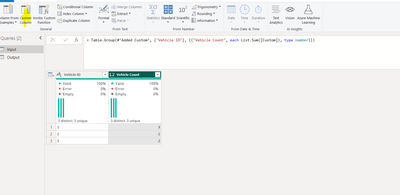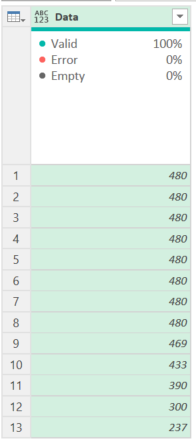FabCon is coming to Atlanta
Join us at FabCon Atlanta from March 16 - 20, 2026, for the ultimate Fabric, Power BI, AI and SQL community-led event. Save $200 with code FABCOMM.
Register now!- Power BI forums
- Get Help with Power BI
- Desktop
- Service
- Report Server
- Power Query
- Mobile Apps
- Developer
- DAX Commands and Tips
- Custom Visuals Development Discussion
- Health and Life Sciences
- Power BI Spanish forums
- Translated Spanish Desktop
- Training and Consulting
- Instructor Led Training
- Dashboard in a Day for Women, by Women
- Galleries
- Data Stories Gallery
- Themes Gallery
- Contests Gallery
- Quick Measures Gallery
- Notebook Gallery
- Translytical Task Flow Gallery
- TMDL Gallery
- R Script Showcase
- Webinars and Video Gallery
- Ideas
- Custom Visuals Ideas (read-only)
- Issues
- Issues
- Events
- Upcoming Events
To celebrate FabCon Vienna, we are offering 50% off select exams. Ends October 3rd. Request your discount now.
- Power BI forums
- Forums
- Get Help with Power BI
- Power Query
- Re: Replace value in table based off of a greater ...
- Subscribe to RSS Feed
- Mark Topic as New
- Mark Topic as Read
- Float this Topic for Current User
- Bookmark
- Subscribe
- Printer Friendly Page
- Mark as New
- Bookmark
- Subscribe
- Mute
- Subscribe to RSS Feed
- Permalink
- Report Inappropriate Content
Replace value in table based off of a greater than statement
I have a table where I want to replace vaules in Collumn A if the vaule is greater than 480 and I want it to change to 480
The vaule in this collumn can not go over 480
In Power Query
Solved! Go to Solution.
- Mark as New
- Bookmark
- Subscribe
- Mute
- Subscribe to RSS Feed
- Permalink
- Report Inappropriate Content
hi @russellbruce ,
use add a custom column
type this in:
if [Collumn A] > 480 then 480 else [Collumn A]
click ok.
Let me know if this resolves the issue.
Appreciate a thumbs up if this is helpful.
If my response(s) assisted you in any way, don't forget to drop me a Kudos 🙂
Kind Regards,
Avinash
- Mark as New
- Bookmark
- Subscribe
- Mute
- Subscribe to RSS Feed
- Permalink
- Report Inappropriate Content
Use this logic:
let
Source = Table.FromRows(Json.Document(Binary.Decompress(Binary.FromText("LcvBDQAgCAPAXXj7QAsIsxD2X8MEfF1KSyYdXKqVdLe1ptKqe+uMyRjFogXz5Jid/B4xd9v8/5WqHg==", BinaryEncoding.Base64), Compression.Deflate)), let _t = ((type nullable text) meta [Serialized.Text = true]) in type table [Data = _t]),
#"Changed Type" = Table.TransformColumnTypes(Source,{{"Data", Int64.Type}}),
#"Sorted Rows" = Table.Sort(#"Changed Type",{{"Data", Order.Descending}}),
#"Replaced Value" =
Table.ReplaceValue(
#"Sorted Rows",
each if [Data] > 480 then [Data] else false,
each 480,
Replacer.ReplaceValue,
{"Data"}
)
in
#"Replaced Value"If the value is over 480, then it returns the value of the column. If it isn't it evaluates to false and leaves the Table.ReplaceValues function.
If it returned the value of the Data field, it replaces it with 480 regardless of what it is (but your first condition said only return it if it is over 480)
So this:
Becomes this:
How to use M code provided in a blank query:
1) In Power Query, select New Source, then Blank Query
2) On the Home ribbon, select "Advanced Editor" button
3) Remove everything you see, then paste the M code I've given you in that box.
4) Press Done
5) See this article if you need help using this M code in your model.
Did I answer your question? Mark my post as a solution!
Did my answers help arrive at a solution? Give it a kudos by clicking the Thumbs Up!
DAX is for Analysis. Power Query is for Data Modeling
Proud to be a Super User!
MCSA: BI Reporting- Mark as New
- Bookmark
- Subscribe
- Mute
- Subscribe to RSS Feed
- Permalink
- Report Inappropriate Content
Use this logic:
let
Source = Table.FromRows(Json.Document(Binary.Decompress(Binary.FromText("LcvBDQAgCAPAXXj7QAsIsxD2X8MEfF1KSyYdXKqVdLe1ptKqe+uMyRjFogXz5Jid/B4xd9v8/5WqHg==", BinaryEncoding.Base64), Compression.Deflate)), let _t = ((type nullable text) meta [Serialized.Text = true]) in type table [Data = _t]),
#"Changed Type" = Table.TransformColumnTypes(Source,{{"Data", Int64.Type}}),
#"Sorted Rows" = Table.Sort(#"Changed Type",{{"Data", Order.Descending}}),
#"Replaced Value" =
Table.ReplaceValue(
#"Sorted Rows",
each if [Data] > 480 then [Data] else false,
each 480,
Replacer.ReplaceValue,
{"Data"}
)
in
#"Replaced Value"If the value is over 480, then it returns the value of the column. If it isn't it evaluates to false and leaves the Table.ReplaceValues function.
If it returned the value of the Data field, it replaces it with 480 regardless of what it is (but your first condition said only return it if it is over 480)
So this:
Becomes this:
How to use M code provided in a blank query:
1) In Power Query, select New Source, then Blank Query
2) On the Home ribbon, select "Advanced Editor" button
3) Remove everything you see, then paste the M code I've given you in that box.
4) Press Done
5) See this article if you need help using this M code in your model.
Did I answer your question? Mark my post as a solution!
Did my answers help arrive at a solution? Give it a kudos by clicking the Thumbs Up!
DAX is for Analysis. Power Query is for Data Modeling
Proud to be a Super User!
MCSA: BI Reporting- Mark as New
- Bookmark
- Subscribe
- Mute
- Subscribe to RSS Feed
- Permalink
- Report Inappropriate Content
hi @russellbruce ,
use add a custom column
type this in:
if [Collumn A] > 480 then 480 else [Collumn A]
click ok.
Let me know if this resolves the issue.
Appreciate a thumbs up if this is helpful.
If my response(s) assisted you in any way, don't forget to drop me a Kudos 🙂
Kind Regards,
Avinash