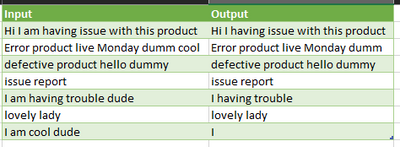FabCon is coming to Atlanta
Join us at FabCon Atlanta from March 16 - 20, 2026, for the ultimate Fabric, Power BI, AI and SQL community-led event. Save $200 with code FABCOMM.
Register now!Go To
- Power BI forums
- Get Help with Power BI
- Desktop
- Service
- Report Server
- Power Query
- Mobile Apps
- Developer
- DAX Commands and Tips
- Custom Visuals Development Discussion
- Health and Life Sciences
- Power BI Spanish forums
- Translated Spanish Desktop
- Training and Consulting
- Instructor Led Training
- Dashboard in a Day for Women, by Women
- Galleries
- Data Stories Gallery
- Themes Gallery
- Contests Gallery
- QuickViz Gallery
- Quick Measures Gallery
- Visual Calculations Gallery
- Notebook Gallery
- Translytical Task Flow Gallery
- TMDL Gallery
- R Script Showcase
- Webinars and Video Gallery
- Ideas
- Custom Visuals Ideas (read-only)
- Issues
- Issues
- Events
- Upcoming Events
Turn on suggestions
Auto-suggest helps you quickly narrow down your search results by suggesting possible matches as you type.
Showing results for
The Power BI Data Visualization World Championships is back! Get ahead of the game and start preparing now! Learn more
- Power BI forums
- Forums
- Get Help with Power BI
- Power Query
- Remove certain words from text column using column...
Reply
Topic Options
- Subscribe to RSS Feed
- Mark Topic as New
- Mark Topic as Read
- Float this Topic for Current User
- Bookmark
- Subscribe
- Printer Friendly Page
- Mark as New
- Bookmark
- Subscribe
- Mute
- Subscribe to RSS Feed
- Permalink
- Report Inappropriate Content
Remove certain words from text column using column2
08-13-2022
02:27 PM
remove certain strings from the column
| Input | Input | output |
| Hi I am having issue with this product | am | Hi I having issue with this product |
| Error product live Monday dumm cool | cool | Error product live Monday dumm |
| defective product hello dummy | dude | defective product hello dummy |
| issue report | issue report | |
| I am having trouble dude | I having trouble | |
| lovely lady | lovely lady | |
| I am cool dude | I |
Solved! Go to Solution.
1 ACCEPTED SOLUTION
- Mark as New
- Bookmark
- Subscribe
- Mute
- Subscribe to RSS Feed
- Permalink
- Report Inappropriate Content
08-13-2022
06:32 PM
You can leverage the List.ReplaceMatchingItems function with Table.AddColumn.
Words to Remove
let
//Read in original data
Source = Excel.CurrentWorkbook(){[Name="InputData"]}[Content],
#"Changed Type" = Table.TransformColumnTypes(Source,{{"Input", type text}}),
//Read in list of words to remove
Source2 = Excel.CurrentWorkbook(){[Name="removeWords"]}[Content],
RemoveWords = Source2[Input],
//Add column with the words to remove replace by null
#"Remove Words" =
Table.AddColumn(#"Changed Type", "Output",
each Text.Combine(
List.ReplaceMatchingItems(
Text.Split([Input]," "),
List.Transform(RemoveWords, each {_, null})),
" "))
in
#"Remove Words"
2 REPLIES 2
- Mark as New
- Bookmark
- Subscribe
- Mute
- Subscribe to RSS Feed
- Permalink
- Report Inappropriate Content
08-14-2022
05:30 AM
Hi @dhruvgulati ,
Below is a different approach to @ronrsnfld.:
Outcome:
Code:
let
Source = Table.FromRows(Json.Document(Binary.Decompress(Binary.FromText("Xc7RCoMwDAXQX7n02d8YbA/7AvGhM5ktpEZi6+jfTzsE2VPg5lySvnf3iAd8QvBbnCfEdS2MT8wBOcQViymVMbvO+eSGrnc3M7UzhsSN8dSZfAWVlDCqyo7bODjxm8d8qLMSWEQbrjukQtzg77DxopaxL9DS62vZtLyE0SonEN1YKsRT/WsdL1zs8AU=", BinaryEncoding.Base64), Compression.Deflate)), let _t = ((type nullable text) meta [Serialized.Text = true]) in type table [Input = _t, Remove = _t]),
#"Changed Type" = Table.TransformColumnTypes(Source,{{"Input", type text}, {"Remove", type text}}),
//Remove certain string
#"Added Custom" = Table.AddColumn(
#"Changed Type",
"Output",
each
if [Remove]=" "
then [Input]
else Text.Replace(
Text.Replace(
[Input],
[Remove],
"")
,
" ",
" "
)
)
in
#"Added Custom"
Regards
KT
- Mark as New
- Bookmark
- Subscribe
- Mute
- Subscribe to RSS Feed
- Permalink
- Report Inappropriate Content
08-13-2022
06:32 PM
You can leverage the List.ReplaceMatchingItems function with Table.AddColumn.
Words to Remove
let
//Read in original data
Source = Excel.CurrentWorkbook(){[Name="InputData"]}[Content],
#"Changed Type" = Table.TransformColumnTypes(Source,{{"Input", type text}}),
//Read in list of words to remove
Source2 = Excel.CurrentWorkbook(){[Name="removeWords"]}[Content],
RemoveWords = Source2[Input],
//Add column with the words to remove replace by null
#"Remove Words" =
Table.AddColumn(#"Changed Type", "Output",
each Text.Combine(
List.ReplaceMatchingItems(
Text.Split([Input]," "),
List.Transform(RemoveWords, each {_, null})),
" "))
in
#"Remove Words"
Helpful resources
Announcements

Power BI Dataviz World Championships
The Power BI Data Visualization World Championships is back! Get ahead of the game and start preparing now!

Top Kudoed Authors
| User | Count |
|---|---|
| 19 | |
| 9 | |
| 8 | |
| 7 | |
| 6 |