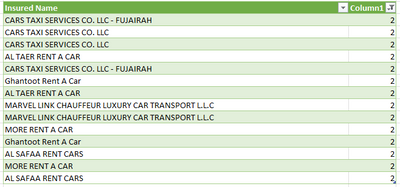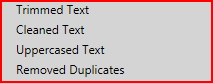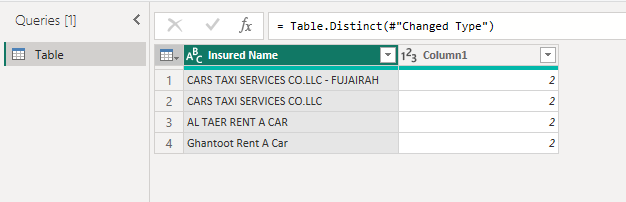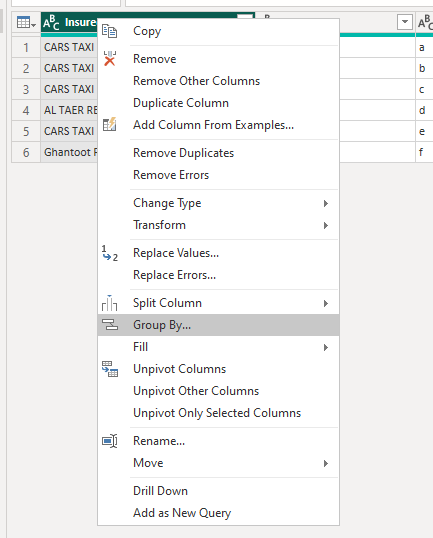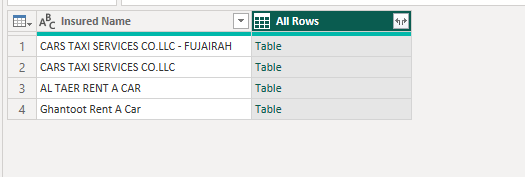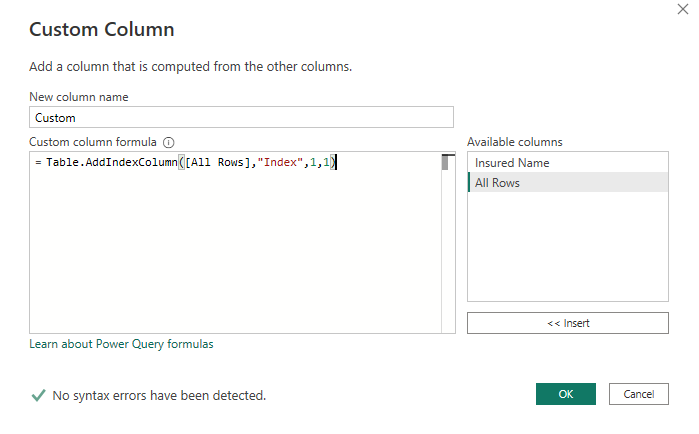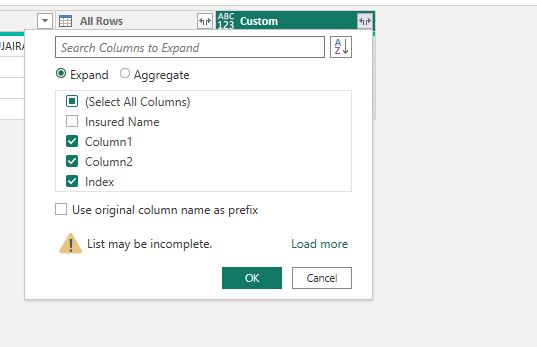FabCon is coming to Atlanta
Join us at FabCon Atlanta from March 16 - 20, 2026, for the ultimate Fabric, Power BI, AI and SQL community-led event. Save $200 with code FABCOMM.
Register now!- Power BI forums
- Get Help with Power BI
- Desktop
- Service
- Report Server
- Power Query
- Mobile Apps
- Developer
- DAX Commands and Tips
- Custom Visuals Development Discussion
- Health and Life Sciences
- Power BI Spanish forums
- Translated Spanish Desktop
- Training and Consulting
- Instructor Led Training
- Dashboard in a Day for Women, by Women
- Galleries
- Data Stories Gallery
- Themes Gallery
- Contests Gallery
- QuickViz Gallery
- Quick Measures Gallery
- Visual Calculations Gallery
- Notebook Gallery
- Translytical Task Flow Gallery
- TMDL Gallery
- R Script Showcase
- Webinars and Video Gallery
- Ideas
- Custom Visuals Ideas (read-only)
- Issues
- Issues
- Events
- Upcoming Events
The Power BI Data Visualization World Championships is back! Get ahead of the game and start preparing now! Learn more
- Power BI forums
- Forums
- Get Help with Power BI
- Power Query
- Re: Remove Duplicates not working in power query
- Subscribe to RSS Feed
- Mark Topic as New
- Mark Topic as Read
- Float this Topic for Current User
- Bookmark
- Subscribe
- Printer Friendly Page
- Mark as New
- Bookmark
- Subscribe
- Mute
- Subscribe to RSS Feed
- Permalink
- Report Inappropriate Content
Remove Duplicates not working in power query
Hello,
I am not able to remove duplicates from an insured name column. I have tried clean and trim. Checked by loading it to excel as i was not able to create relationships in DAX, I see that this is not due to case sensitive. Surprisingly if copied this result make it a new table and new query it removes the duplicates. Normal excel countif gave me the count 2 in column1, meaning excel also sees it as duplicates. Why is PQ posing a issue here?
- Mark as New
- Bookmark
- Subscribe
- Mute
- Subscribe to RSS Feed
- Permalink
- Report Inappropriate Content
Hi Stephen,
Thanks for your support, the attached screenshot initially was arrived at by carrying out a remove duplicate action(where insured name was the only column present). Initially I had 600+ insured names. The "column1" is a excel column where I applied countif, which was resulting in value = 2. As this "Insured Name" columns was being arrived after tramsforming, cleaning then referencing a big dataset, the steps you suggested in part - 2 was taking too long. Unfortunately it was not feasible for me.
The solution that worked, I applied the below steps to my master data as follows.
What I am not able to understand is that, the result with duplicates when goes in as new query it removes them perfectly. so why not in the first instance? why is Uppercased making a difference?
- Mark as New
- Bookmark
- Subscribe
- Mute
- Subscribe to RSS Feed
- Permalink
- Report Inappropriate Content
Hi @Anonymous ,
When there're only two column in your table, you can successfully remove duplicates.
It removes duplicate rows based on the removal of an entire row, not a column of duplicate rows.
For example, in the following data, if you want to remove duplicate rows in the Insured Name column.
Here's the solution.
1.Group by.
2.Add an index column.
3.Expand it and filter 1.
Best Regards,
Stephen Tao
If this post helps, then please consider Accept it as the solution to help the other members find it more quickly.
Helpful resources

Power BI Dataviz World Championships
The Power BI Data Visualization World Championships is back! Get ahead of the game and start preparing now!