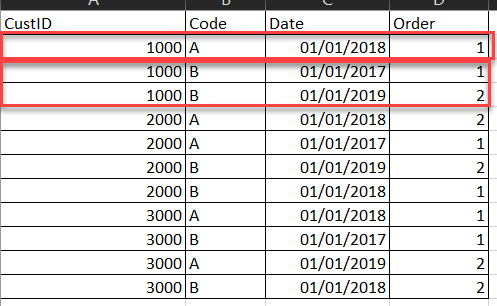FabCon is coming to Atlanta
Join us at FabCon Atlanta from March 16 - 20, 2026, for the ultimate Fabric, Power BI, AI and SQL community-led event. Save $200 with code FABCOMM.
Register now!- Power BI forums
- Get Help with Power BI
- Desktop
- Service
- Report Server
- Power Query
- Mobile Apps
- Developer
- DAX Commands and Tips
- Custom Visuals Development Discussion
- Health and Life Sciences
- Power BI Spanish forums
- Translated Spanish Desktop
- Training and Consulting
- Instructor Led Training
- Dashboard in a Day for Women, by Women
- Galleries
- Data Stories Gallery
- Themes Gallery
- Contests Gallery
- QuickViz Gallery
- Quick Measures Gallery
- Visual Calculations Gallery
- Notebook Gallery
- Translytical Task Flow Gallery
- TMDL Gallery
- R Script Showcase
- Webinars and Video Gallery
- Ideas
- Custom Visuals Ideas (read-only)
- Issues
- Issues
- Events
- Upcoming Events
The Power BI Data Visualization World Championships is back! Get ahead of the game and start preparing now! Learn more
- Power BI forums
- Forums
- Get Help with Power BI
- Power Query
- Re: Rankby help - I think its RANKX!
- Subscribe to RSS Feed
- Mark Topic as New
- Mark Topic as Read
- Float this Topic for Current User
- Bookmark
- Subscribe
- Printer Friendly Page
- Mark as New
- Bookmark
- Subscribe
- Mute
- Subscribe to RSS Feed
- Permalink
- Report Inappropriate Content
Rankby help - I think its RANKX!
I have searched high and low for an answer but cannot find anything that works. Hoping someone can help.
I want to add a 'Calculated Column' to a table that has millions of rows. The main columns in my table that are affected by the requirement are:
CustID Code Date
I want to add a Rank (Order) column that the logic groups by CustID & Code and then adds the Rank/Order based on the 3rd Column Date. I don't want to actually group the rows I just want to add the Rank/Order column based on that logic if that makes sense?
Solved! Go to Solution.
- Mark as New
- Bookmark
- Subscribe
- Mute
- Subscribe to RSS Feed
- Permalink
- Report Inappropriate Content
Hello @tanyad
but this is how Power Query works. You have to apply a Table.Group and then Sort and add a Index-column.
Here the complete solution
let
Source = #table
(
{"CustID","Code","Date"},
{
{"1000","A","43101"}, {"1000","B","42736"}, {"1000","B","43466"}, {"2000","A","43101"}, {"2000","A","42736"}, {"2000","B","43466"}, {"2000","B","43101"}
}
),
ToDate = Table.TransformColumns
(
Source,
{
{
"Date",
each Date.From(Number.From(_)),
type date
}
}
),
Group = Table.Group(ToDate, {"CustID", "Code"}, {{"AllRows", each _, type table [CustID=text, Code=text, Date=date]}}),
SortAndIndex = Table.TransformColumns
(
Group,
{
{
"AllRows",
(Tableint)=> let
Sort = Table.Sort(Tableint, {{"Date", Order.Ascending}}),
AddIndex = Table.AddIndexColumn(Sort, "Order",1,1)
in
AddIndex
}
}
),
DeleteOther = Table.SelectColumns(SortAndIndex,{"AllRows"}),
Expand = Table.ExpandTableColumn(DeleteOther, "AllRows", {"CustID", "Code", "Date", "Order"}, {"CustID", "Code", "Date", "Order"})
in
ExpandCopy paste this code to the advanced editor in a new blank query to see how the solution works. If this solution fits your need, copy and past a part of it and implement it in your query.
If this post helps or solves your problem, please mark it as solution (to help other users find useful content and to acknowledge the work of users that helped you)
Kudoes are nice too
Have fun
Jimmy
- Mark as New
- Bookmark
- Subscribe
- Mute
- Subscribe to RSS Feed
- Permalink
- Report Inappropriate Content
Hello @tanyad
but this is how Power Query works. You have to apply a Table.Group and then Sort and add a Index-column.
Here the complete solution
let
Source = #table
(
{"CustID","Code","Date"},
{
{"1000","A","43101"}, {"1000","B","42736"}, {"1000","B","43466"}, {"2000","A","43101"}, {"2000","A","42736"}, {"2000","B","43466"}, {"2000","B","43101"}
}
),
ToDate = Table.TransformColumns
(
Source,
{
{
"Date",
each Date.From(Number.From(_)),
type date
}
}
),
Group = Table.Group(ToDate, {"CustID", "Code"}, {{"AllRows", each _, type table [CustID=text, Code=text, Date=date]}}),
SortAndIndex = Table.TransformColumns
(
Group,
{
{
"AllRows",
(Tableint)=> let
Sort = Table.Sort(Tableint, {{"Date", Order.Ascending}}),
AddIndex = Table.AddIndexColumn(Sort, "Order",1,1)
in
AddIndex
}
}
),
DeleteOther = Table.SelectColumns(SortAndIndex,{"AllRows"}),
Expand = Table.ExpandTableColumn(DeleteOther, "AllRows", {"CustID", "Code", "Date", "Order"}, {"CustID", "Code", "Date", "Order"})
in
ExpandCopy paste this code to the advanced editor in a new blank query to see how the solution works. If this solution fits your need, copy and past a part of it and implement it in your query.
If this post helps or solves your problem, please mark it as solution (to help other users find useful content and to acknowledge the work of users that helped you)
Kudoes are nice too
Have fun
Jimmy
Helpful resources

Power BI Dataviz World Championships
The Power BI Data Visualization World Championships is back! Get ahead of the game and start preparing now!

| User | Count |
|---|---|
| 19 | |
| 10 | |
| 9 | |
| 8 | |
| 7 |