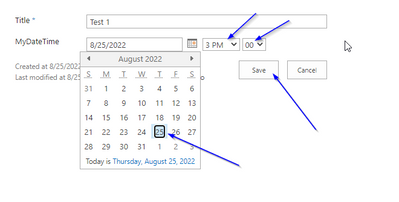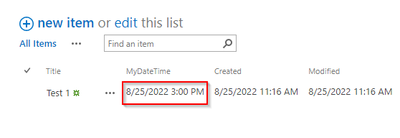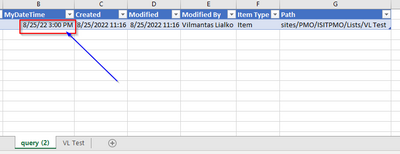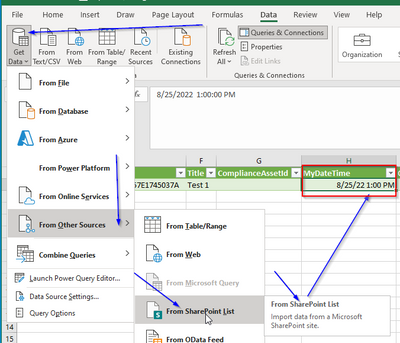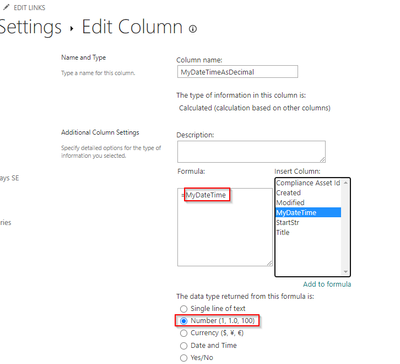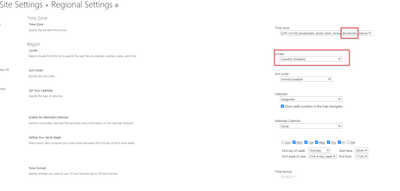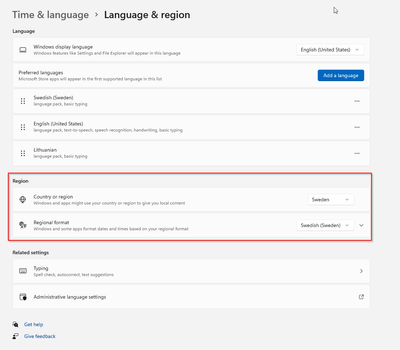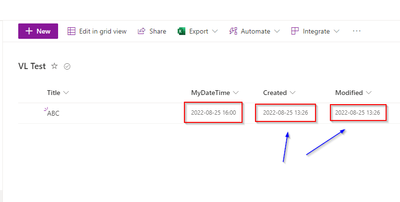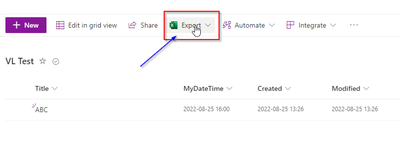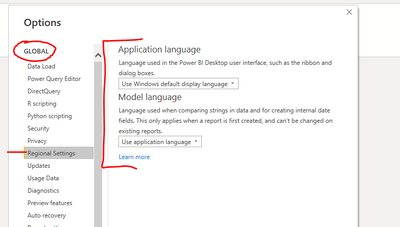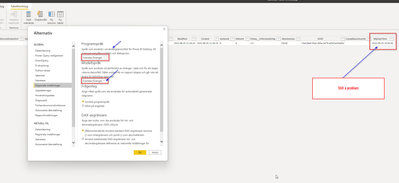Party with Power BI’s own Guy in a Cube
Power BI is turning 10! Tune in for a special live episode on July 24 with behind-the-scenes stories, product evolution highlights, and a sneak peek at what’s in store for the future.
Save the date- Power BI forums
- Get Help with Power BI
- Desktop
- Service
- Report Server
- Power Query
- Mobile Apps
- Developer
- DAX Commands and Tips
- Custom Visuals Development Discussion
- Health and Life Sciences
- Power BI Spanish forums
- Translated Spanish Desktop
- Training and Consulting
- Instructor Led Training
- Dashboard in a Day for Women, by Women
- Galleries
- Data Stories Gallery
- Themes Gallery
- Contests Gallery
- Quick Measures Gallery
- Notebook Gallery
- Translytical Task Flow Gallery
- TMDL Gallery
- R Script Showcase
- Webinars and Video Gallery
- Ideas
- Custom Visuals Ideas (read-only)
- Issues
- Issues
- Events
- Upcoming Events
Enhance your career with this limited time 50% discount on Fabric and Power BI exams. Ends August 31st. Request your voucher.
- Power BI forums
- Forums
- Get Help with Power BI
- Power Query
- Re: Problem with DateTime value if read from Share...
- Subscribe to RSS Feed
- Mark Topic as New
- Mark Topic as Read
- Float this Topic for Current User
- Bookmark
- Subscribe
- Printer Friendly Page
- Mark as New
- Bookmark
- Subscribe
- Mute
- Subscribe to RSS Feed
- Permalink
- Report Inappropriate Content
Problem with DateTime value if read from SharePoint
Hello, hopfully someone can help me to understand/resolve my problem. In this explanation I will use Excel Power Query, but the same problem I get in Power BI Desckop too. I use Excel just to make a better comparison.
Data Entry
Data Entry in my case starts in SharePoint, where users is allowed to select DateTime value. For example:
So far so good
now I want to see the same info in Excel, using this method:
so far so good too
But if I use the same PC and the same Excel instance, but export the data via Power Query, and I read the SharePoint List values starightforward without any Date manipulations, for example like this:
let
Source = SharePoint.Tables("https://home.XXXXXXXXX", [ApiVersion = 15]),
#"ee9430b7-490a-40d0-81b1-5fd6314508d1" = Source{[Id="ee9430b7-490a-40d0-81b1-5fd6314508d1"]}[Items],
#"Renamed Columns" = Table.RenameColumns(#"ee9430b7-490a-40d0-81b1-5fd6314508d1",{{"ID", "ID.1"}})
in
#"Renamed Columns"
then I get DateTime value shifted by 2 hours backwords, why ????
Thank you in advance for your help or ideas 🙂
Solved! Go to Solution.
- Mark as New
- Bookmark
- Subscribe
- Mute
- Subscribe to RSS Feed
- Permalink
- Report Inappropriate Content
I found a solution (workaround) by myself. Maybe it is not the best way, but seams to be working.
What I do is I create calculated column in the SahePoint, explicitly forcing datetime value to be converted into decimal datatype at the SharePoint site.
Later, in Power Query, I just convert the correctly-converted-decimal-number into DateTime datatype, and I get what I need in the correct way.
- Mark as New
- Bookmark
- Subscribe
- Mute
- Subscribe to RSS Feed
- Permalink
- Report Inappropriate Content
Hi @vlialko ,
It looks like you need to align your regions across all of your systems (SP, Excel, PBI) to ensure they're all working on the same timezone.
You can also account for this in your code using DateTimeZone functions:
https://docs.microsoft.com/en-us/powerquery-m/datetimezone-functions
Pete
Now accepting Kudos! If my post helped you, why not give it a thumbs-up?
Proud to be a Datanaut!
- Mark as New
- Bookmark
- Subscribe
- Mute
- Subscribe to RSS Feed
- Permalink
- Report Inappropriate Content
Hi Pete,
thank you for the quick response. I suspect too that it has to do something with Regions, but to me my reginal settings looks like are correcltly set up. For example:
SharePoint Site Settings are set to Swededn
My windows settings are set to Swededn too
SharePoint in the web-browser presents corect dates (including system columns like Created, Modfified)
My Power BI Desktop settings are also set to Swededn too
So what should I align???
And why, the same excel instance on the same PC is presenting correct date, if data is retrieved via
but shifts backwards if data is fetched via Excel-PowerQuery??? Regional setings are the same, as it is the same PC, and even the same Excel, isn't it?
Thx.
- Mark as New
- Bookmark
- Subscribe
- Mute
- Subscribe to RSS Feed
- Permalink
- Report Inappropriate Content
Hi @vlialko ,
It should be that simple, but unfortunately never is.
Check these regional settings and see if there's anything obvious there:
Failing that, I think you'll have to manually adjust values in your code with the DateTimeZone functions, which is generally best practice anyway to account for global scalability.
Pete
Now accepting Kudos! If my post helped you, why not give it a thumbs-up?
Proud to be a Datanaut!
- Mark as New
- Bookmark
- Subscribe
- Mute
- Subscribe to RSS Feed
- Permalink
- Report Inappropriate Content
I have tested with changing the languge too, but the problem is till there
Actually, before posting on this forum I have already tested playing with regional settins, and had no sucess 😞 Now I repeat my steps with you, just to have more pedagociall problem introduction to the uses on this forum.
Ok, if we eliminate Regional settings as the root cause, then how should I think/reason, as what shuld be my next logical step ??? I mean I have a lis of M functions,
https://docs.microsoft.com/en-us/powerquery-m/datetimezone-functions
My Power BI Report will be published on PBI Webservices, having users/visitors from all arround the World (from different Time zones).
In My DataModel I have DateTime, which I cannot explain as it is shifted by 2 hours, but's let's accept it as it is for a while. So what shoud I try to do with that DateTime value now?
Lets say:
dateTime1 = "2022-08-25 14:00:00" //this is for some reasons wrong
dateTime2 = f...(dateTime1) //now we have "2022-08-25 16:00:00" and this is correct
what function/functions do I need to apply?
Thanks
- Mark as New
- Bookmark
- Subscribe
- Mute
- Subscribe to RSS Feed
- Permalink
- Report Inappropriate Content
Ok. In terms of the initial problem, I think that needs to be fixed, or at least fully understood, before you can move onto broader date/time/timezone requirements for the report(s). If you don't understand what is causing that issue, any further work could be meaningless. For my part, I'm still of the mind that it's an issue with regional settings, possibly in SharePoint where different objects can have different regional/timezone settings. This isn't something I can really help further with, I'm afraid, it's just a case of going through each system/object and exhausting all regional setting options.
Once fixed/understood, you should have the proper basis to decide whether you need to make further date/time/zone considerations for a global audience. This is hugely dependent on the type of data you're reporting and what your end-users' expectations are in terms of the dates/times that they see, so, again, is really quite specific to your scenario.
If you do need to go down the route of normalising your timezones then the DateTimeZone functions that you have, and this good article by Miguel Escobar, should give you the best start at thinking through and implementing what needs to be done:
https://www.thepoweruser.com/2019/10/21/handling-different-time-zones-in-power-bi-power-query/
Sorry I can't be more more helpful, but this type of decision is so very specific to your own scneario, there's no 'one-size-fits-all' type of solution.
Pete
Now accepting Kudos! If my post helped you, why not give it a thumbs-up?
Proud to be a Datanaut!
- Mark as New
- Bookmark
- Subscribe
- Mute
- Subscribe to RSS Feed
- Permalink
- Report Inappropriate Content
I found a solution (workaround) by myself. Maybe it is not the best way, but seams to be working.
What I do is I create calculated column in the SahePoint, explicitly forcing datetime value to be converted into decimal datatype at the SharePoint site.
Later, in Power Query, I just convert the correctly-converted-decimal-number into DateTime datatype, and I get what I need in the correct way.
- Mark as New
- Bookmark
- Subscribe
- Mute
- Subscribe to RSS Feed
- Permalink
- Report Inappropriate Content
facing the same issue and did everything you have done but still my time is -4 hours. I have so many date columns that I can't use work around to add more columns.
This is very old problem and MS is unable to provide a solution.
- Mark as New
- Bookmark
- Subscribe
- Mute
- Subscribe to RSS Feed
- Permalink
- Report Inappropriate Content
I think the only thing that wasn't covered in the initial discussion above was browser language.
The way I see it now, many months on, is as follows:
Windows language/region (set correctly to your region) >> PBI Desktop language/region (set to pass-through using Windows/default/application) >> PBI Service (set to Default Browser Language) >> Browser (set correctly to your region).
I think the overall control that the browser has over how the final values are presented, regardless of how previous values have been set in the chain above, is often completely overlooked.
Unfortunately, this also effects every end-user of reports so, if each user's browser is not set up as you want your reports to display, then you've got a large task on your hands!
Pete
Now accepting Kudos! If my post helped you, why not give it a thumbs-up?
Proud to be a Datanaut!
- Mark as New
- Bookmark
- Subscribe
- Mute
- Subscribe to RSS Feed
- Permalink
- Report Inappropriate Content
Thanks, so I inserted and extra column in Excel and added Time(4,0,0) to correct and it worked. I hid the original column just not to confuse the users.
My time is +4UTC so its fine now but it is realy awakward.