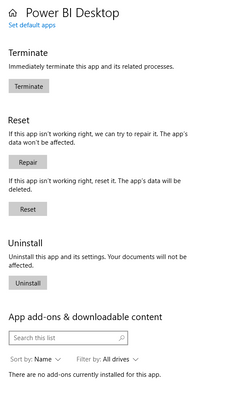FabCon is coming to Atlanta
Join us at FabCon Atlanta from March 16 - 20, 2026, for the ultimate Fabric, Power BI, AI and SQL community-led event. Save $200 with code FABCOMM.
Register now!- Power BI forums
- Get Help with Power BI
- Desktop
- Service
- Report Server
- Power Query
- Mobile Apps
- Developer
- DAX Commands and Tips
- Custom Visuals Development Discussion
- Health and Life Sciences
- Power BI Spanish forums
- Translated Spanish Desktop
- Training and Consulting
- Instructor Led Training
- Dashboard in a Day for Women, by Women
- Galleries
- Data Stories Gallery
- Themes Gallery
- Contests Gallery
- QuickViz Gallery
- Quick Measures Gallery
- Visual Calculations Gallery
- Notebook Gallery
- Translytical Task Flow Gallery
- TMDL Gallery
- R Script Showcase
- Webinars and Video Gallery
- Ideas
- Custom Visuals Ideas (read-only)
- Issues
- Issues
- Events
- Upcoming Events
Get Fabric Certified for FREE during Fabric Data Days. Don't miss your chance! Request now
- Power BI forums
- Forums
- Get Help with Power BI
- Power Query
- Re: Power Query pop up windows are transparent and...
- Subscribe to RSS Feed
- Mark Topic as New
- Mark Topic as Read
- Float this Topic for Current User
- Bookmark
- Subscribe
- Printer Friendly Page
- Mark as New
- Bookmark
- Subscribe
- Mute
- Subscribe to RSS Feed
- Permalink
- Report Inappropriate Content
Power Query pop up windows are transparent and clear. Can't see anything.
I'm having an issue where none of the pop up windows are displaying correctly. I only see a thin outline of the actual window, but the entire content is clear and transparent so i can't see anything. I can move the window around and click the buttons if I know where it is, but I'd like to be able to actual see it. This problem seems to fix itself temporray if I restart excel multiple times or if I go into the editor and display the prompt through there, but the issue will resurface again later.
I'm running Excel 2016 for Microsoft Office 365 32 bit, version 1902 on a Windows Server 2016 VM.
Does anyone know a permanent fix for this?
Here's a picture.. the thin green line is the outline of the window.
https://imgur.com/Xkk5Aof
- Mark as New
- Bookmark
- Subscribe
- Mute
- Subscribe to RSS Feed
- Permalink
- Report Inappropriate Content
HI All, I had same issue. After a lot of struggle including reinstalling power bi serveral times, changing the diplay setting , version changes etc... what worked for me is finally is clicking on "Repair" in the app settings fo power Bi.
- Mark as New
- Bookmark
- Subscribe
- Mute
- Subscribe to RSS Feed
- Permalink
- Report Inappropriate Content
Hey, all. I think I stumbled onto a good fix for this issue. ALT+F4 will close the blank pop-up window. Then you can just re-launch the editor. Since it is an infrequent (but regular) occurrence, the 2nd launch has always worked for me. Hope this helps.
- Mark as New
- Bookmark
- Subscribe
- Mute
- Subscribe to RSS Feed
- Permalink
- Report Inappropriate Content
OMG - such a simple and obvious fix - I can't tell you the countless hours of work I've lost due to this glitch and force-quitting Excel over the years! I'm banging my head on my desk for not thinking about ALT-F4! Thank you so much!
- Mark as New
- Bookmark
- Subscribe
- Mute
- Subscribe to RSS Feed
- Permalink
- Report Inappropriate Content
Man, you save my life (and my file).
- Mark as New
- Bookmark
- Subscribe
- Mute
- Subscribe to RSS Feed
- Permalink
- Report Inappropriate Content
Thank you so much. Was looking for ANY solution other than closing and recovering my document.
- Mark as New
- Bookmark
- Subscribe
- Mute
- Subscribe to RSS Feed
- Permalink
- Report Inappropriate Content
Thank you Todd_S. Saved the day for me as well.
- Mark as New
- Bookmark
- Subscribe
- Mute
- Subscribe to RSS Feed
- Permalink
- Report Inappropriate Content
Nice fix!
Seems to be a bug in either Power Q or the graphics card. Any idea what graphics card?
- Mark as New
- Bookmark
- Subscribe
- Mute
- Subscribe to RSS Feed
- Permalink
- Report Inappropriate Content
Thank you Todd_S!
- Mark as New
- Bookmark
- Subscribe
- Mute
- Subscribe to RSS Feed
- Permalink
- Report Inappropriate Content
Wow, you are a hero! I thought I was going to have to crash and lose tons of work (like several times before). ALT+F4 worked like a charm. Thank you!!
- Mark as New
- Bookmark
- Subscribe
- Mute
- Subscribe to RSS Feed
- Permalink
- Report Inappropriate Content
Thank you so much
- Mark as New
- Bookmark
- Subscribe
- Mute
- Subscribe to RSS Feed
- Permalink
- Report Inappropriate Content
- Mark as New
- Bookmark
- Subscribe
- Mute
- Subscribe to RSS Feed
- Permalink
- Report Inappropriate Content
Lifesaver! You don;t know how many queries I've had to rewrite because the only way I found to clear it was to CTRL-ALT-DLT
Thank You!
- Mark as New
- Bookmark
- Subscribe
- Mute
- Subscribe to RSS Feed
- Permalink
- Report Inappropriate Content
Same issue here. It feels more frequent and more complicated to resolve. I used to be able to do as others have mentioned, move the transparent box around, move it to another monitor, wait it out, escape it away. However, now I'm completely locked up. Going to have to kill it in the task manager. I also do not have these issues with Power Query in Power BI, just Excel.
I had previously thought it was somehow related to having an extended display between laptop and external monitor with different resolutions, but I recently had this occur on a different machine that was not connected to an external monitor.
- Mark as New
- Bookmark
- Subscribe
- Mute
- Subscribe to RSS Feed
- Permalink
- Report Inappropriate Content
That's what worked for me too - moving it to my main monitor!
- Mark as New
- Bookmark
- Subscribe
- Mute
- Subscribe to RSS Feed
- Permalink
- Report Inappropriate Content
I have found that if I hit escape the blank dialog will disappear. If that doesn't work (in case I have clicked somewhere else) I click tab and then escape and repeat in that order until the dialog disappears. It avoids having to resort to the task manager or wait it out.
- Mark as New
- Bookmark
- Subscribe
- Mute
- Subscribe to RSS Feed
- Permalink
- Report Inappropriate Content
Thanks, this did the trick for me.
- Mark as New
- Bookmark
- Subscribe
- Mute
- Subscribe to RSS Feed
- Permalink
- Report Inappropriate Content
Glad to know its not just me. Sometimes its worked to select the outline and hit the escape key but usually its a job for task manager. I've found it can occur with any of the settings dialogs in Power Query Editor and probably when i have too many files open.
Only other gripe I have is not being able to naviage through worksheets while in Power Query editor
- Mark as New
- Bookmark
- Subscribe
- Mute
- Subscribe to RSS Feed
- Permalink
- Report Inappropriate Content
I run into this error several times a week. My "fix" is to close Excel from Task Manager and hope it does not occur again a long time after I have saved. The most common (but not only) command when this occurs is when I select 'Choose Columns'.
- Mark as New
- Bookmark
- Subscribe
- Mute
- Subscribe to RSS Feed
- Permalink
- Report Inappropriate Content
I had the same issue. At the bottom of my MS Excel window, the the left of the zoom slider are the words "Display Settings." After I clicked on that, I selected "Optimize for compatibility." Then I restarted all MS Office programs like it said and now I can see the power query windows and contents.
- Mark as New
- Bookmark
- Subscribe
- Mute
- Subscribe to RSS Feed
- Permalink
- Report Inappropriate Content
Works! Kudos to you, saver!
@Anonymous, please mark @Anonymous answer as a solution.
Helpful resources

Power BI Monthly Update - November 2025
Check out the November 2025 Power BI update to learn about new features.

Fabric Data Days
Advance your Data & AI career with 50 days of live learning, contests, hands-on challenges, study groups & certifications and more!

| User | Count |
|---|---|
| 11 | |
| 9 | |
| 6 | |
| 4 | |
| 4 |
| User | Count |
|---|---|
| 24 | |
| 15 | |
| 14 | |
| 12 | |
| 9 |