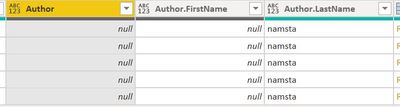FabCon is coming to Atlanta
Join us at FabCon Atlanta from March 16 - 20, 2026, for the ultimate Fabric, Power BI, AI and SQL community-led event. Save $200 with code FABCOMM.
Register now!- Power BI forums
- Get Help with Power BI
- Desktop
- Service
- Report Server
- Power Query
- Mobile Apps
- Developer
- DAX Commands and Tips
- Custom Visuals Development Discussion
- Health and Life Sciences
- Power BI Spanish forums
- Translated Spanish Desktop
- Training and Consulting
- Instructor Led Training
- Dashboard in a Day for Women, by Women
- Galleries
- Data Stories Gallery
- Themes Gallery
- Contests Gallery
- QuickViz Gallery
- Quick Measures Gallery
- Visual Calculations Gallery
- Notebook Gallery
- Translytical Task Flow Gallery
- TMDL Gallery
- R Script Showcase
- Webinars and Video Gallery
- Ideas
- Custom Visuals Ideas (read-only)
- Issues
- Issues
- Events
- Upcoming Events
The Power BI Data Visualization World Championships is back! Get ahead of the game and start preparing now! Learn more
- Power BI forums
- Forums
- Get Help with Power BI
- Power Query
- Power Query combining NULL values
- Subscribe to RSS Feed
- Mark Topic as New
- Mark Topic as Read
- Float this Topic for Current User
- Bookmark
- Subscribe
- Printer Friendly Page
- Mark as New
- Bookmark
- Subscribe
- Mute
- Subscribe to RSS Feed
- Permalink
- Report Inappropriate Content
Power Query combining NULL values
Hi Experts,
I am creating my fist PowerBi which is linked to SharePoint lists. I have a column within the SP List named "Author" which is a Person column. Due to this, when I changed the properties to "Fist Name and Last Name", I got two different columns.
Since I want to display the two columns in one field, I created a a new column named "Author" (the one that is highlighted in the above image) using the below formula.
ColumnCreated= [Author.FistName]& " "& [Author."LastName]
My main issue is that when I combine both columns, I got a null value since one of the columns combine is null. Could you please guide me through to know how this can be fix. In case a column is null, I would like to only display the next that has a value.
Kindly note I have tried using "isblank" and "if" statement wihout success. Also, the order of the column cannot be change since I need to display first the name and then the last name.
Thank you in advance!
Solved! Go to Solution.
- Mark as New
- Bookmark
- Subscribe
- Mute
- Subscribe to RSS Feed
- Permalink
- Report Inappropriate Content
Use the following logic in Power Query:
= [Column1] & (if [Custom] = null then "" else [Custom])
It is critical you wrap the if/then/else construct in parentheses, or you'll get an error about a literal being expected. This will return the entire if/then/else as a literal, then allow you to concatenate with your other column.
Then mark that new column as text, and bring it into Power BI's DAX model.
Did I answer your question? Mark my post as a solution!
Did my answers help arrive at a solution? Give it a kudos by clicking the Thumbs Up!
DAX is for Analysis. Power Query is for Data Modeling
Proud to be a Super User!
MCSA: BI Reporting- Mark as New
- Bookmark
- Subscribe
- Mute
- Subscribe to RSS Feed
- Permalink
- Report Inappropriate Content
Maybe the solution by @CNENFRNL is more elegant, easier to use in case you have more columns (like I had)?
Table.AddColumn(#"Replaced Value", "Custom", each ([A]??"") & ([B]??"") & ([C]??""))
Solved: Custom column to combine two Colum returns null if... - Microsoft Fabric Community
- Mark as New
- Bookmark
- Subscribe
- Mute
- Subscribe to RSS Feed
- Permalink
- Report Inappropriate Content
If the nulls are replaced with blank, and all columns are Text data type, you can create a custom column and "concantenate" the fields together with an "&". This is the most elegant solution to your problem.
- Mark as New
- Bookmark
- Subscribe
- Mute
- Subscribe to RSS Feed
- Permalink
- Report Inappropriate Content
Although the if-then-else solution works, this one does work too. And you can expand it easily for 3 or more fields
ColumnCreated= Text.Combine({[Author.FistName], [Author.LastName]}, " ")
- Mark as New
- Bookmark
- Subscribe
- Mute
- Subscribe to RSS Feed
- Permalink
- Report Inappropriate Content
Use the following logic in Power Query:
= [Column1] & (if [Custom] = null then "" else [Custom])
It is critical you wrap the if/then/else construct in parentheses, or you'll get an error about a literal being expected. This will return the entire if/then/else as a literal, then allow you to concatenate with your other column.
Then mark that new column as text, and bring it into Power BI's DAX model.
Did I answer your question? Mark my post as a solution!
Did my answers help arrive at a solution? Give it a kudos by clicking the Thumbs Up!
DAX is for Analysis. Power Query is for Data Modeling
Proud to be a Super User!
MCSA: BI Reporting- Mark as New
- Bookmark
- Subscribe
- Mute
- Subscribe to RSS Feed
- Permalink
- Report Inappropriate Content
- Mark as New
- Bookmark
- Subscribe
- Mute
- Subscribe to RSS Feed
- Permalink
- Report Inappropriate Content
Great @munchkin666 !
Did I answer your question? Mark my post as a solution!
Did my answers help arrive at a solution? Give it a kudos by clicking the Thumbs Up!
DAX is for Analysis. Power Query is for Data Modeling
Proud to be a Super User!
MCSA: BI Reporting- Mark as New
- Bookmark
- Subscribe
- Mute
- Subscribe to RSS Feed
- Permalink
- Report Inappropriate Content
It's work, but if you have several columns with null values it can became unreadable.
I create a function "IsNull" (sorry variables are in french)
let
IsNull = (Valeur,RetourSiNull)=>
let
ValeurRetournee = if Valeur=null then RetourSiNull else Valeur
in
ValeurRetournee
in
IsNullYou use like this
= [Column1] & IsNull([Custom], "")
I use this function to avoid null in calculus (IsNull([Custom],0) or comparaison (IsNull([Custom],"")="").
I hope this will be helpfull.
Guy
- Mark as New
- Bookmark
- Subscribe
- Mute
- Subscribe to RSS Feed
- Permalink
- Report Inappropriate Content
Thank you so much @edhans it worked like a charm 🙂
I am new in PowerBi and will start reading more about this properties to use 🙂
- Mark as New
- Bookmark
- Subscribe
- Mute
- Subscribe to RSS Feed
- Permalink
- Report Inappropriate Content
Great! Glad it helped.
Did I answer your question? Mark my post as a solution!
Did my answers help arrive at a solution? Give it a kudos by clicking the Thumbs Up!
DAX is for Analysis. Power Query is for Data Modeling
Proud to be a Super User!
MCSA: BI ReportingHelpful resources

Power BI Dataviz World Championships
The Power BI Data Visualization World Championships is back! Get ahead of the game and start preparing now!

| User | Count |
|---|---|
| 19 | |
| 10 | |
| 9 | |
| 8 | |
| 7 |