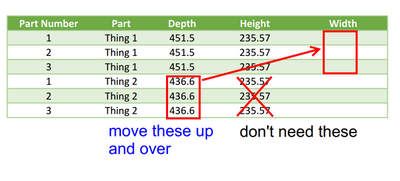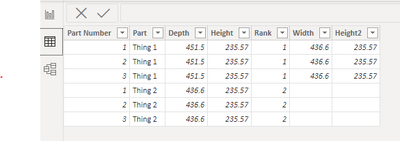FabCon is coming to Atlanta
Join us at FabCon Atlanta from March 16 - 20, 2026, for the ultimate Fabric, Power BI, AI and SQL community-led event. Save $200 with code FABCOMM.
Register now!- Power BI forums
- Get Help with Power BI
- Desktop
- Service
- Report Server
- Power Query
- Mobile Apps
- Developer
- DAX Commands and Tips
- Custom Visuals Development Discussion
- Health and Life Sciences
- Power BI Spanish forums
- Translated Spanish Desktop
- Training and Consulting
- Instructor Led Training
- Dashboard in a Day for Women, by Women
- Galleries
- Data Stories Gallery
- Themes Gallery
- Contests Gallery
- Quick Measures Gallery
- Notebook Gallery
- Translytical Task Flow Gallery
- TMDL Gallery
- R Script Showcase
- Webinars and Video Gallery
- Ideas
- Custom Visuals Ideas (read-only)
- Issues
- Issues
- Events
- Upcoming Events
Calling all Data Engineers! Fabric Data Engineer (Exam DP-700) live sessions are back! Starting October 16th. Sign up.
- Power BI forums
- Forums
- Get Help with Power BI
- Power Query
- Re: Power Query - How to move data to new row and ...
- Subscribe to RSS Feed
- Mark Topic as New
- Mark Topic as Read
- Float this Topic for Current User
- Bookmark
- Subscribe
- Printer Friendly Page
- Mark as New
- Bookmark
- Subscribe
- Mute
- Subscribe to RSS Feed
- Permalink
- Report Inappropriate Content
Power Query - How to move data to new row and new column?
I have data that I'd like to move but I can't figure out how. I can move to a new column no problem, but I can't get it to move to different rows as shown. Ideas appreciated.
thanks
Solved! Go to Solution.
- Mark as New
- Bookmark
- Subscribe
- Mute
- Subscribe to RSS Feed
- Permalink
- Report Inappropriate Content
Here's one way to do it in the query editor. To see how it works, just create a blank query, open the Advanced Editor and replace the text there with the M code below.
let
Source = Table.FromRows(Json.Document(Binary.Decompress(Binary.FromText("i45WMlTSUQrJyMxLVwCxDA2AhIVSrE60khEuCWNMCUuwBMIokF5DQyxGgSWMsBgFljCGGBULAA==", BinaryEncoding.Base64), Compression.Deflate)), let _t = ((type nullable text) meta [Serialized.Text = true]) in type table [#"Part Number" = _t, Part = _t, Depth = _t, Height = _t]),
#"Changed Type" = Table.TransformColumnTypes(Source,{{"Part Number", Int64.Type}, {"Part", type text}, {"Depth", Int64.Type}, {"Height", Int64.Type}}),
#"Unpivoted Other Columns" = Table.UnpivotOtherColumns(#"Changed Type", {"Part Number"}, "Attribute", "Value"),
#"Added Custom" = Table.AddColumn(#"Unpivoted Other Columns", "Custom", each if [Attribute] = "Part" then [Value] else null),
#"Filled Down" = Table.FillDown(#"Added Custom",{"Custom"}),
#"Filtered Rows" = Table.SelectRows(#"Filled Down", each ([Value] <> "Thing 1" and [Value] <> "Thing 2")),
#"Added Custom1" = Table.AddColumn(#"Filtered Rows", "Dimension", each if
[Custom] = "Thing 1" and [Attribute] = "Depth" then "Depth" else
if [Custom] = "Thing 1" and [Attribute] = "Height" then "Height" else
if [Custom] = "Thing 2" and [Attribute] = "Depth" then "Width" else
if [Custom] = "Thing 2" and [Attribute] = "Height" then "Remove" else null),
#"Filtered Rows1" = Table.SelectRows(#"Added Custom1", each ([Dimension] <> "Remove")),
#"Removed Other Columns" = Table.SelectColumns(#"Filtered Rows1",{"Part Number", "Dimension", "Value"}),
#"Pivoted Column" = Table.Pivot(#"Removed Other Columns", List.Distinct(#"Removed Other Columns"[Dimension]), "Dimension", "Value")
in
#"Pivoted Column"
Pat
Did I answer your question? Mark my post as a solution! Kudos are also appreciated!
To learn more about Power BI, follow me on Twitter or subscribe on YouTube.
@mahoneypa HoosierBI on YouTube
- Mark as New
- Bookmark
- Subscribe
- Mute
- Subscribe to RSS Feed
- Permalink
- Report Inappropriate Content
Hi @Scotsman ,
You could also use DAX to add calculated columns instead:
Rank = CONVERT( RIGHT([Part],1),INTEGER) Width = LOOKUPVALUE('Table'[Depth],[Part Number],[Part Number],[Rank],[Rank]+1, BLANK())Height2 = IF([Rank]=1,[Height],BLANK())
Output:
Best Regards,
Eyelyn Qin
If this post helps, then please consider Accept it as the solution to help the other members find it more quickly.
- Mark as New
- Bookmark
- Subscribe
- Mute
- Subscribe to RSS Feed
- Permalink
- Report Inappropriate Content
Here's one way to do it in the query editor. To see how it works, just create a blank query, open the Advanced Editor and replace the text there with the M code below.
let
Source = Table.FromRows(Json.Document(Binary.Decompress(Binary.FromText("i45WMlTSUQrJyMxLVwCxDA2AhIVSrE60khEuCWNMCUuwBMIokF5DQyxGgSWMsBgFljCGGBULAA==", BinaryEncoding.Base64), Compression.Deflate)), let _t = ((type nullable text) meta [Serialized.Text = true]) in type table [#"Part Number" = _t, Part = _t, Depth = _t, Height = _t]),
#"Changed Type" = Table.TransformColumnTypes(Source,{{"Part Number", Int64.Type}, {"Part", type text}, {"Depth", Int64.Type}, {"Height", Int64.Type}}),
#"Unpivoted Other Columns" = Table.UnpivotOtherColumns(#"Changed Type", {"Part Number"}, "Attribute", "Value"),
#"Added Custom" = Table.AddColumn(#"Unpivoted Other Columns", "Custom", each if [Attribute] = "Part" then [Value] else null),
#"Filled Down" = Table.FillDown(#"Added Custom",{"Custom"}),
#"Filtered Rows" = Table.SelectRows(#"Filled Down", each ([Value] <> "Thing 1" and [Value] <> "Thing 2")),
#"Added Custom1" = Table.AddColumn(#"Filtered Rows", "Dimension", each if
[Custom] = "Thing 1" and [Attribute] = "Depth" then "Depth" else
if [Custom] = "Thing 1" and [Attribute] = "Height" then "Height" else
if [Custom] = "Thing 2" and [Attribute] = "Depth" then "Width" else
if [Custom] = "Thing 2" and [Attribute] = "Height" then "Remove" else null),
#"Filtered Rows1" = Table.SelectRows(#"Added Custom1", each ([Dimension] <> "Remove")),
#"Removed Other Columns" = Table.SelectColumns(#"Filtered Rows1",{"Part Number", "Dimension", "Value"}),
#"Pivoted Column" = Table.Pivot(#"Removed Other Columns", List.Distinct(#"Removed Other Columns"[Dimension]), "Dimension", "Value")
in
#"Pivoted Column"
Pat
Did I answer your question? Mark my post as a solution! Kudos are also appreciated!
To learn more about Power BI, follow me on Twitter or subscribe on YouTube.
@mahoneypa HoosierBI on YouTube
- Mark as New
- Bookmark
- Subscribe
- Mute
- Subscribe to RSS Feed
- Permalink
- Report Inappropriate Content
Thanks for the response - it will take me some time to apply this bc I am noob. I understand the filtering and the formula, but still trying to get my head around pivoting. I'll get it though - thanks so much.